This document is now old— click this link to view the latest version:
Click the triangles to expand sections For instructors who need to share access to GoVenture with other instructors or assistants, several options are available, as described below. All options are available at no cost.
🏫 K-12 Schools
Sharing Student Accounts — 4 Options
The video above explains the four options below
GoVenture instructor accounts for K-12 schools are assigned a specific number of student accounts. If you want to share those student accounts with other instructors, these options are available— Click the triangles to expand sections (1) Share Your Instructor Login
You can share one GoVenture instructor login (username and password) with more than one instructor. This option is best if you only have a few instructors who are working with the same students. No other setup is necessary to make this work. If instructors have different classes or groups of students, consider the other sharing options below. (2) Split Student Accounts Among Multiple Instructor Accounts (no sharing)
If you and other instructor(s) will be teaching different students with GoVenture (such as multiple classes), then each instructor can have their own instructor account with a specific number of student accounts assigned to it. You can request that the student accounts be split between you and the other instructor(s). For example, if your school has 50 student accounts then your instructor account can be assigned 30 student accounts while another instructor account is assigned 20— any combination is possible with any number of instructors. This allows each instructor to manage their own accounts and students independently. This option is best if you can have a fixed number of student accounts for each instructor— the student account split can be changed once per semester by request. If you choose this option, you must tell us exactly how many student accounts to assign to each instructor. (3) Share Access to One Master Account
Available with these GoVenture programs: Entrepreneur, Health, Job Interview, Typing, Digital Marketing, Project Management. If you and the other instructor(s) will be teaching the same or different students with GoVenture (such as multiple classes), then one master instructor account can have all the student accounts assigned to it and other teachers with their own instructor accounts can be given sharing access to the master account to set up groups and students. This allows viewing of student progress and performance for students that are not under your own account. This can be helpful for co-teachers, substitute teachers, department leaders, and more. All students are managed under the one master instructor account. The benefit of this approach is that all instructors can access all student accounts. The drawback is that instructors are working in the same master account. View-only access or full access can be granted. View-only access allows viewing of everything in your account but no changes. Full access allows creation and editing of Groups, student accounts, and everything else the account owner can do. When sharing is enabled, you will see a Sharing box as shown below, where you can choose the instructor account to access: To request this feature, both instructors must already have GoVenture accounts— they must both be instructor accounts not student accounts. Then contact us with the following information: Email of the person whose account needs to be shared. Email of the person who will have access to the account above — multiple people are possible. If you want to grant Full access or View-only access. (4) Team or District Dashboard
The Dashboard makes it easy for multiple instructors at the same or different schools or organizations to manage instructor and student access to GoVenture.
Each instructor has their own instructor account and a pool of student accounts is set up where all instructors can tap into this pool of accounts. This makes it easy to dynamically activate and deactivate student accounts so that all instructors have access to whatever student accounts are unused. The Dashboard is primarily for organizations that have 75 or more student accounts and 3 or more instructors. Your district or team is assigned a maximum number of student accounts that can be active at any one time (concurrently)— for example, 100 student accounts (any number is possible). All instructors in the same district/team draw from this pool of 100 student accounts. For example, one instructor uses 60 accounts, and another uses 25 accounts, and another uses 10 accounts, etc. up to a maximum of 100 active at the same time. Instructors can disable individual student accounts when they are no longer needed (such as at the end of the semester or if a student drops out). Disabling a student account reduces the number of active student accounts, thereby providing room for another student account to be activated. Disabled accounts do not count towards the maximum number of concurrent accounts allowed. Available with these GoVenture programs: Entrepreneur, Health, Job Interview, Typing, Life & Money, Personal Finance, Digital Marketing, Project Management. Find out more about his feature at:
🏛️ Colleges, Nonprofits, Businesses
Share Your Login — works with all GoVenture programs
The easiest way to share access to your account is to share the account login— username and password. This works with all GoVenture programs. When sharing the same login, try to avoid being logged in at the same time, unless you are only viewing information. When changing information (creating, editing, etc.), it is safer when there is only one person logged in at the time changes are being made. GoVenture ENTREPRENEUR, HEALTH, DIGITAL MARKETING, PROJECT MANAGEMENT, JOB INTERVIEW, TYPING — share access
Instructors can share access to their accounts with other instructors, colleagues, or teaching assistants who also have GoVenture instructor accounts. This allows you to view student progress and performance for students that are not under your own account. This can be helpful for co-teachers, substitute teachers, teaching assistants, department leaders, and more. Instructor accounts for instructors and teaching assistants are no cost. View-only access or full access can be granted. View-only access allows viewing of everything in your account but no changes. Full access allows creation and editing of Groups, student accounts, and everything else the account owner can do. There is no cost for this feature and any number of accounts can be shared. To request this feature, both instructors must already have GoVenture accounts— they must both be instructor accounts not student accounts. Then contact us with the following information: Email of the person whose account needs to be shared. Email of the person who will have access to the account above — multiple people are possible. If you want to grant Full access or View-only access. GoVenture CEO — share reports
The Share Reports feature allows you to share your instructor and student reports with other users. You can also view reports shared with you by others. Users with which you share your reports will see the ALL REPORTS section of your interface, but nothing else (they cannot create or modify Simulation Competitions or your account in any way). They will have access to reports for all of your Simulation Competitions (you cannot restrict this feature to a particular one). To share your reports, go to the Manage tile and click SHARE REPORTS and add one or more instructors, who must already have their own GoVenture instructor accounts. Direct users to view your reports by logging in to their own personal GoVenture CEO accounts, then in the Actions tile click SHARE REPORTS.
 Sharing Accounts In GoVenture
Sharing Accounts In GoVenture