Skip to content
Go to and register for a free account. You will now be able to search for various news and topics Let’s say you want to search for news about Telsa. You can run the following directly in a browser (don’t forget to set your API key):
From the dashbord, click Add a new flow. This is how a new flow looks:
In the right-hand panel search for apiDrag and drop into the circle Pull from API step. You just added a step to call an external APIDouble-click on the step to open its settingsCopy API URL (from above) into API Endpoint URL field (don’t forget the API key)Click Show updated results button to invoke the API. You should see the results on the right-hands side. There is one extra step we need to do to put the result into a table formatOpen JSON Response sectionFor Top Level Key choose articlesClick Refresh data button. You should now see response from the API in table format. Your result should look like this:
On the right-hands side, search for Google Sheets. Select Send to Google Sheets and drag it to the right of Pull from API step. A connection will be automatically createdDouble-click on Send to Google Sheets step to configure itFirst you need to authorize Parabola to access Google Sheets. Click on Authorize Google Sheets button. Follow the steps to allow accessOnce access is allowed, next you need to choose a Google Sheets document. You can create a new file or choose an existing oneFor Export Rule choose Overwrite SheetClick Show updated result. On the right-hand side you will see data that will be exported to Google Sheets
Click Run Flow button to run the flow. Parabola will switch to a Live view that looks like this: Go to Google Sheets and open the spreadsheet to see the exported data. It should look like this (your data will be slightly different): Switch back to Editor viewOpen Pull from API stepUnder URL Parameters, change the q value to something else, for example AppleClick Show updated resultsClose this stepClick Update Live Version to publish the updateClick Run Flow Now buttonGo back to Google Sheets, you will now see news about Apple
Switch to Settings viewFor Flow Name enter Awesome News Update or anything else you preferClick Save
From the Live view, find Scheduling Rules sectionClick +add rule buttonSet how often you would like the flow to run automatically. If you want to give it a try, you can set it to run every 10 minutes for exampleClick Save Rule
How to use News API service to get the latest news on a particular topicHow to build a flow in Parabola that does the following:Pulls data from News APIFormats dataSends the data to Google SheetsHow to schedule the Parabola flow to run periodically
 Tutorial
Tutorial
In this hands-on portion of this guide, you will build an application to update Google Sheets periodically with an external API using no-code tools.
Getting news data with News API
In ths step you will regiser for a News API account. We will use news data to update a Google Sheets spreadsheet.
Service response is (with pageSize=1 to minimize response):
{
"status":"ok",
"totalResults":17281,
"articles":[
{
"source":{
"id":"engadget",
"name":"Engadget"
},
"author":"https://www.engadget.com/about/editors/mariella-moon",
"title":"Tesla's Powerwall+ is a higher-power battery for off-grid living",
"description":"Tesla has started sending potential customers information about an upgraded Powerwall that's aptly called Powerwall+.",
"url":"https://www.engadget.com/tesla-powerwall-plus-battery-specs-154450905.html",
"urlToImage":"https://s.yimg.com/os/creatr-uploaded-images/2021-05/4f99d160-aa48-11eb-bfe3-731c9a361946",
"publishedAt":"2021-05-01T15:44:50Z",
"content":"It looks like Tesla has started sending potential customers information about an upgraded Powerwall that's aptly called Powerwall+. In a post on Reddit spotted by Electrek, a user posted a spec sheet… [+1785 chars]"
}
]
}
Next we are going to use Parabola to build an automation - to pull data from this service and send it to Google Sheets.
Automation and integration with Parabola
Parabola is an automation and integration platform. With Parabola you will be able to schedule when to get data from an API, format the data and send it to Google Sheets.
Creating a new flow
In this step you will register for a Parabola account and create a new flow.


Pulling data from API
In this step you will pull data from an external news API.


In the next step we will send data to Google Sheets spreadsheet.
Sending data to Google Sheets
In this step we will send data to Google Sheets.


That’s all. The next step is to test the flow.
The finished flow looks like this:


Running the flow
In this step you are going to test the flow.




You can run the flow again but it’s likely the data will stay the same. A quick way to see how the data is updated is to change the search topic.
Giving the flow a name
Right now our flow is named untitled. Let’s give it a real name
The last step is to sdchedule this flow to run daily.
Scheduling the flow to run daily
In this step we will schedule the flow to run periodically.


This flow will now automatically run every day at 8am PT. When the flow runs, news data will be retrieved from the News API service and sent to Google Sheets.
Summary
Congratulation for completing this hands-on portion 🎉
Let’s recap what you learned:
Want to print your doc?
This is not the way.
This is not the way.
Try clicking the ⋯ next to your doc name or using a keyboard shortcut (
CtrlP
) instead.