Skip to content
Managers who plan, organize and coordinate the projectFolder Objects help Managers organize a project structureCustom attributes add additional information to the Project, Tasks, and Folder Objects.Assignees are users working on assigned TasksTasks are assignments that should be completed by AssigneesWork Files contain drafts that Assignees are working onAfter an Assignees completes an assignment, they publish a new VersionMultiple Versions are grouped into one OutputA Task can hold several OutputsDependent Tasks can be linkedInputs represent Outputs from linked Tasks and contain files needed for task completion.An Output can hold several VersionsA Version can hold multiple FilesReviewers are reviewing Files within the Version created by the Assignee
Security RolesProject Roles
Generic foldersCustom folder objects like sequences, shots, or assets.
TextWhole NumberDecimal NumberDateCheckboxListMultiselect list
 Key concepts
Key concepts
Base entities
In Soko, projects are structured around several key entities. The base entities that each Soko Project contains are:


Users Roles
In SOKO, we distinguish between two types of user roles: Security Roles and Project Roles. Understanding the distinction between security roles and project roles in SOKO is crucial for efficient project and user management. Security roles provide a broad level of access across the platform, while project roles focus on specific projects, ensuring users have access to the necessary information tailored to their responsibilities.
Distinction Between Security Roles and Project Roles
Define what parts of the SOKO platform a user can access (e.g., Client view, User view, Bidding view). Each security role grants access to different attributes and custom attributes, ensuring that users only see and interact with data relevant to their role. For example, a Financial Manager will have access to budget and financial data that an Artist would not see.
Define access to specific projects within the platform, ensuring that users only interact with the projects they are involved in. For instance, a Manager project role may only manage projects they are assigned to, not all projects in the system.
Project roles determine also the type of notifications a user receives, ensuring that only relevant information is communicated based on their involvement in a project. For example Manager is notified when a task reaches 100% of planned hours, Reviewer when there is a new version for review and Artist when a new note is created or when a task status changes to "Ready to start". See more about .
Folder objects
Tasks can be organized into several folders to improve project structure.
These folders can be:
Using custom folders allows you to easily filter different types of objects across multiple folders. For example, you can filter all compositing tasks in every shot or check the status of each shot within all sequences.


Custom attributes
Custom attributes add additional information to the project, tasks, and folder objects. You can then easily filter or group objects and tasks by these attributes.


Custom attributes types:
Custom attributes can be inheritable, allowing child objects to inherit values from parent objects. For example, setting the Frame Rate or Resolution attributes at the Project level means all sequences and shots will automatically use these values. If a specific sequence or shot requires a different frame rate or resolution, you can override the inherited custom attribute by manually changing it at the individual object level. This ensures flexibility while maintaining consistent attribute values across the project.
Outputs
When assignees complete an assignment, they publish a new version to a specific output. A task can have multiple outputs, and each output can contain several versions. Additionally, a version can include multiple files.


Inputs
Inputs contains files needed to complete a Task and can be:
External: Source data from a client. They are published to a specific task or another folder object such as a Shot or Asset so these inputs are available for all the tasks within the Shot or Asset
Internal (Linked Inputs): Published files created in other tasks within the project, added by linking dependent tasks together.
These links between individual tasks can be viewed in the Links view.


This ensures that when an Assignee opens a Lookdev task, they will see every new Version created in the Model task in their Inputs tab.




Work Files
Work files contain users' draft files that are used to complete tasks. Assignees can create new work files, open existing ones, or open specific software directly from this tab.


Want to print your doc?
This is not the way.
This is not the way.
Try clicking the ⋯ next to your doc name or using a keyboard shortcut (
CtrlP
) instead.