Skip to content

 Programming Course
Programming Course
Scratch
Course Outline
🗓️ Duration: TBD
Target Audience: Ages 5–9
Format: Weekly lessons (1–2 hrs each), hands-on projects, and guided videos
Tools: Scratch (scratch.mit.edu), optional (scratch extensions)
🟢 Module 1: Introduction to Scratch
Topic 1.1: Getting Started with Scratch
Module Document:
Topic 1.2: Events and Simple Animations
🟡 Module 2: Building Logic and Interactivity
Topic 2.1: Using Loops and Sounds
Topic 2.2: Introduction to Conditional Logic
🟠 Module 3: Game Design Basics
Topic 3.1: Variables and Scores
Topic 3.2: Broadcast and Game Flow
🔵 Module 4: Advanced Concepts & Animation
Topic 4.1: Cloning and Multiple Sprites
Topic 4.2: Custom Blocks and Optimization
🟣 Module 5: Storytelling and Creativity
Topic 5.1: Building an Interactive Story
Topic 5.2: Polish and Presentation
🎓 Capstone Project Ideas
Students will design and complete one of the following:
Capstone Submission Includes:
Course Outline (Senior)
🗓️ Duration: TBD
Target Audience: Ages 8–16
Format: Weekly lessons (1–2 hrs each), hands-on projects, and guided videos
Tools: Scratch (scratch.mit.edu), optional hardware (mBot2, Arduino, LEGO, micro:bit etc.)
🔰 Module 1: Scratch Basics – Getting Started
Objectives:
Instructor Video:
"Introduction to Scratch and Your First Program" (5 mins)
Topic Tasks:
Capstone Idea:
"My First Animated Story" – Make a 3-scene cartoon with sound and speech bubbles.
Evaluation:
🚀 Module 2: Movement & Animation
Objectives:
Instructor Video:
"Make Your Sprite Dance!" (7 mins)
Topic Tasks:
Capstone Idea:
"Dance Party Animation" – Multiple characters performing synchronized dance.
Evaluation:
🎮 Module 3: Interactive Games I – Events & Logic
Objectives:
Instructor Video:
"Build Your First Game: Collect the Stars!" (10 mins)
Topic Tasks:
Capstone Idea:
"Fruit Catcher" – Catch falling fruits to score points.
Evaluation:
🎮 Module 4: Interactive Games II – Levels & Complexity
Objectives:
Instructor Video:
"From Simple to Smart: Advanced Game Logic" (10 mins)
Topic Tasks:
Capstone Idea:
"Treasure Hunter" – Navigate mazes and unlock levels.
Evaluation:
🎥 Module 5: Animation Studio
Objectives:
Instructor Video:
"Create Your Own Animated Short Film" (8 mins)
Topic Tasks:
Capstone Idea:
“Animated PSA” – Public service message on climate change or kindness.
Evaluation:
🧠 Module 6: AI & Smart Programs (Scratch Extensions)
Objectives:
Instructor Video:
“Making Scratch Smarter with Extensions” (9 mins)
Topic Tasks:
Capstone Idea:
“AI Tour Guide” – A sprite that answers questions in different languages.
Evaluation:
🧰 Module 7: Debugging & Best Practices
Objectives:
Instructor Video:
"Fixing Bugs Like a Pro" (6 mins)
Topic Tasks:
Capstone Idea:
“Fix the Code Challenge” – Collaborative debugging of peer code.
Evaluation:
🌍 Module 8: Adventure – Integrations & Exploration
Objectives:
Instructor Video:
“Beyond the Screen: Scratch + The Real World” (12 mins)
Integration Ideas:
Capstone Idea:
"Smart School Project" – Students build a Scratch-based classroom alert system or robot demo.
Evaluation:
🏁 Final Project and Showcase🎯
Final Capstone:
"Build Your Dream App or Game" – Combine knowledge from all modules.
Requirements:
Evaluation Rubric:
Task Eval
Criteria
Excellent (5)
Good (4)
Fair (3)
Needs Work (1–2)
Criteria
Excellent (5)
Good (4)
Fair (3)
Needs Work (1–2)
Functionality
5
6
5
Creativity & Storytelling
Technical Complexity
Presentation
Debugging/Comments
There are no rows in this table
MIT App Inventor
Course Outline (Junior)
🗓️ Duration: TBD
Target Audience: Ages 5–9
Format: Weekly session (1 hrs each), hands-on projects, and guided videos
Tools: Scratch (scratch.mit.edu), optional (scratch extensions)
🟢 Module 1: Introduction to App Inventor
Objectives:
Instructor Video Guide:
“Getting Started with MIT App Inventor – Interface Tour & First App” (~5 min)
Tasks:
Evaluation Metrics:
🟢 Module 2: User Interface Design Basics
Objectives:
Guide Video:
“UI Elements & Layout Tips in MIT App Inventor” (~7 min)
Tasks:
Evaluation:
🟡 Module 3: Event-Driven Programming and Logic
Objectives:
Guide Video:
“Building Interactive Apps: Event Logic in App Inventor” (~10 min)
Tasks:
Evaluation:
🟡 Module 4: Using Multimedia & Sensors
Objectives:
Guide Video:
“Using Sound and Sensors in Mobile Apps” (~8 min)
Tasks:
Evaluation:
🟡 Module 5: Storing and Retrieving Data
Objectives:
Guide Video:
“Data Storage in MIT App Inventor with TinyDB” (~6 min)
Tasks:
Integration:
📦 TinyDB
Evaluation:
🟠 Module 6: Connecting to the Web – APIs and Online Data
Objectives:
Guide Video:
“Using Web APIs in App Inventor” (~10 min)
Tasks:
Integration:
🌐 Web API, JSONTextDecode block
Evaluation:
🟠 Module 7: Working with Firebase – Real-Time Cloud Database
Objectives:
Guide Video:
“Firebase Setup for App Inventor – Real-time Apps” (~12 min)
Tasks:
Integration:
☁️ Firebase DB
Evaluation:
🔵 Module 8: App Navigation and Multi-Screen Design
Objectives:
Guide Video:
“Multi-Screen Navigation in MIT App Inventor” (~8 min)
Tasks:
Evaluation:
🔵 Module 9: Publishing and Testing for Android and iOS
Objectives:
Guide Video:
“Deploying to Android & iOS – Complete Guide” (~10 min)
Tasks:
Evaluation:
🟣 Capstone Project
Project Ideas:
Capstone Deliverables:
Evaluation Rubric:
Eval Metrics
Functionality
30%
Functionality
30%
UI/UX Design
20%
Code Structure & Logic
20%
Use of Integration (API/Firebase/etc.)
15%
Presentation & Report
15%
There are no rows in this table
Course Outline (Senior)
🗓️ Duration: TBD
Target Audience: Ages 8–16
Format: Weekly lessons (1–2 hrs each), hands-on projects, and guided videos
Tools: Scratch (scratch.mit.edu), optional hardware (mBot2, Arduino, LEGO, etc.)
🟢 Module 1: Getting Started with App Inventor
Objective:
Video Guide:
Student Task:
Evaluation Metrics:
🟡 Module 2: UI Components & Event Handling
Objective:
Video Guide:
Student Task:
Evaluation Metrics:
🟠 Module 3: Variables, Logic, and Math
Objective:
Video Guide:
Student Task:
Evaluation Metrics:
🟣 Module 4: Working with Multimedia
Objective:
Video Guide:
Student Task:
Evaluation Metrics:
🔵 Module 5: Lists, Loops, and Data Structures
Objective:
Video Guide:
Student Task:
Evaluation Metrics:
🟤 Module 6: App Navigation and Multi-Screen Design
Objective:
Video Guide:
Student Task:
Evaluation Metrics:
🟩 Module 7: Using Sensors and Location Features
Objective:
Video Guide:
Student Task:
Evaluation Metrics:
🟧 Module 8: TinyDB and Data Persistence
Objective:
Video Guide:
Student Task:
Evaluation Metrics:
🔴 Module 9: Connecting to Web APIs
Objective:
Video Guide:
Student Task:
Evaluation Metrics:
⚫ Module 10: Advanced UI and Dynamic Components
Objective:
Video Guide:
Student Task:
Evaluation Metrics:
✳️ Module 11: iOS Compatibility and Testing
Objective:
Video Guide:
Student Task:
Evaluation Metrics:
🌟 Capstone Project Ideas
Capstone Evaluation Metrics:
🚀 Adventure Module: Integration & Exploration
Objective:
Topics & Tools:
Student Task:
Evaluation Metrics:
🟢 Module 1: Introduction to App Inventor
Objectives:
Instructor Guide:
“Getting Started with MIT App Inventor – Interface Tour & First App”
Tasks:
Evaluation Metrics:
🟢 Module 2: User Interface Design Basics
Objectives:
Guide :
“UI Elements & Layout Tips in MIT App Inventor” (~7 min)
Tasks:
Evaluation:
🟡 Module 3: Event-Driven Programming and Logic
Objectives:
Guide :
“Building Interactive Apps: Event Logic in App Inventor” (~10 min)
Tasks:
Evaluation:
🟡 Module 4: Using Multimedia & Sensors
Objectives:
Guide :
“Using Sound and Sensors in Mobile Apps” (~8 min)
Tasks:
Evaluation:
🟡 Module 5: Storing and Retrieving Data
Objectives:
Guide :
“Data Storage in MIT App Inventor with TinyDB” (~6 min)
Tasks:
Integration:
📦 TinyDB
Evaluation:
🟠 Module 6: Connecting to the Web – APIs and Online Data
Objectives:
Guide :
“Using Web APIs in App Inventor” (~10 min)
Tasks:
Integration:
🌐 Web API, JSONTextDecode block
Evaluation:
🟠 Module 7: Working with Firebase – Real-Time Cloud Database
Objectives:
Guide :
“Firebase Setup for App Inventor – Real-time Apps” (~12 min)
Tasks:
Integration:
☁️ Firebase DB
Evaluation:
🔵 Module 8: App Navigation and Multi-Screen Design
Objectives:
Guide :
“Multi-Screen Navigation in MIT App Inventor” (~8 min)
Tasks:
Evaluation:
🔵 Module 9: Publishing and Testing for Android and iOS
Objectives:
Guide :
“Deploying to Android & iOS – Complete Guide” (~10 min)
Tasks:
Evaluation:
🟣 Capstone Project
Project Ideas:
Capstone Deliverables:
Course Outline - Mobile Apps with MIT App Inventor
🟢 Module 1: Getting Started
Objective:
Topics Covered:
Instructor Guide:
Intro to App Inventor & Your First App
Video guide
Topic Task:
Evaluation Metrics:
🟡 Module 2: Building Interactive Apps
Objective:
Topics Covered:
Guided Session:
Topic Task:




Evaluation Metrics:
Bonus:
🟠 Module 3: Multimedia and Design
Objective:
Topics Covered:
Guide:
Create a Drawing Pad or Soundboard App
Topic Task:
Evaluation Metrics:
🔵 Module 4: Data Storage and Logic
Objective:
Topics Covered:
Guide:
Animal list App or Grocery Checklist App
Topic Task:
Evaluation Metrics:
🟣 Module 5: Advanced Canvas and Animation
Objective:
Topics Covered:
Guide:
Create an advance gaming with canvas and image sprite
Topic Task:
App resources: please download
Buzzer.mp3
note (1).wav
Tada.mp3
Noink.mp3


Evaluation Metrics:
🎓 Module 6: Capstone Project
Objective:
Capstone Ideas:
Guide:
How to Plan and Present Your Final App
Tasks:
Evaluation Metrics 10pts:
Want to print your doc?
This is not the way.
This is not the way.
Try clicking the ⋯ next to your doc name or using a keyboard shortcut (
CtrlP
) instead.