Skip to content
Practice Sheets
 Practice Paper
Practice Paper
Prepared by: learnloophq@gmail.com
Last edited 10 days ago by Learn LoopHQ.
Chapter: 07. Html An Introduction
Section A: Multiple Choice Questions (5 Marks)
Choose the correct option for each question.
Section B: Fill in the Blanks (5 Marks)
Complete the following sentences with the correct word(s).
Section C: True or False (5 Marks)
Read each statement and write ‘True’ or ‘False’.
Section D: Explanations of Terms (6 Marks)
Explain the following terms in one or two sentences.
Section E: Short Answer Questions (12 Marks)
Answer the following questions briefly.
Section F: Diagram-Based Question (3 Marks)
Look at the image below which shows HTML heading tags in a web browser.
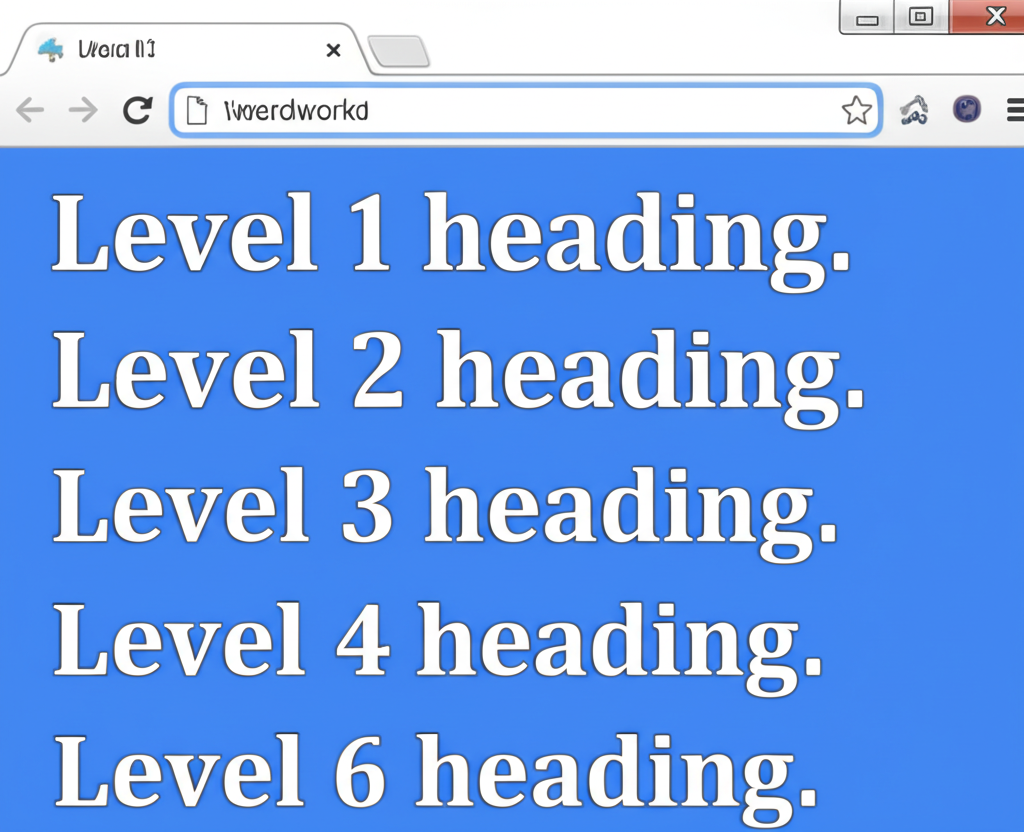
Based on the image, what HTML tags would you use to create the “Level 1 heading.” and “Level 6 heading.”?
Based on the image, what HTML tags would you use to create the “Level 1 heading.” and “Level 6 heading.”?
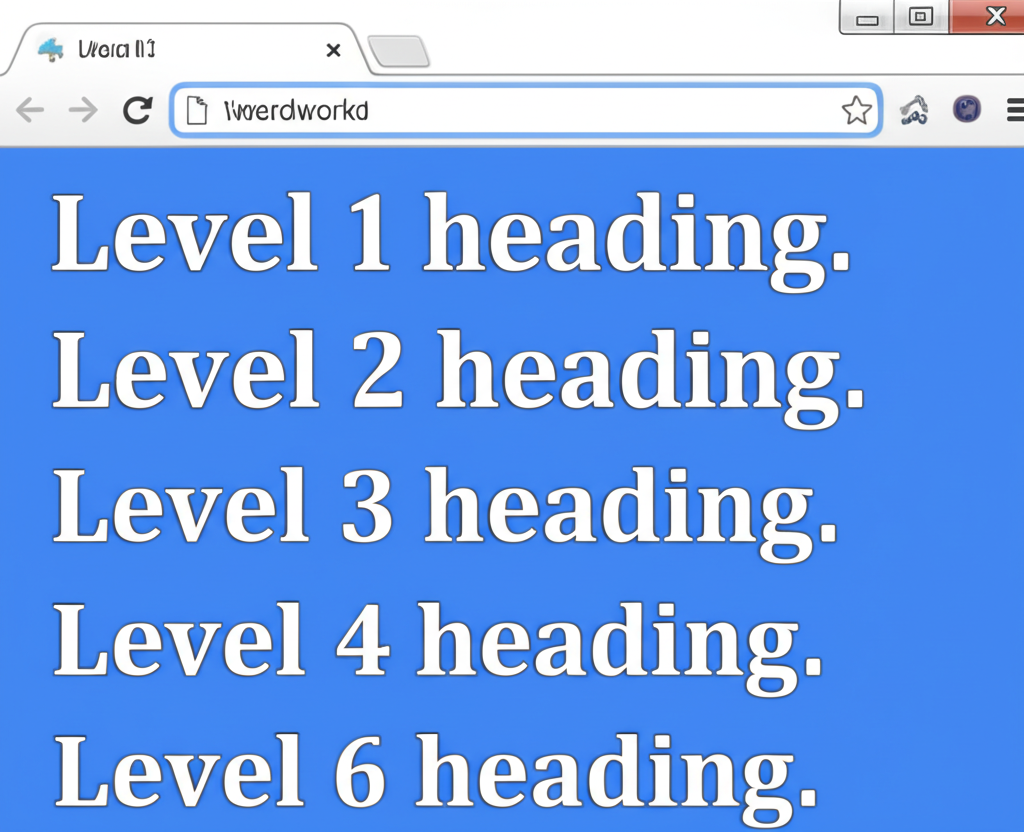
Section G: Application-Based Question (4 Marks)
Raj wants to create a simple web page about his favorite cartoon character. He wants the character’s name to be the biggest heading, followed by a short paragraph about the character. The paragraph should contain a famous quote from the character that appears in italic.
Write the HTML code Raj would use for the <body> section of his web page, including the character’s name as an <h1> heading, the paragraph, and the italic quote. You can use “Bugs Bunny” as the character name and “What’s up, Doc?” as the quote.
Section H: Long Answer Question (5 Marks)
Describe the main differences between using an Internal Style Sheet and an External Style Sheet for CSS. When would you choose one over the other?
Section I: Environmental Awareness / Everyday Use (2 Marks)
You learned that a URL is a unique address for a web page. When might you use or see a URL in your daily life or while doing school work? Give two examples.
Section J: Identifying Concepts (3 Marks)
Identify the type of tag (Block Level or Text Level) for each of the following HTML tags:
Section K: Observation-Based Question (2 Marks)
If you are working on an HTML file and have made changes in your text editor, but the web browser view of the page isn’t showing those changes, what is the most common and immediate action you should take in the browser?
Want to print your doc?
This is not the way.
This is not the way.

Try clicking the ⋯ next to your doc name or using a keyboard shortcut (
CtrlP
) instead.