Skip to content
- View new hire equipment requests. Includes a customizable form requesting employee info and equipment preferences
I can’t find the Okta pack or connect to. Why is this?What if I want to change attributes of User Profiles?How do I edit the New Hire form?Any tips for how to best manage application controls in Okta? Many admins prefer to assign users access to tools based on the Groups individual users have been assigned to, rather than determining access on a per-user basis. This creates a cleaner record, and makes it easier to move users around when they change roles or teams. You, then, creat automated rules to determine which group users are assigned to. Groups are a core part of Okta and can be used to organize however you want, based on characteristics that will be shared by all of its group members, such as the types of applications they have access to, the level of access, access expiry dates, etc. Example of groups in OktaCreate an Okta group called ‘ENG’ so anyone from the Engineering team can be automatically assigned to all the applications and access levels available to engineersCreate self-serve group for applications that don’t require authorizationCreate a group that grants temporary access for application trials, one-time analysis or reports, etc.)

 IT Lifecycle Toolkit with Okta pack
IT Lifecycle Toolkit with Okta pack
Manage the entire user account lifecycle, from onboarding to off-boarding.
Overview
This doc is designed as a template for IT Admins of small to mid-size companies who use Okta, and are looking for a way to manage the entire user account lifecycle—from creation to deactivation—all in one, centralized place.
Instead of having to switch back-and-forth between Okta and other spreadsheets, use this doc to perform basic account management tasks, such as creating and maintaining company rosters, managing employee onboarding, scheduling employee off-boarding, and tracking equipment orders.
Make a copy of this doc
What’s included
Onboarding & Off-boarding tools
Ongoing Account Management
Frequently Asked Questions
Please note that all tools and tables in this doc can be customized. For more help & support with Coda, see or pages.
The Okta pack is available to all Coda Enterprise plans. Check with your IT Admin to find out which account you have. To learn more about Enterprise plans, check .
You’ll need to do log in to Okta to edit them in Directory > Profile Editor. To learn more, go to
Hover to the top right of the ‘Edit new hire form’ table on the page and click ‘Edit layout’ . From here, you can add more columns, edit existing ones, change the layout, and publish the form in order to share it as a link. To learn more see »
Want to print your doc?
This is not the way.
This is not the way.
Try clicking the ⋯ next to your doc name or using a keyboard shortcut (
CtrlP
) instead.