Share
Explore

 FAQ
FAQ
OTF Data Extractor does not work right now due to an authentication issue.
There appears to be some changes made to the Orangetheory’s servers, cause the authentication logic to fail. I’ll take a look this week and try to address this 🙏
-BA
2024.7.16
General
I saw an error - Help!
It is possible that you may have clicked Connect my account when the doc asks for credentials for OTF: Data Extractor.
If this is the case, please simply restart the process from the beginning by , and remember to click Connect later in OTF: Data Extractor prompt only.


Would OTF charge me by using this?
No. This doc connects to Orangetheory server & gets the data the same way as you logon to .
I just finished a workout. Can I export data again?
Yup. To get the latest data from your workout.
Is this all the data we got?
Not at all - Couple OTFam in are experimenting with OTF API as a side project. Stay tuned on subreddit for updates. 🙂
I changed my password on Orangetheory, and it doesn’t work anymore.
You’ll need to update your credentials with your doc.


I forgot to enter my credentials when I first copied the doc. Help!
You can...








How can I find help?
Data Exported
How do I get studio data as a part of the export?
Note: This was suggested by , and was added to the doc on 2022-08-10. Please re-copy the doc to pick up this feature.
Steps
Screen Recording
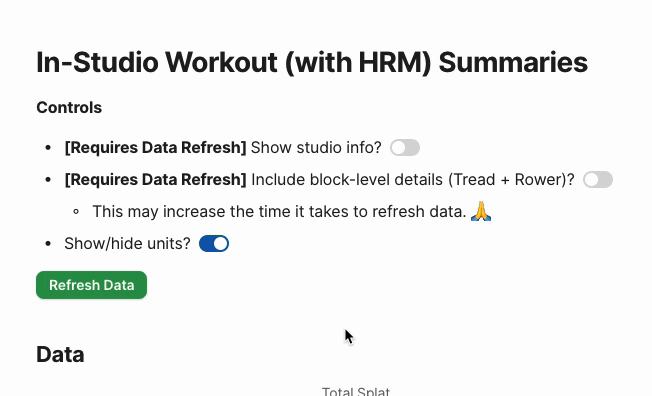
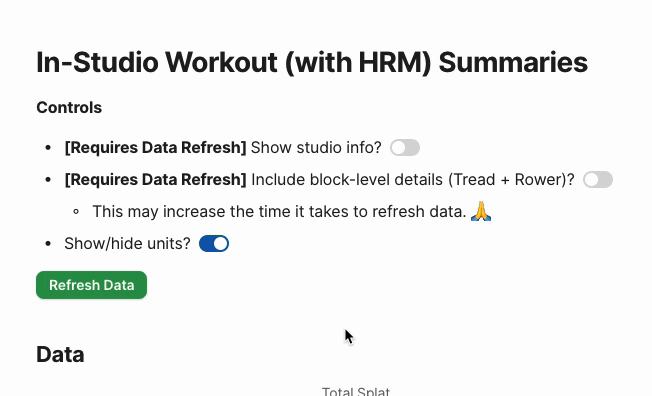
How do I get treadmill & rower data exported?
The idea was suggested by , and was added to the doc on 2022-08-23. Please re-copy the doc to pick up this feature.
Steps
What does the data NOT include?
Security & Trust
Can you see my Orangetheory credentials & workout data?
No.
I don’t feel comfortable entering my Orangetheory credentials in Coda. What are my options?
You can generate your own token, and use that to connect to Orangetheory instead.
Steps
Object.entries(window.localStorage).filter(([key, value]) => { if (key.endsWith('idToken')) { return value } })[0][1]
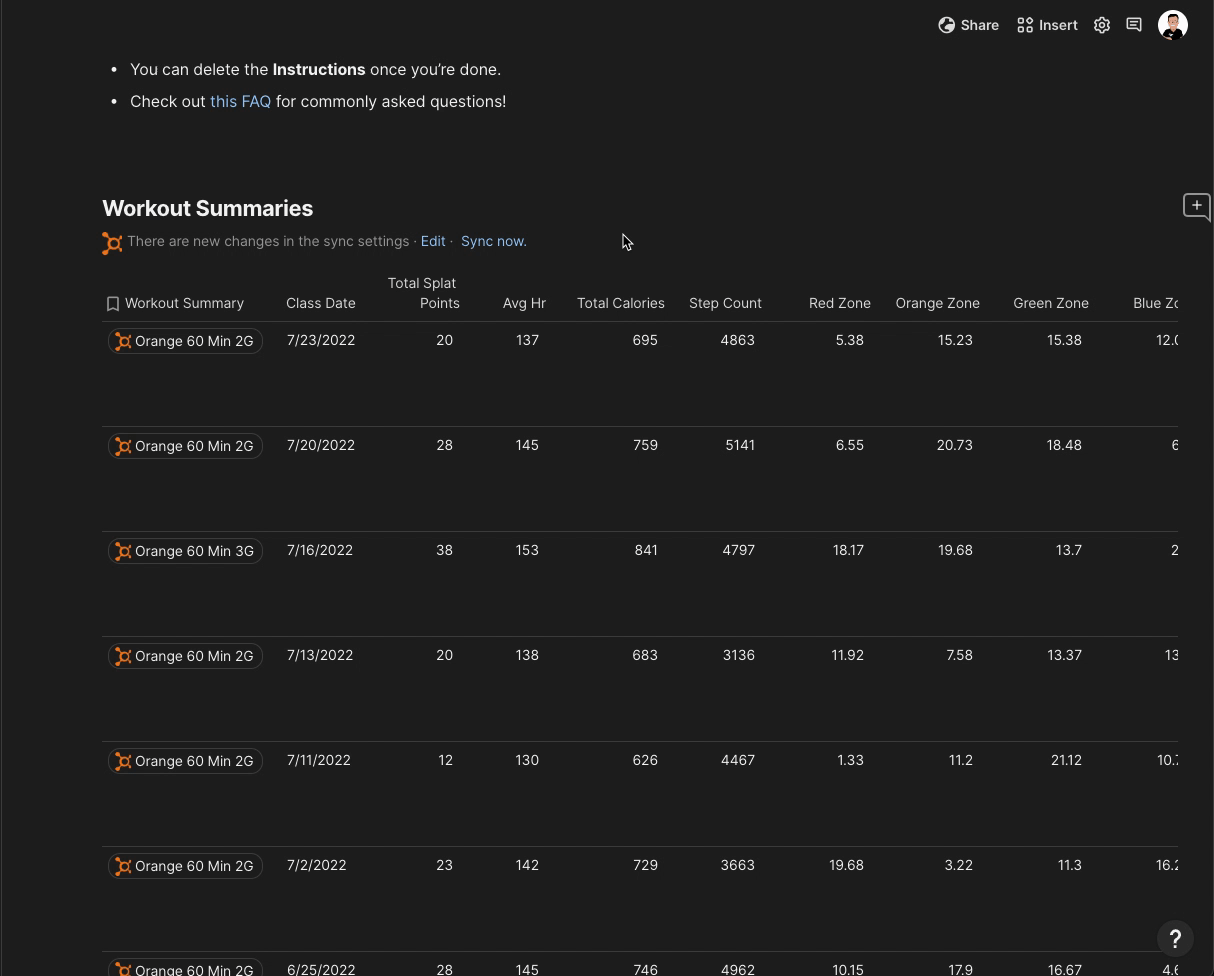
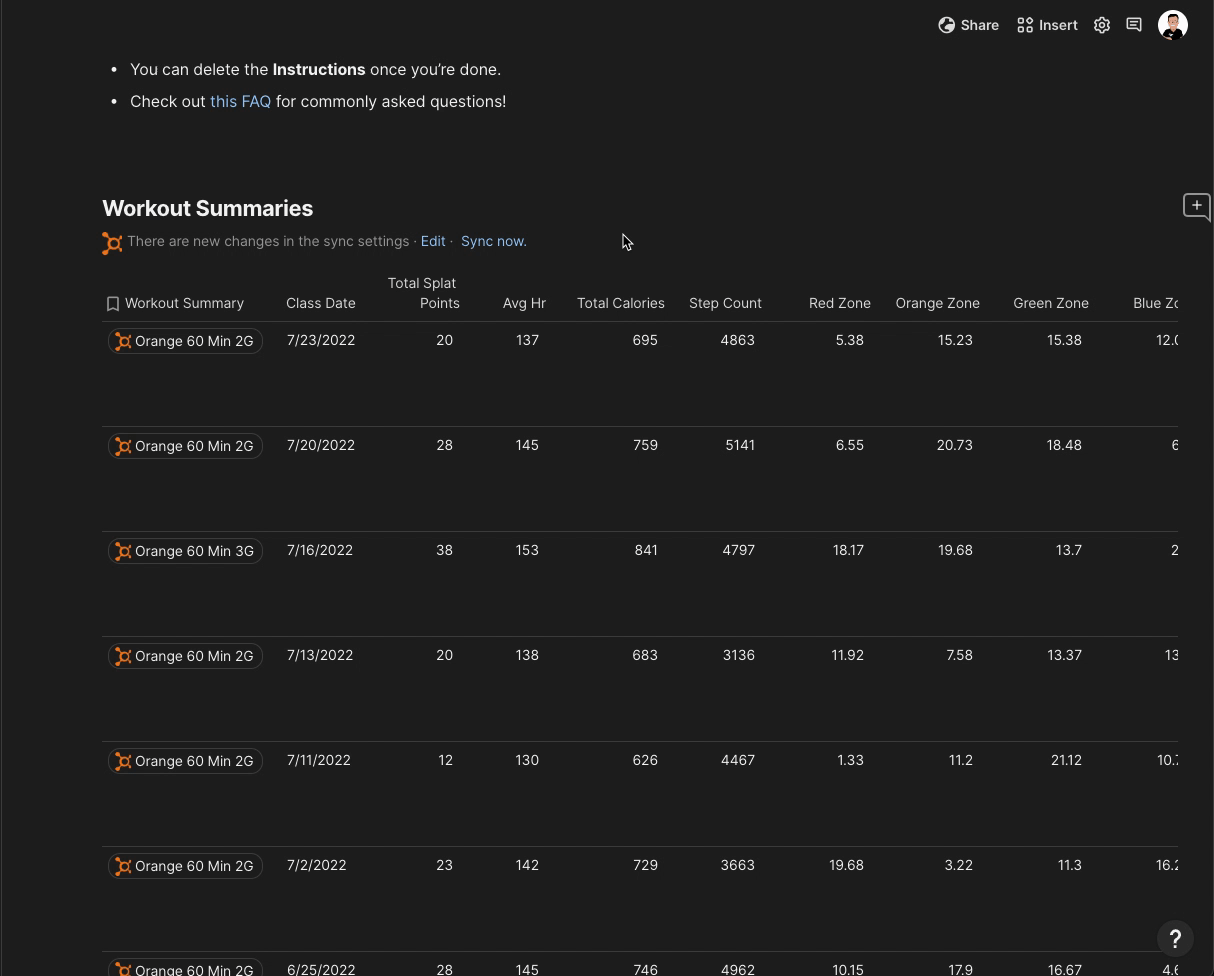


To invalid your token, please sign out from otlive.orangetheory.com.
💡 Please note that, with this approach, you will need to regenerate the token if you need to refresh your data in the future.
How does this doc connects to Orangetheory?
This doc first authenticates with Amazon AWS Cognito service to obtain the necessary security tokens to connect to Orangetheory’s server.
Once authenticated, it then calls Orangetheory’s server (aka API endpoint) to fetch your workout data.
I don’t know you... Can I see the code?
Yes!
How do I delete my credentials after exporting my data?
You can go to , locate OTF: Authenticator on the list, and click Remove this account to delete your OTF credentials from Coda.


About This Doc
What does OTF: Workout Summary To Go do?
It retrieves your in-studio workout (with heart rate monitor) data from Orangetheory’s server, and allows you to download them as a CSV.
Wait... what is Coda?
Great question! You can think of it as a doc for the modern era - It can be as powerful as an app (You may be already familiar with already - That’s also built on Coda!)
Want to print your doc?
This is not the way.
This is not the way.

Try clicking the ⋯ next to your doc name or using a keyboard shortcut (
CtrlP
) instead.