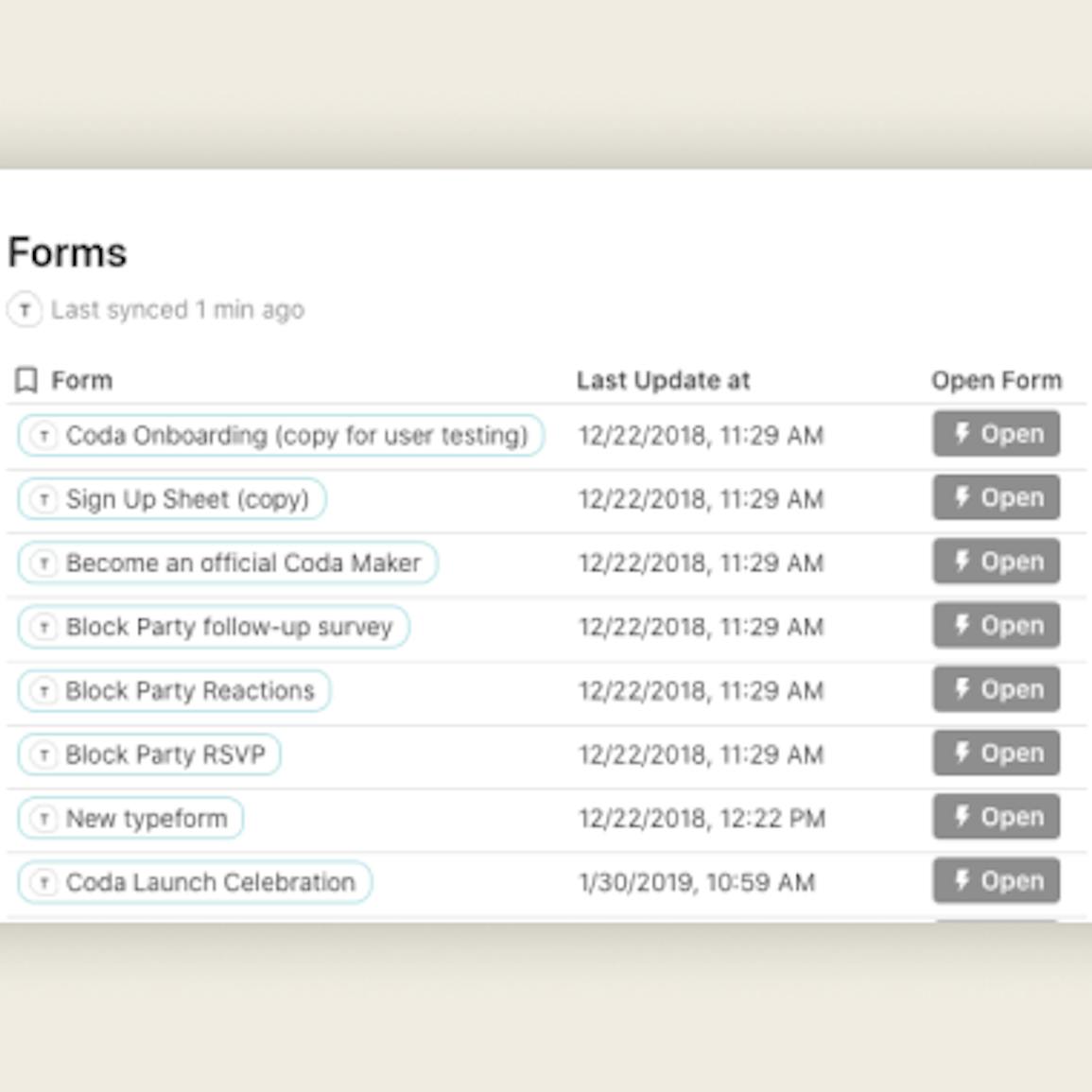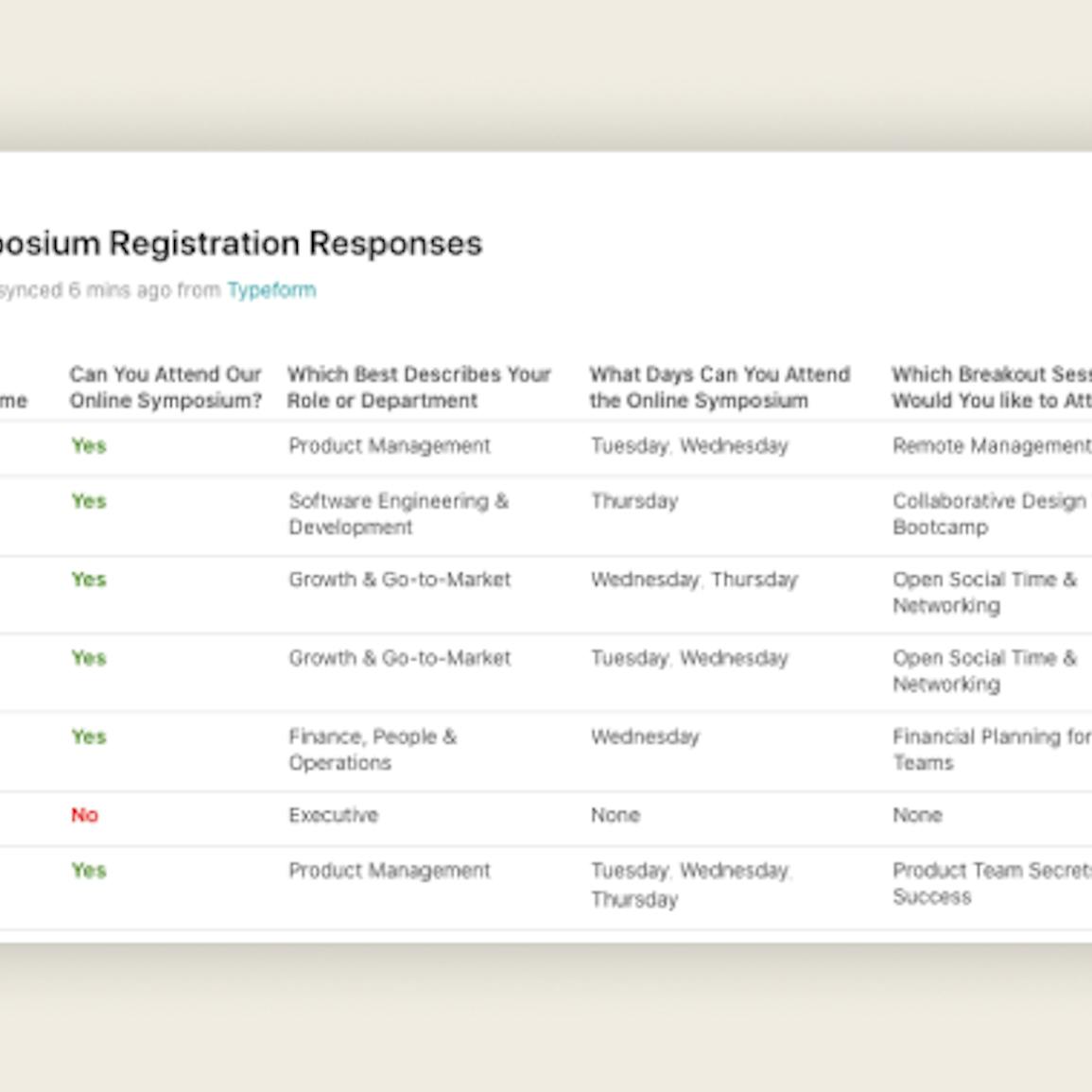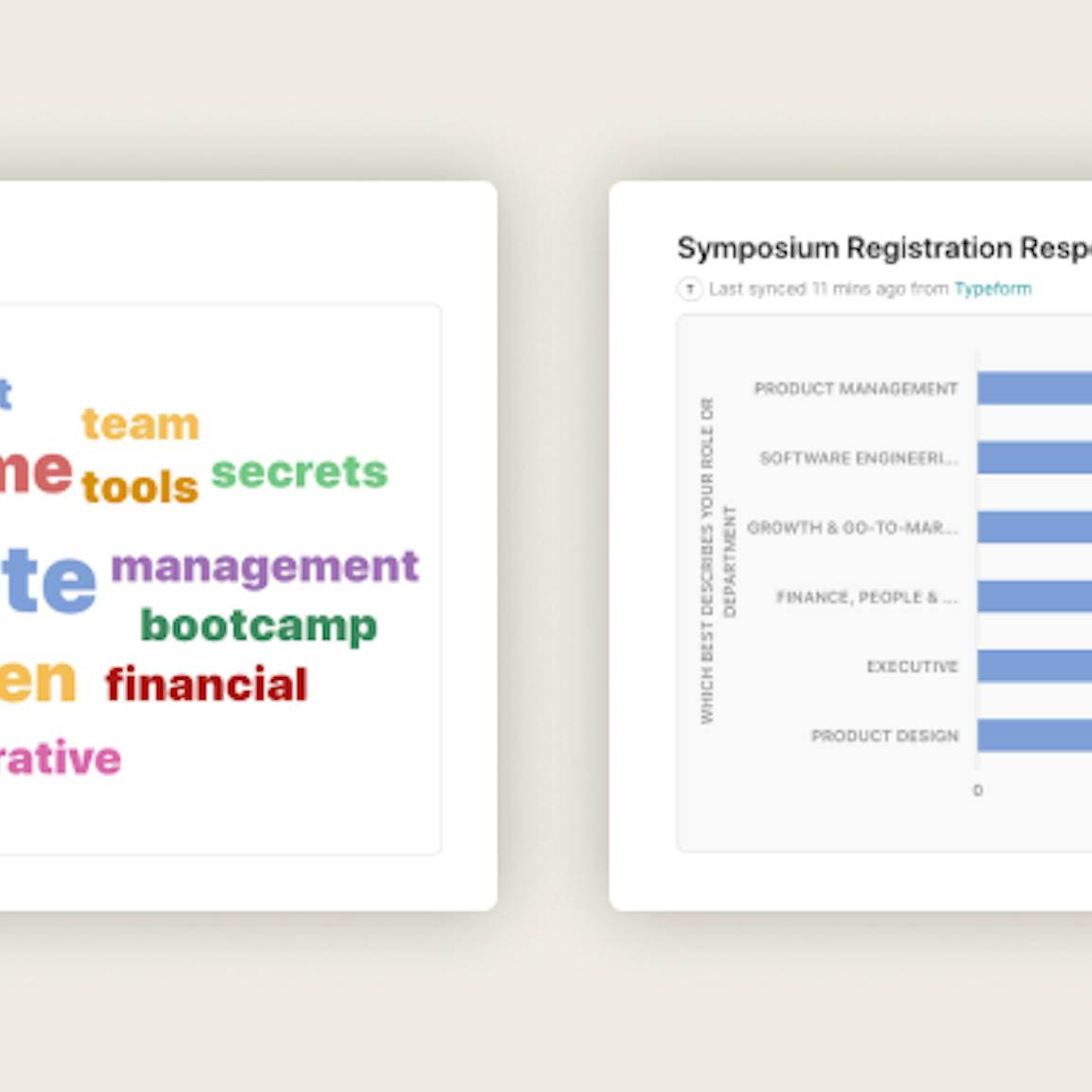Skip to content
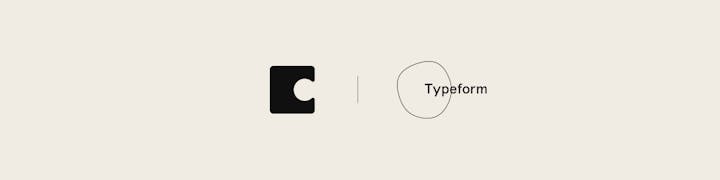
 Typeform + Coda
Typeform + Coda
Bringing context and insight to your surveys.
We’re big Typeform fans here at Codaーin fact, many of you have helped shape our product by participating in Typeform surveys we’ve shared on the Coda Community! That’s why we’re excited to share that we’ve partnered with the team at Typeform to launch the .
You can access the Typeform Pack via the Explore panel or by typing /typeform in your doc.
After authenticating your account, you can access results from individual Typeform forms (helpful for analyzing form inputs) or generate a table of forms from your account (helpful as an index or for general info housekeeping).
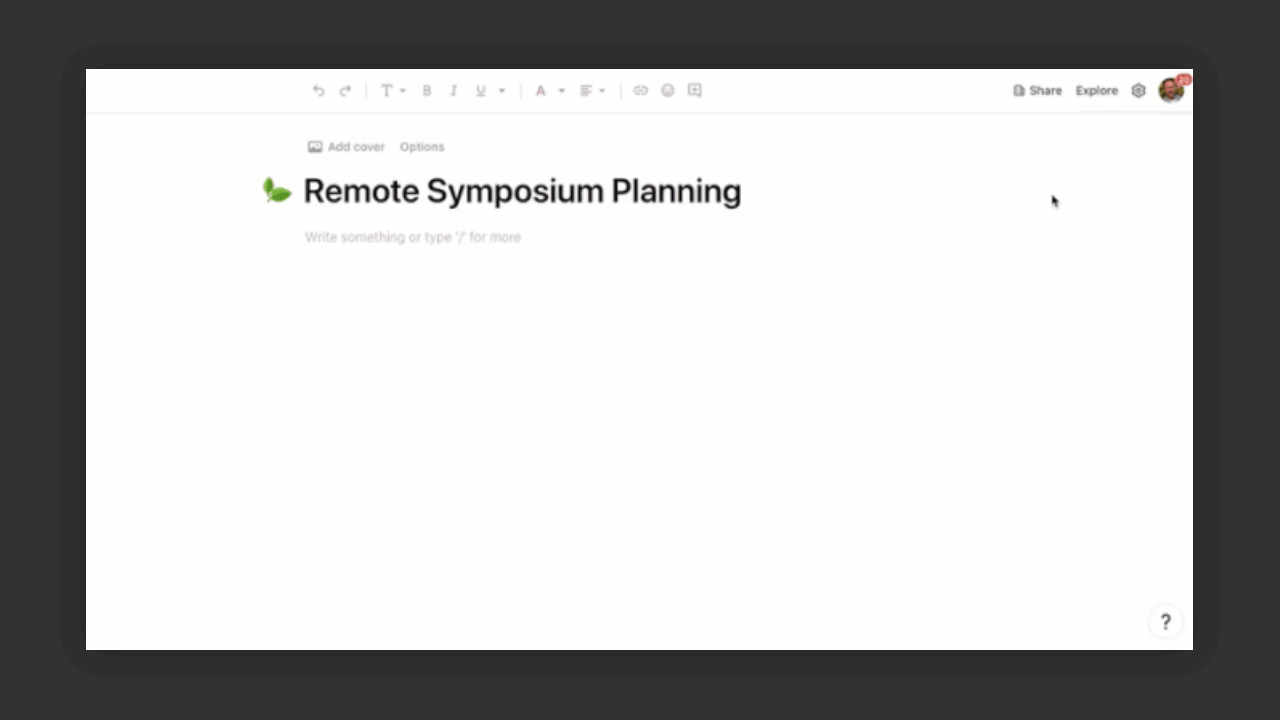
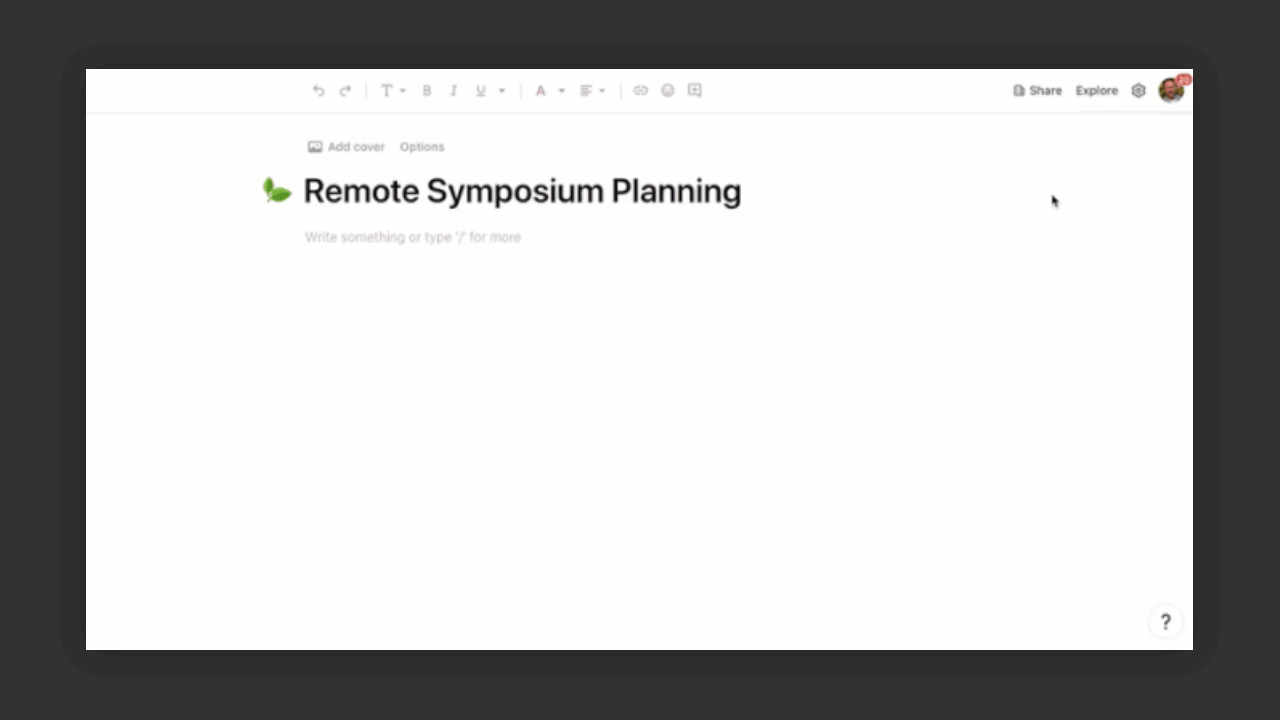
After adding your Typeform table(s) to your Coda doc, you can leverage all the power you’ve come to expect from Coda tables, including creating unique views, groupings, and charts from your data.
For example, for an upcoming virtual event, you could quickly see RSVP status by department or generate charts to see number of responses by department and gauge interest in breakout sessions.
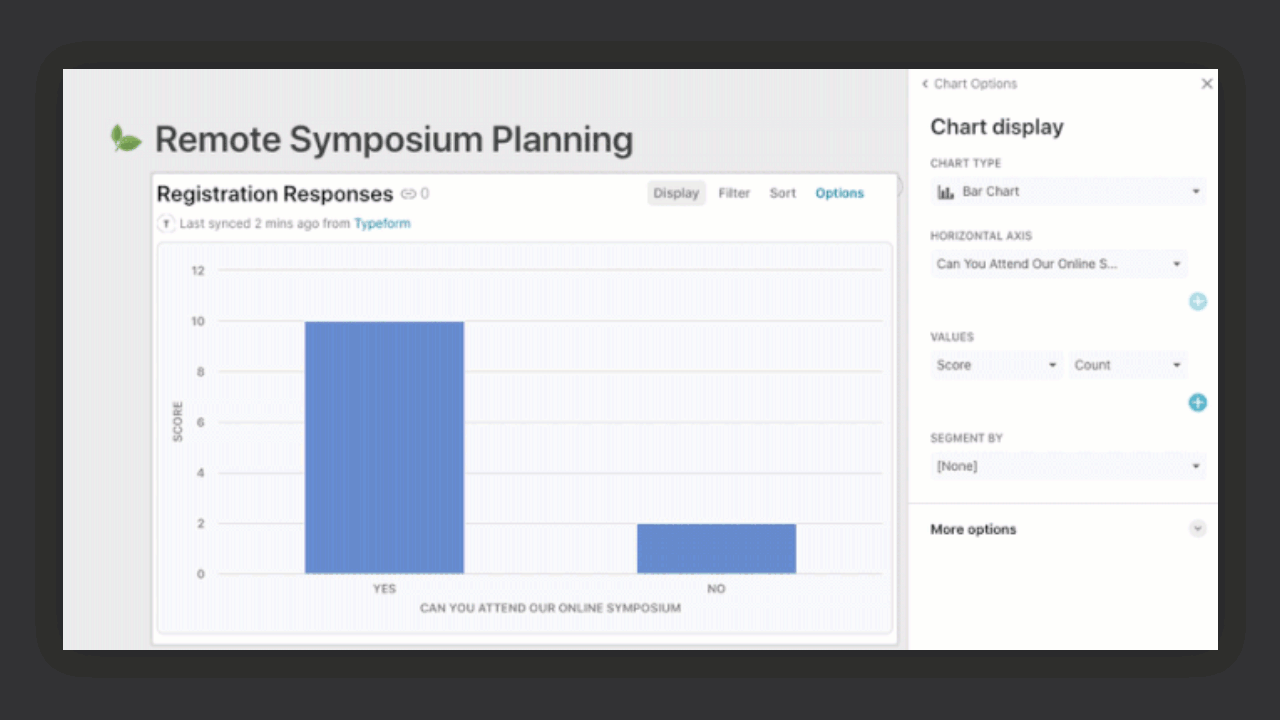
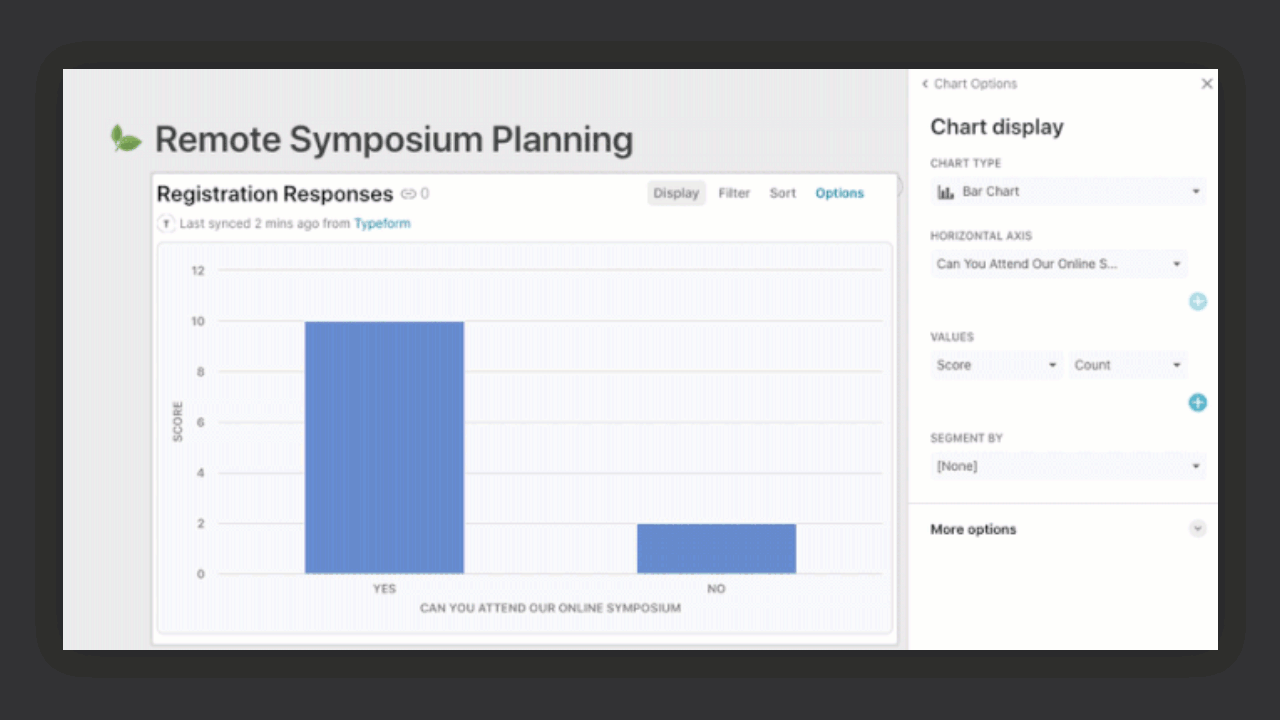
If you use other tools that integrate with Coda, you might combine Typeform capabilities with another Pack to build more robust solutions.
and Packs to automate calendar invitations with the official Zoom link to affirmative RSVPs.Keep in mind Typeform use cases aren’t just limited to events. A few members on our product and marketing teams have already cut down the time it takes them to review and synthesize user survey feedback thanks to our new Pack.
We hope the Typeform Pack unlocks even more collaboration and team coordination possibilities in Coda for you and your colleagues. Here are a few examples to inspire you:
Want to print your doc?
This is not the way.
This is not the way.

Try clicking the ⋯ next to your doc name or using a keyboard shortcut (
CtrlP
) instead.