After setting up your Ledger, you’ll need to set up a Metamask which will be . This will also be property of Co:Create since it will be live as a browser extension on your company computer.
As a reminder, it’s best to keep the majority of your assets in your as it’s easier to keep them safe but anything you want to buy/trade with you can keep in your Metamask wallet. You’ll follow similar steps to set up your Metamask wallet including writing down your seed phrase.
Check out the below video for the complete guide. 👇
▶️ How to Setup Your Metamask:
We also included a video from our Web3 Lunch & Learn which some additional information that could be useful as you set up your account. You can use the time stamps to navigate the video below.
▶️ Web3 Lunch and Learn - Basics and Security
Overview of Metamask after you’ve set it up [8:27-9:40]
Secret Recovery Phrase and Private Key Security Tips [9:45-13:32]
Overview of Gas Fees [17:44-21:57]
How to Identify Gas Fees in Metamask [22:27-24:10]
Opensea Overview and Connecting Your Wallet [28:48-31:26]
Purchasing on Opensea - Tips and Safety [33:57-39:12]