Skip to content
Pull in your playlists and then the tracks from your playlistsFilter your tracks and create a new playlist out of themGet all tracks for your playlist and control your Spotify Play Queue (premium Spotify feature)

 Playlist Mixing with Spotify
Playlist Mixing with Spotify
This is an advanced template that illustrates how a Coda doc can become a custom playlist mixing board.
Overview
Welcome to the ! This showcases a few of the features that the Spotify pack enables with an unpaid subscription to Spotify. If you want fancier features like controlling your Spotify client from a Coda doc it requires a to Spotify. Things you can do with this template:
So how does this template work? This first section will pull in your playlists and then extract tracks from your playlists into the tables below. The next section () will show you some new tools that filter your tracks and create a new playlist out of them. The last bonus sections show how to copy a link from Spotify into a Coda doc and see it light up in and show how to use a premium feature to control your Spotify Play Queue in .
Quickstart
1️⃣ Pull in your playlists with the button below and see the table fill out. To reset the table hit the "Reset" button.
Note: since this is a template when you make a copy you will need to do make two updates before pushing the button.
1) Edit the settings in this button to your account. Just tap on the account in the button settings and select yours from the dropdown.
2) Reset the column format in the Playlists table below. You need to do this if you see the IDs but not the pack links. Set the Playlist column to text and then back to Spotify-Playlist format. This should make the table populate properly.
Pulled in playlists from your account.
Pull in my playlists
Reset
0
2️⃣ Extract your playlist tracks into the Mixing Board Table using the button below.
Note: since this is a template when you make a copy you will need to do make an update before pushing the button.
1) Reset the column format in the Mixing Board. You need to do this if you see the IDs but not the pack links. Set the Track column to text and then back to Spotify-Track format. This should make the table populate properly.
2) Edit the Feature column to use your account for the Spotify::AudioFeatures format.
Mixing Board Tracks Added:
Add Tracks into Mixing Board
Reset Mixing Board
0
(may take a minute....lots of music love is coming! as a note this is set to grab the first 250 songs)
3️⃣ Move to the next section to
Playlists
Image
Playlist
Name
Add to Mixing Board
Number of Tracks
Playlist Id
Image
Playlist
Name
Add to Mixing Board
Number of Tracks
Playlist Id
There are no rows in this table
Mixing Board
Track
Name
Features
Playtime
Energy
Tempo
Valence
Loudness
Liveness
Speechiness
Danceability
Acousticness
Instrumentalness
Track ID
Album
Link
Track
Name
Features
Playtime
Energy
Tempo
Valence
Loudness
Liveness
Speechiness
Danceability
Acousticness
Instrumentalness
Track ID
Album
Link
There are no rows in this table
Want to print your doc?
This is not the way.
This is not the way.
Try clicking the ··· in the right corner or using a keyboard shortcut (
CtrlP
) instead.