1. Navigate to your Gmail Inbox.
2. Click here.
3. Click "See all settings".
4. Click "Accounts".
5. Click "Add another email address". Add: & 6. Switch to tab You - Apollo.
7. Click "Mailboxes".
8. Click "Link mailbox".
9. Click here.
10. Click "Link mailbox".
12. Click here.
13. Click the "Select all" field.
14. Click here.
15. Click "3 email aliases".
16. Click "Refresh aliases".
17. Click "Check mailbox configuration".
18. Click "Complete".
19. Click here.
20. Click "Close".
21. Click "Settings".
22. Click here.
23. Click the "Search people..." field.
24. Type "Dee Coakley [[enter]]" to use as an example.
25. Click here.
26. Click "Choose a Sequence"
27. Click "AI Sequence" or whichever sequence you want to add your contact to.
28. Click here to rotate between mailboxes.
29. Click "Select email..."
30. Only choose the three new mailboxes when sending sequences. DO NOT include your primary email. 31. Click "Add Now" or "Schedule" to add your contact to your sequence.