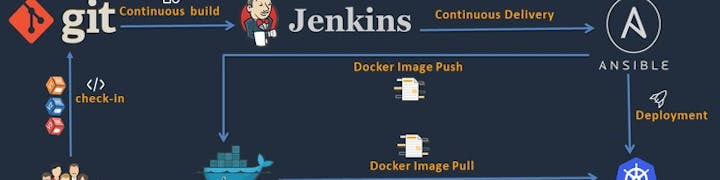
 Devops Assembly line Task II
Devops Assembly line Task II
Devops Assembly line Task II
Automating testing and deployment operation using containerized jenkins
Project Brief Definition
1. Create Dockerfile for creating jenkins docker image
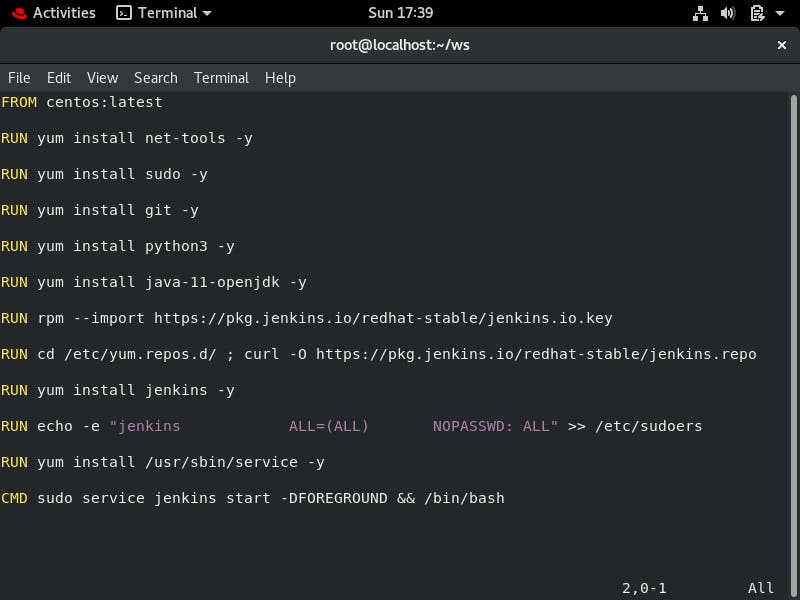
2. Launch the jenkins container using the following command
3. Let's create the jobs in the jenkins for automation
Job 1: Pull the code from github repository as soon as developer commit
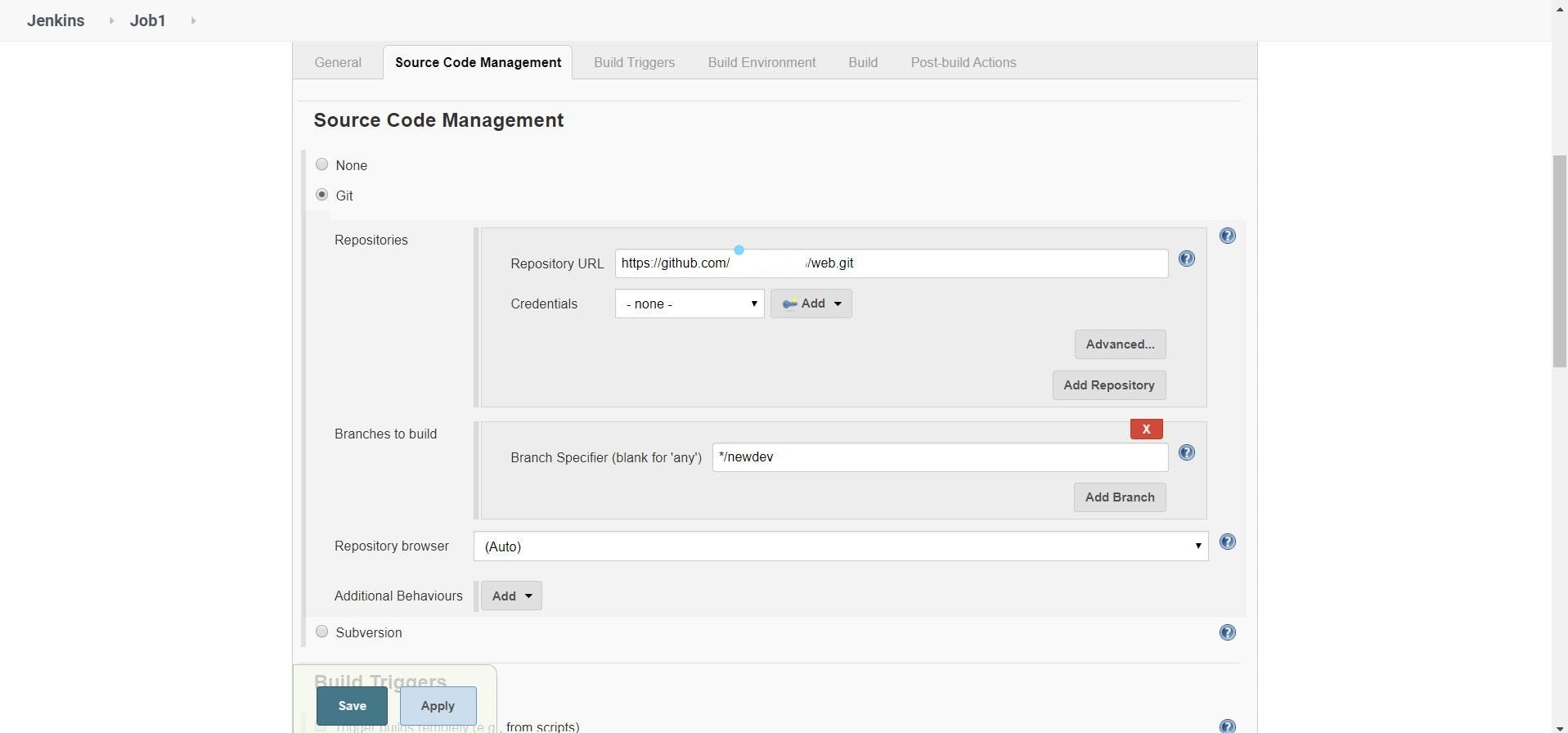
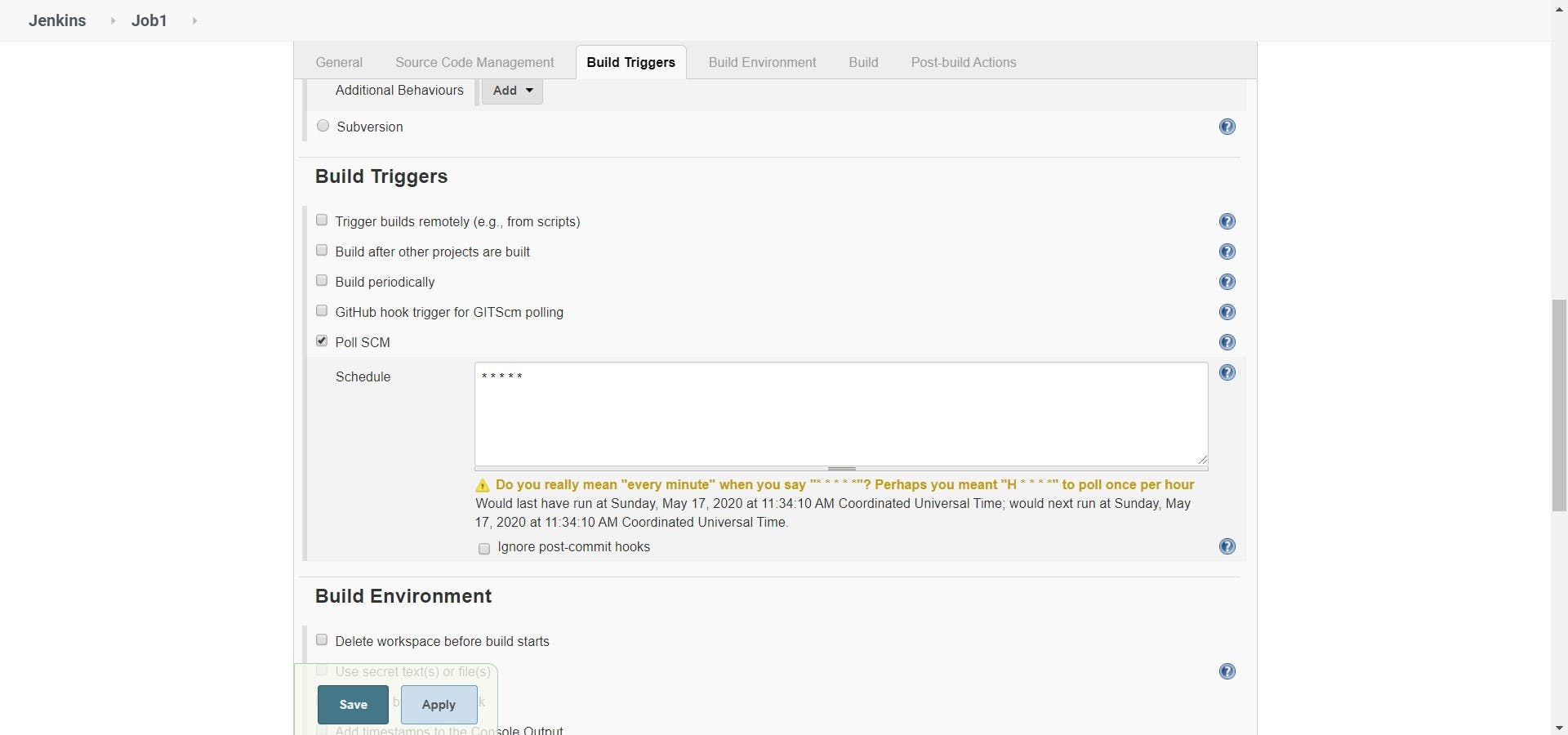
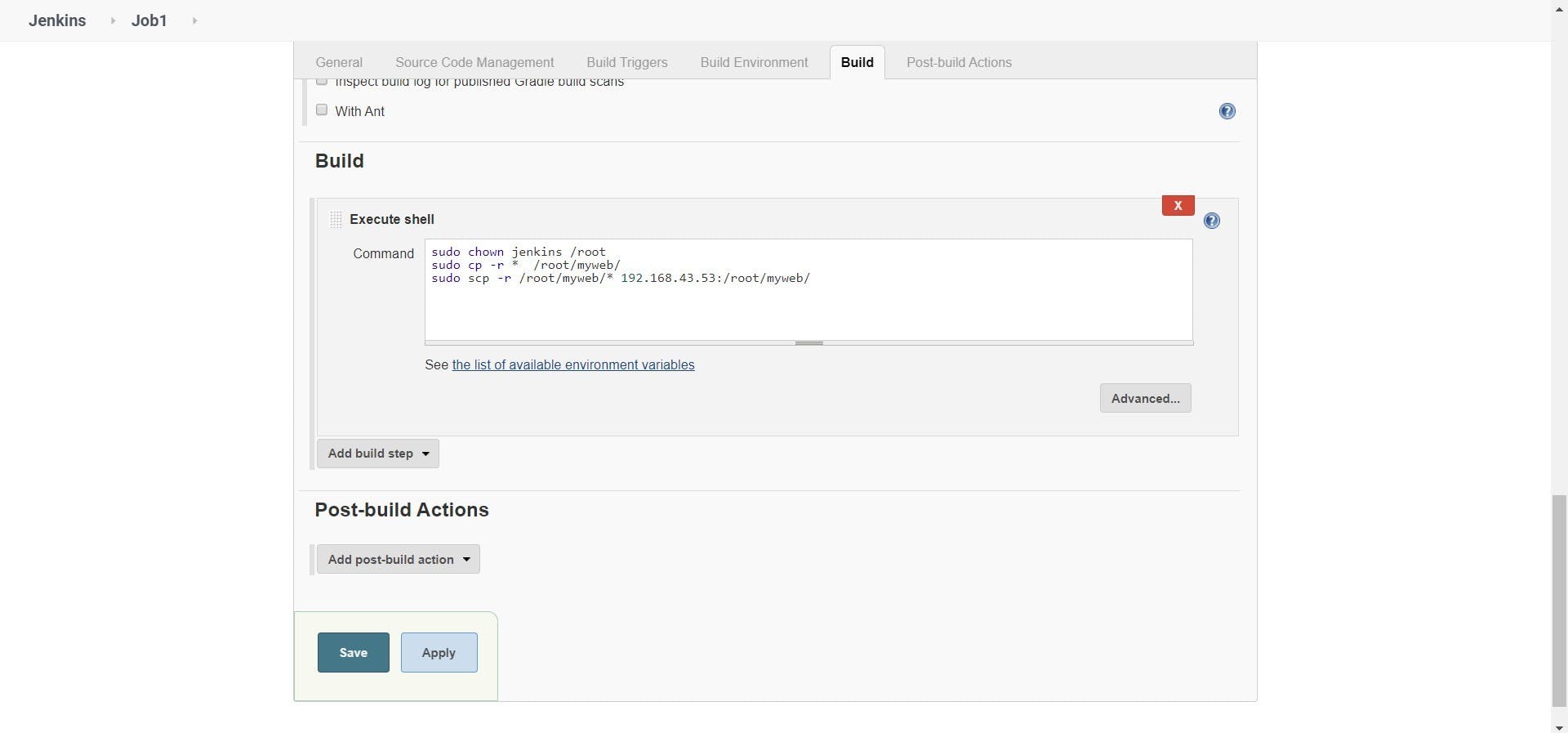
Job 2: By looking at the file name launch the respective webserver container for testing
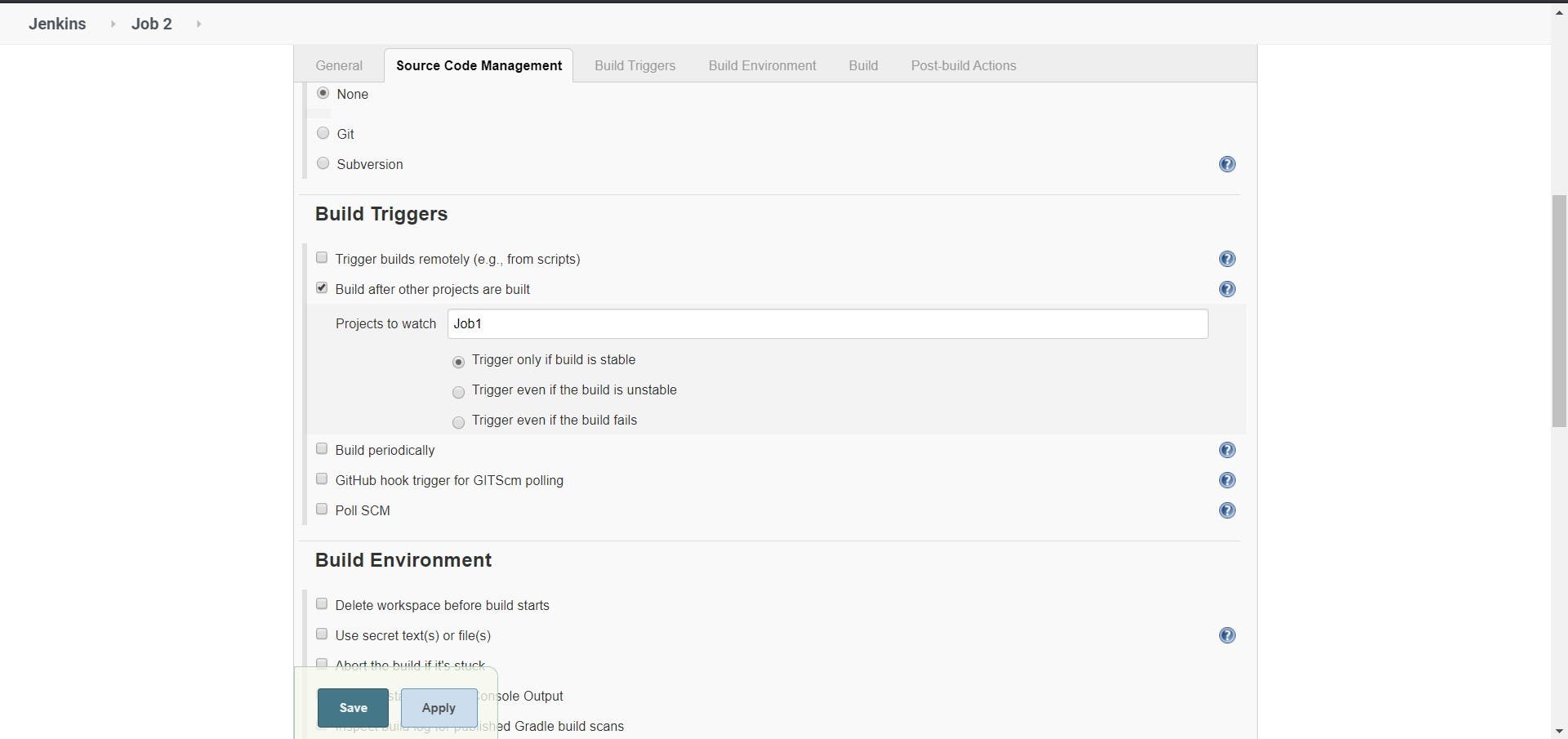
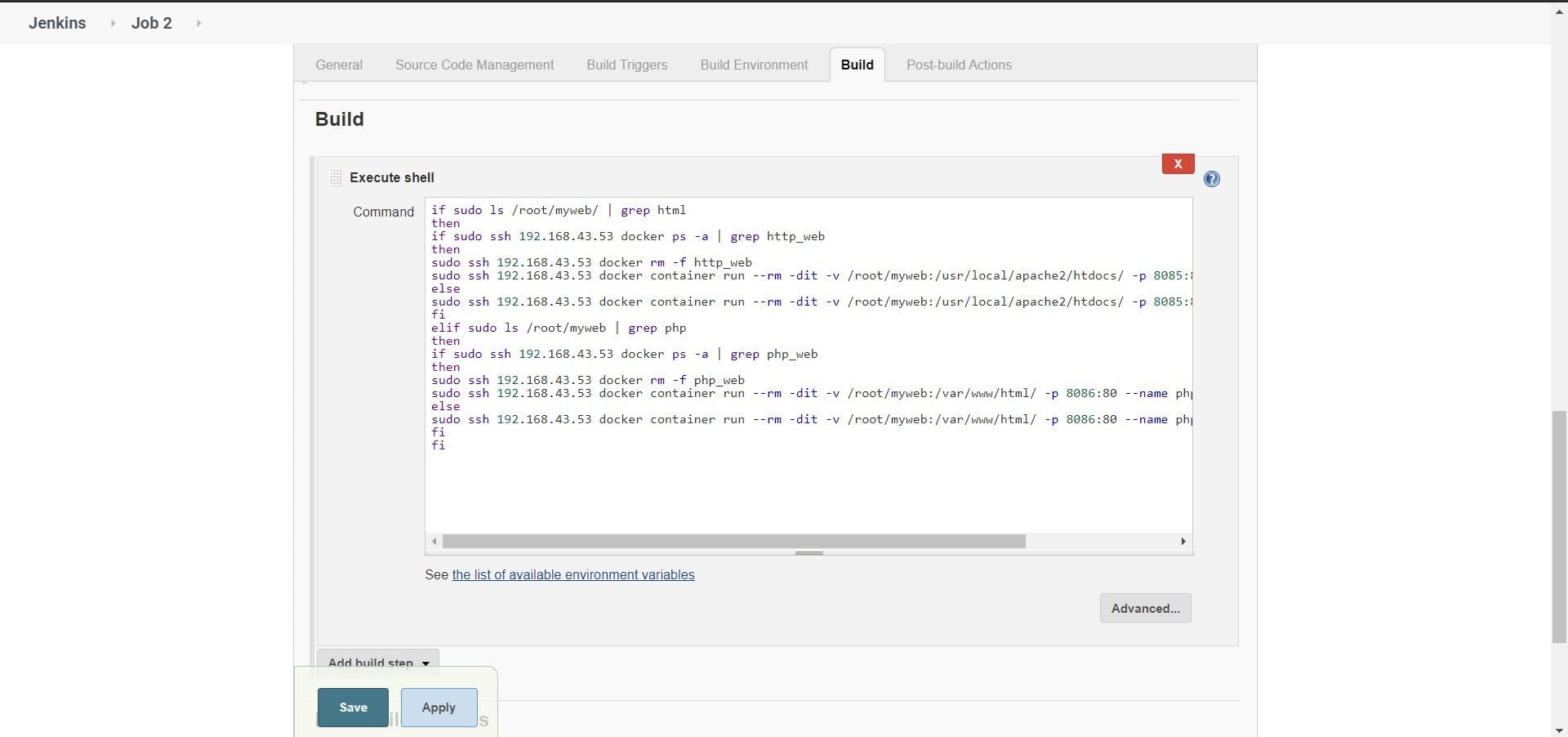
Job 3: Check whether the site is working or not
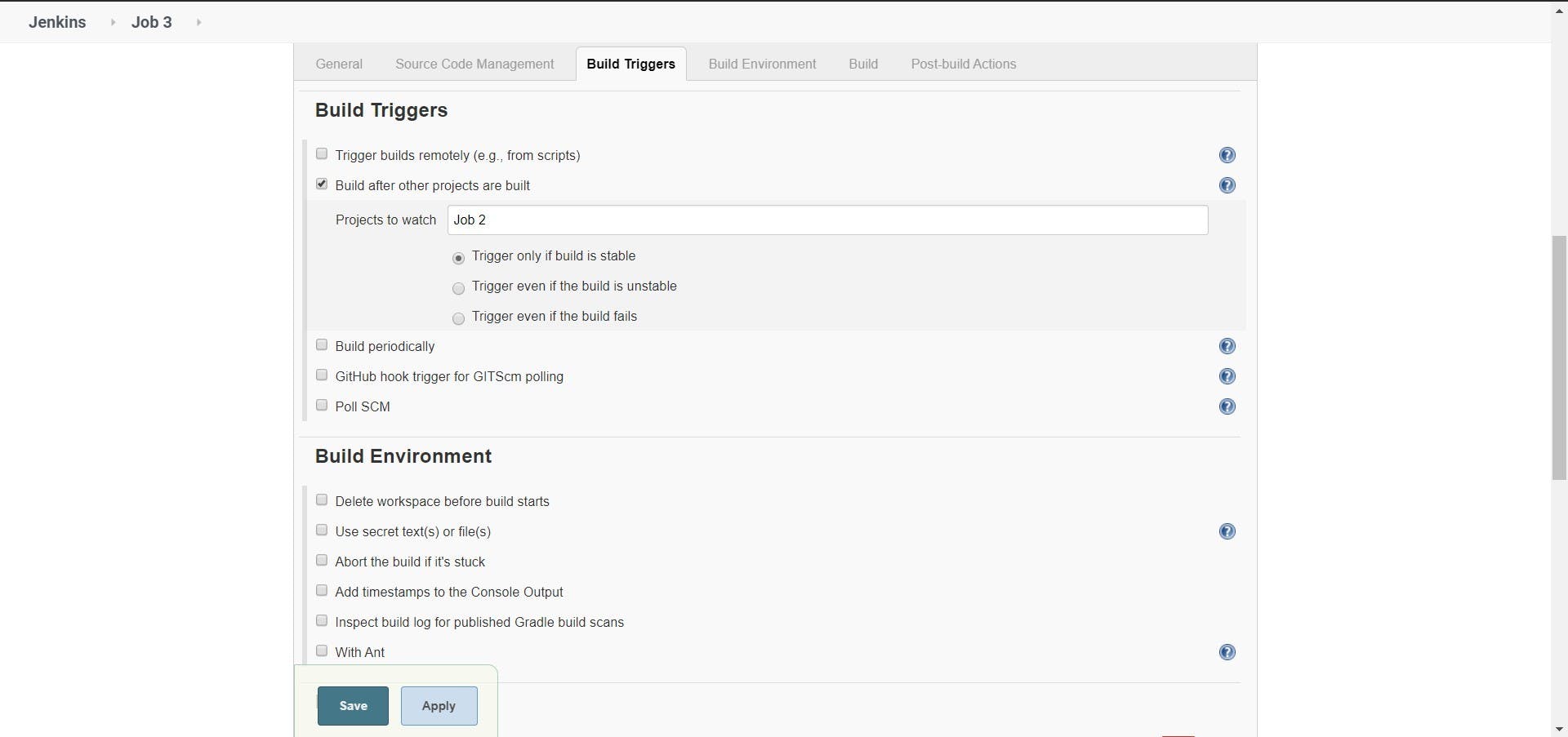
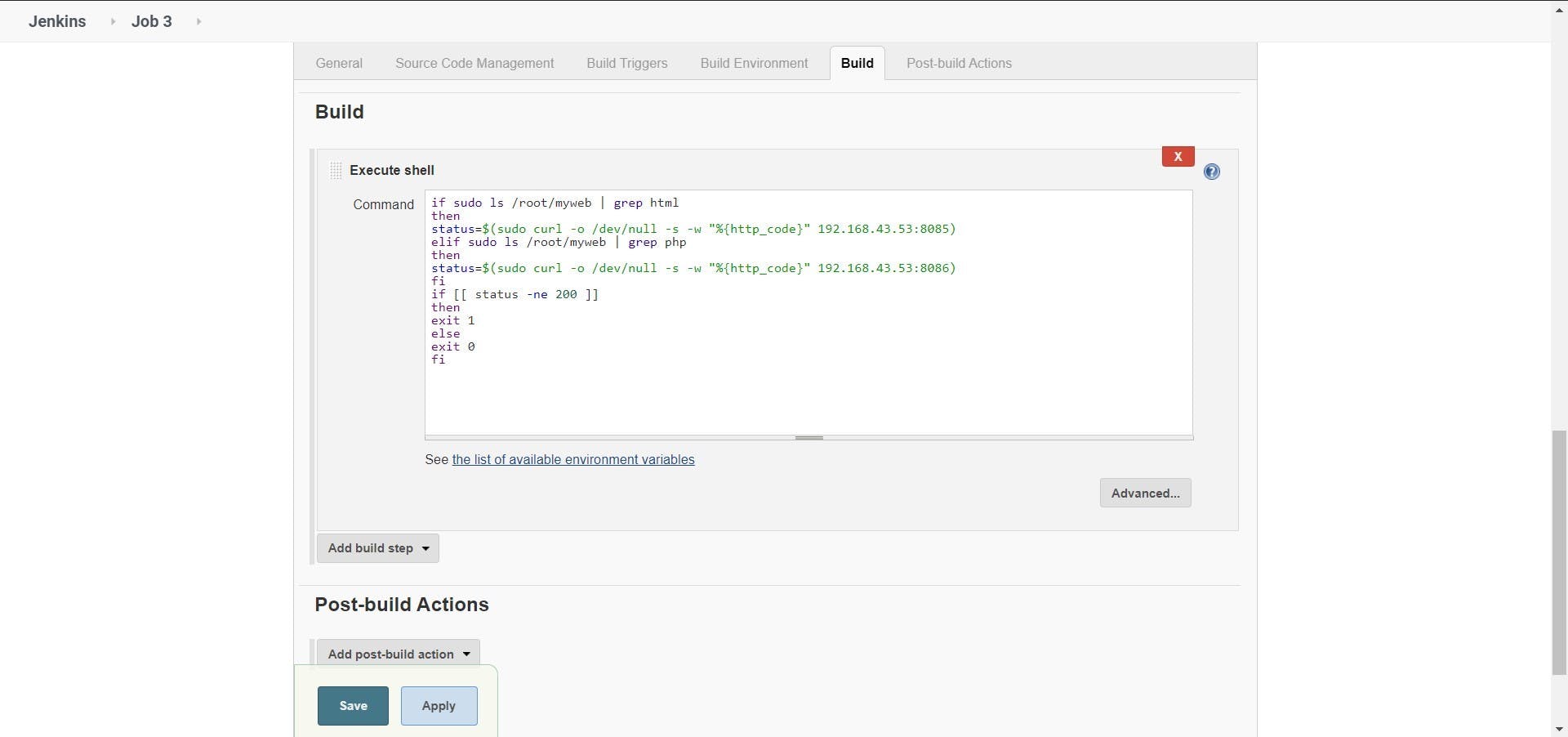
Job 4: If app is working fine merge the code from developer branch to master branch
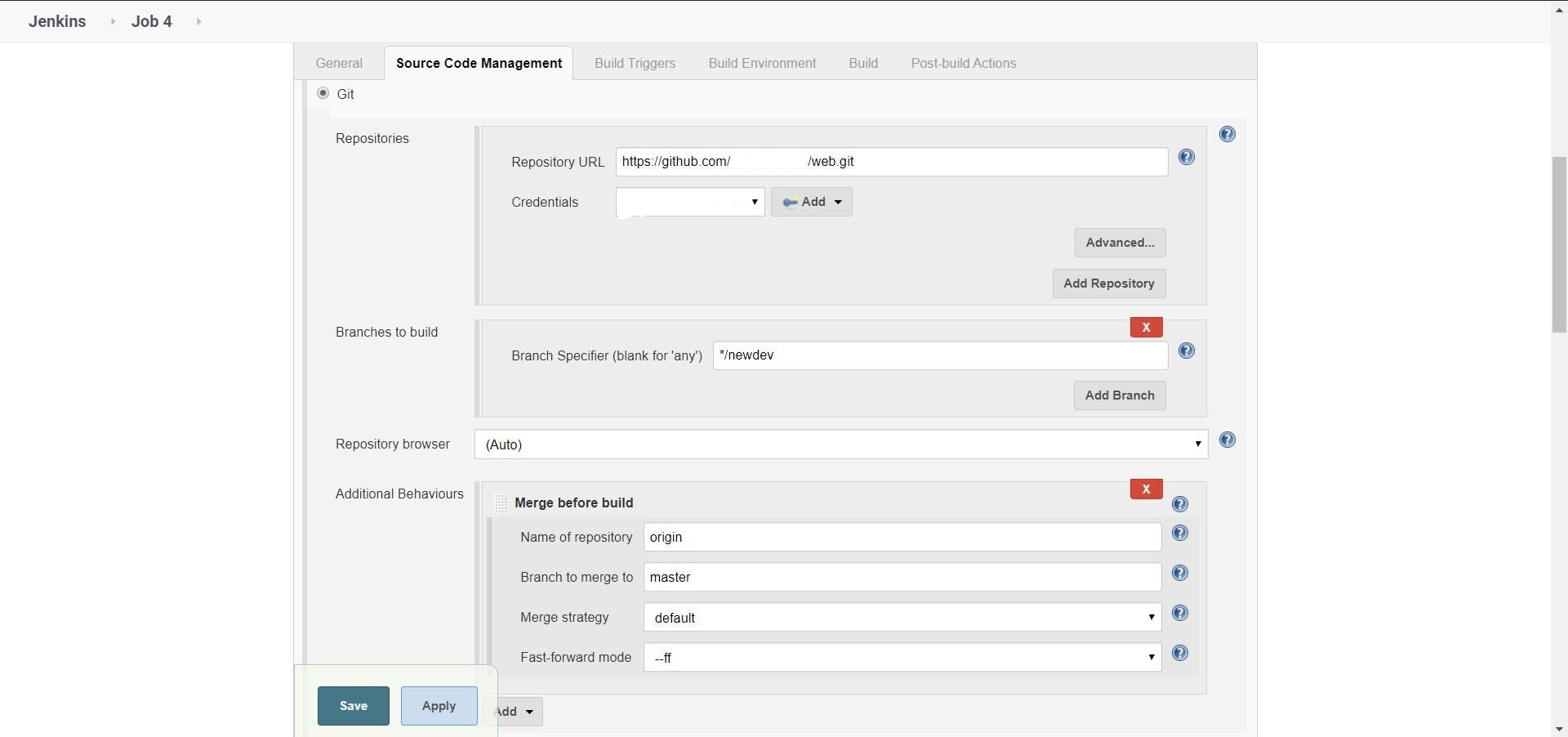
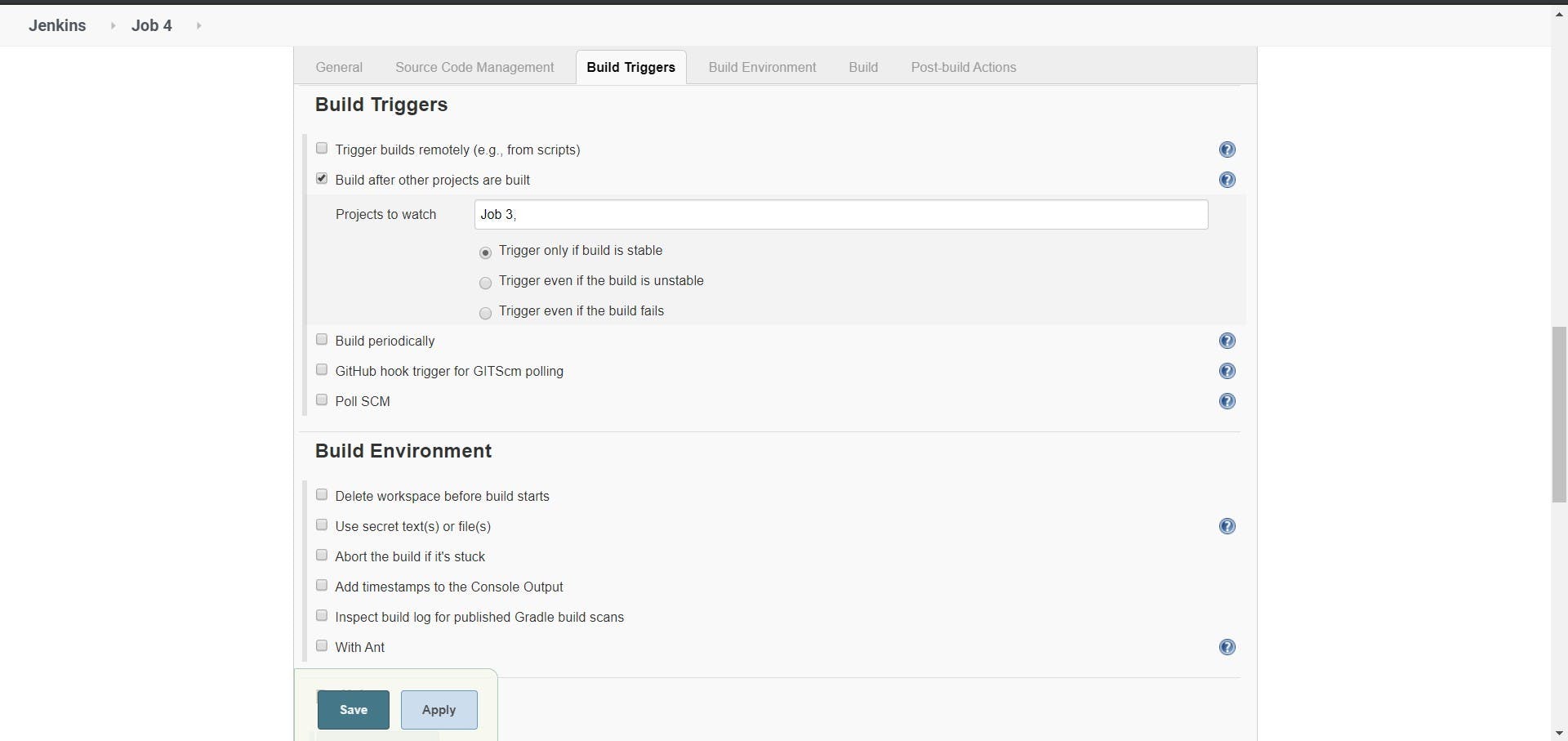
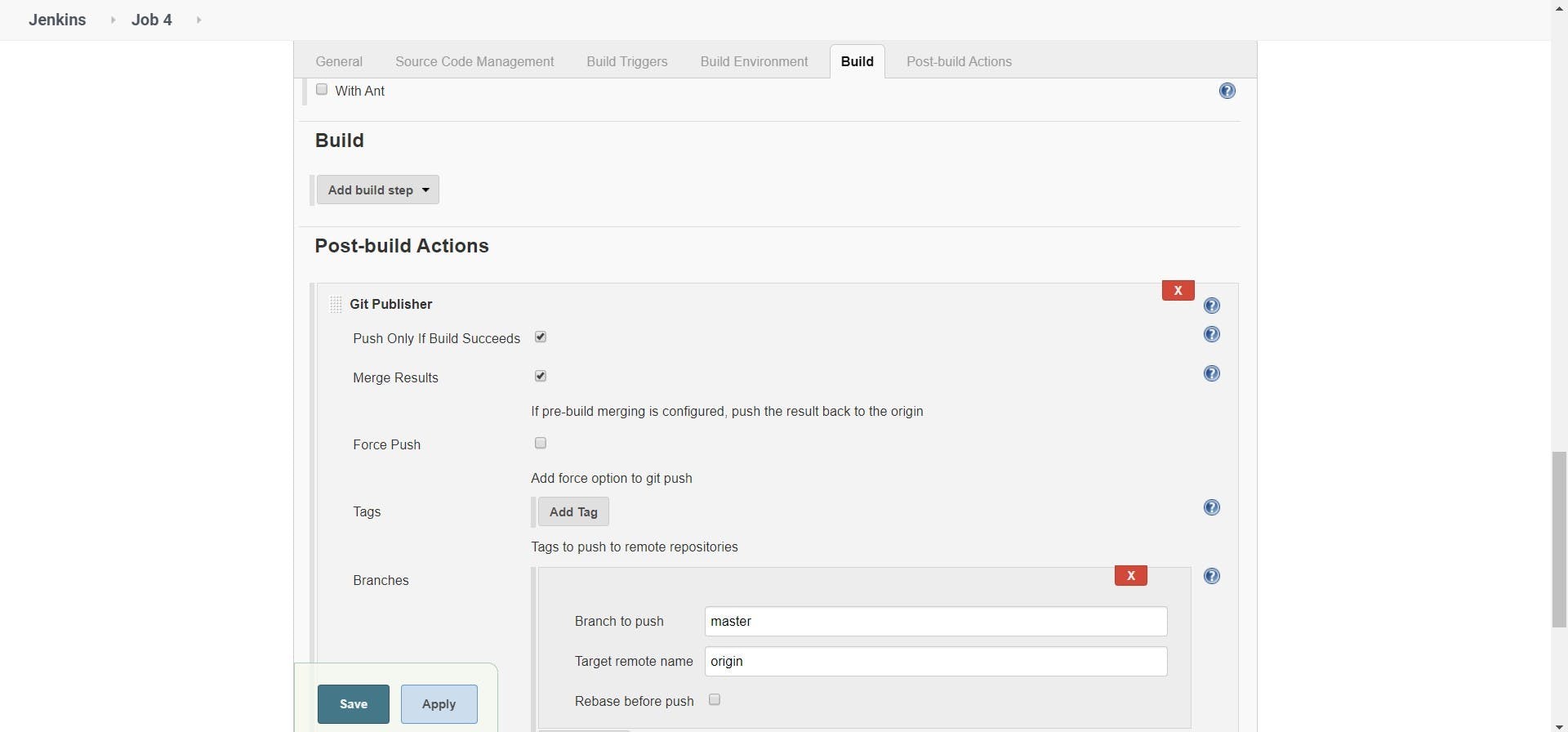
Job 5: After merging into master branch pull the code from github repository from master branch and deploy it in production environment
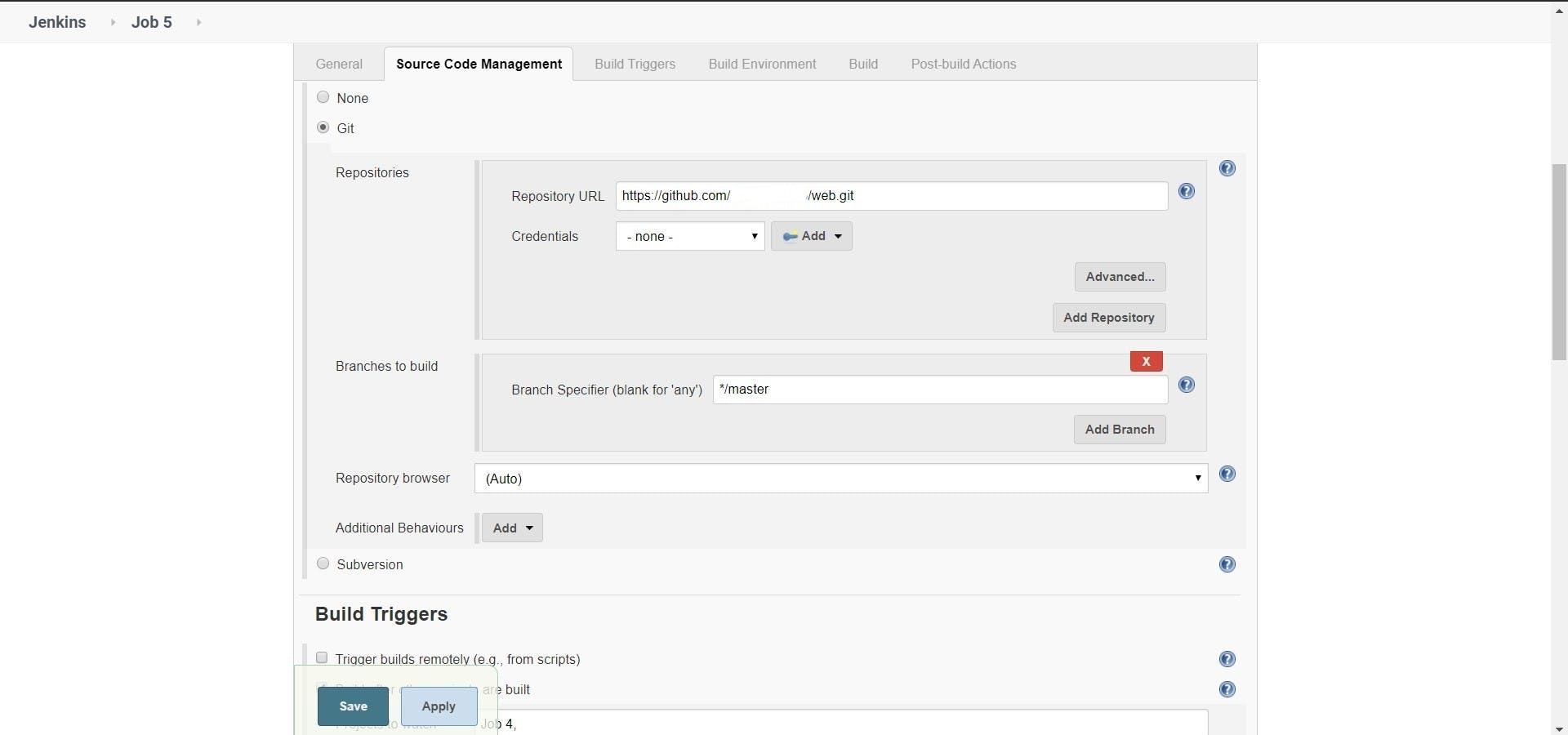
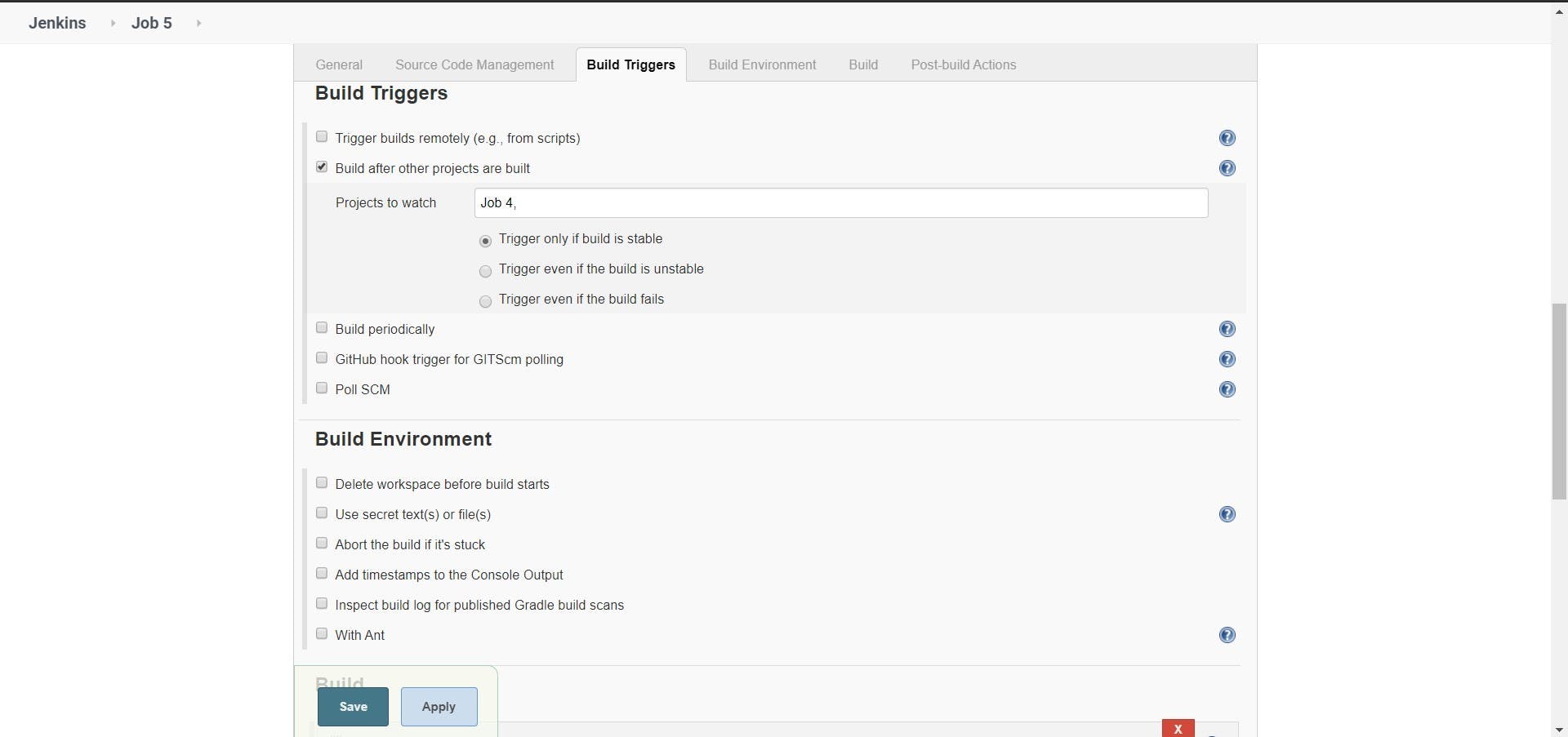
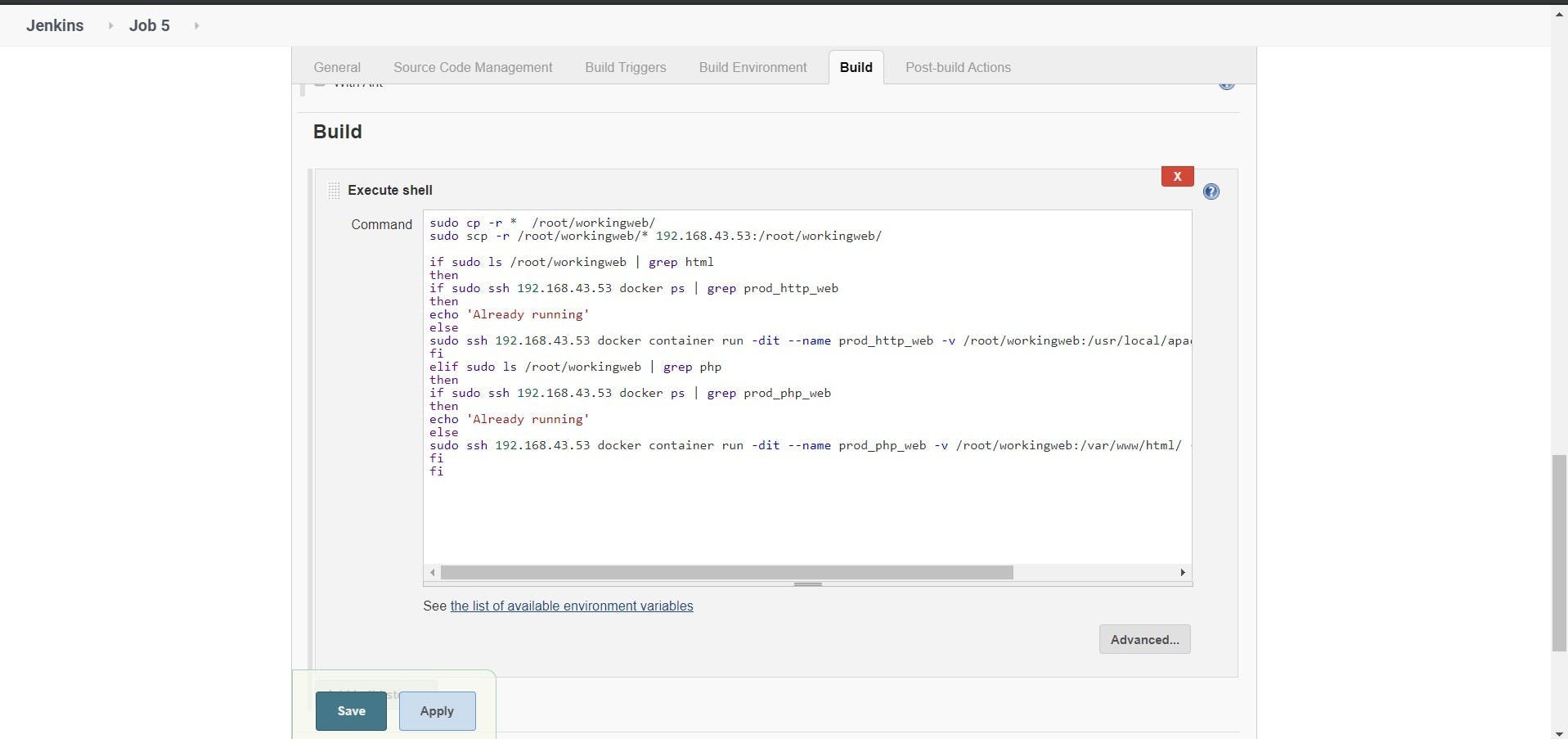
Job 6: Send email notification to developer if site will not work
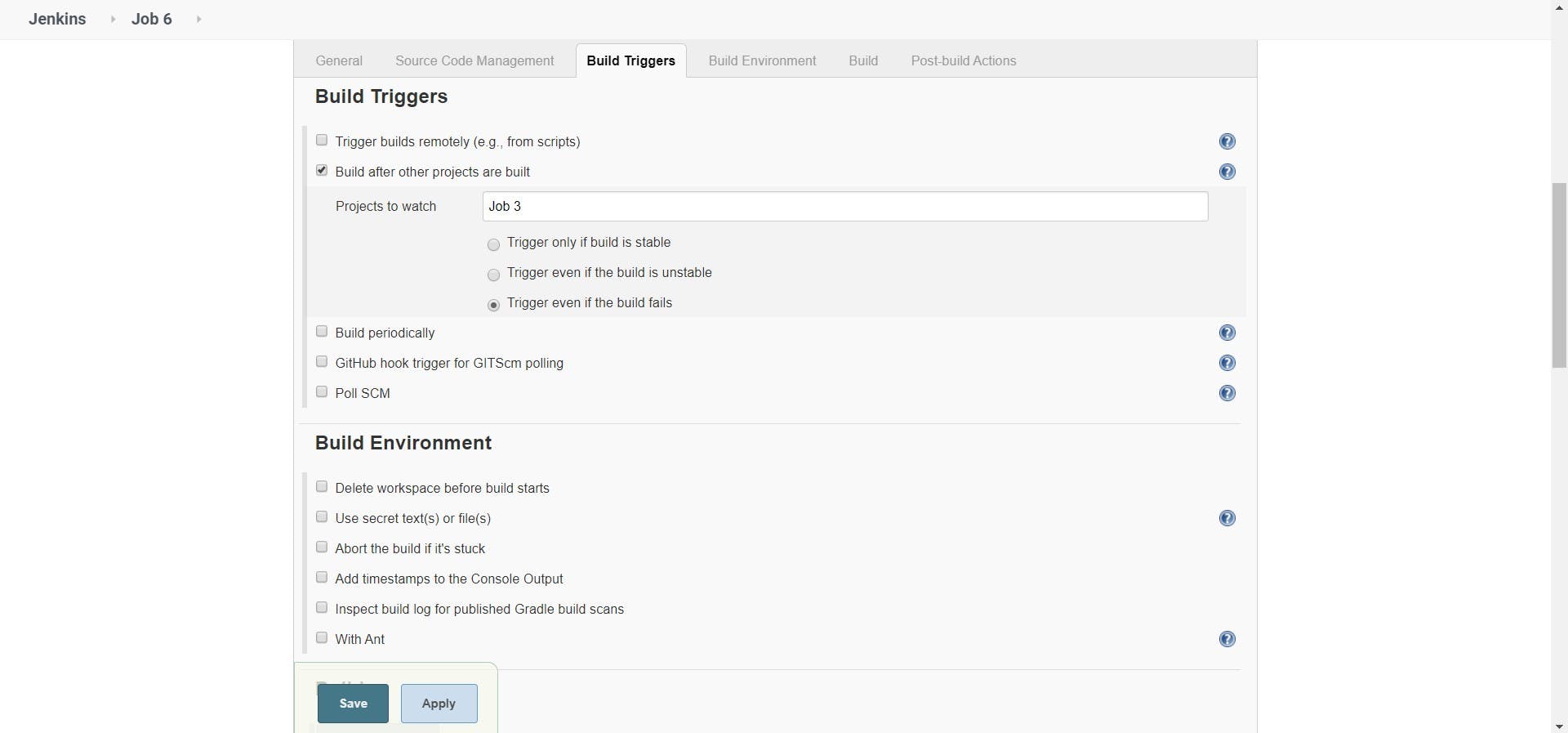
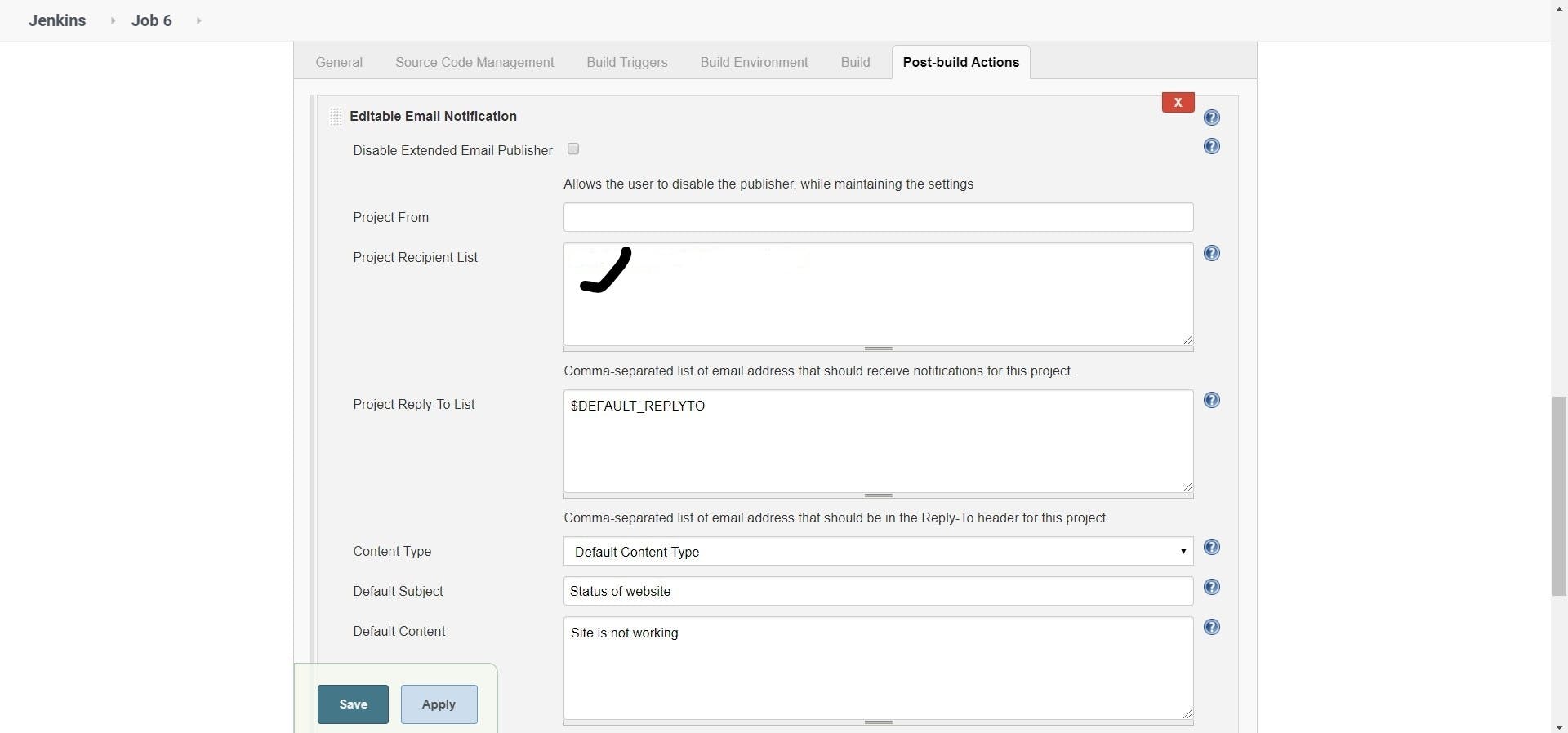
Job 7: Monitoring the Production environment container if it fails it will launch another one
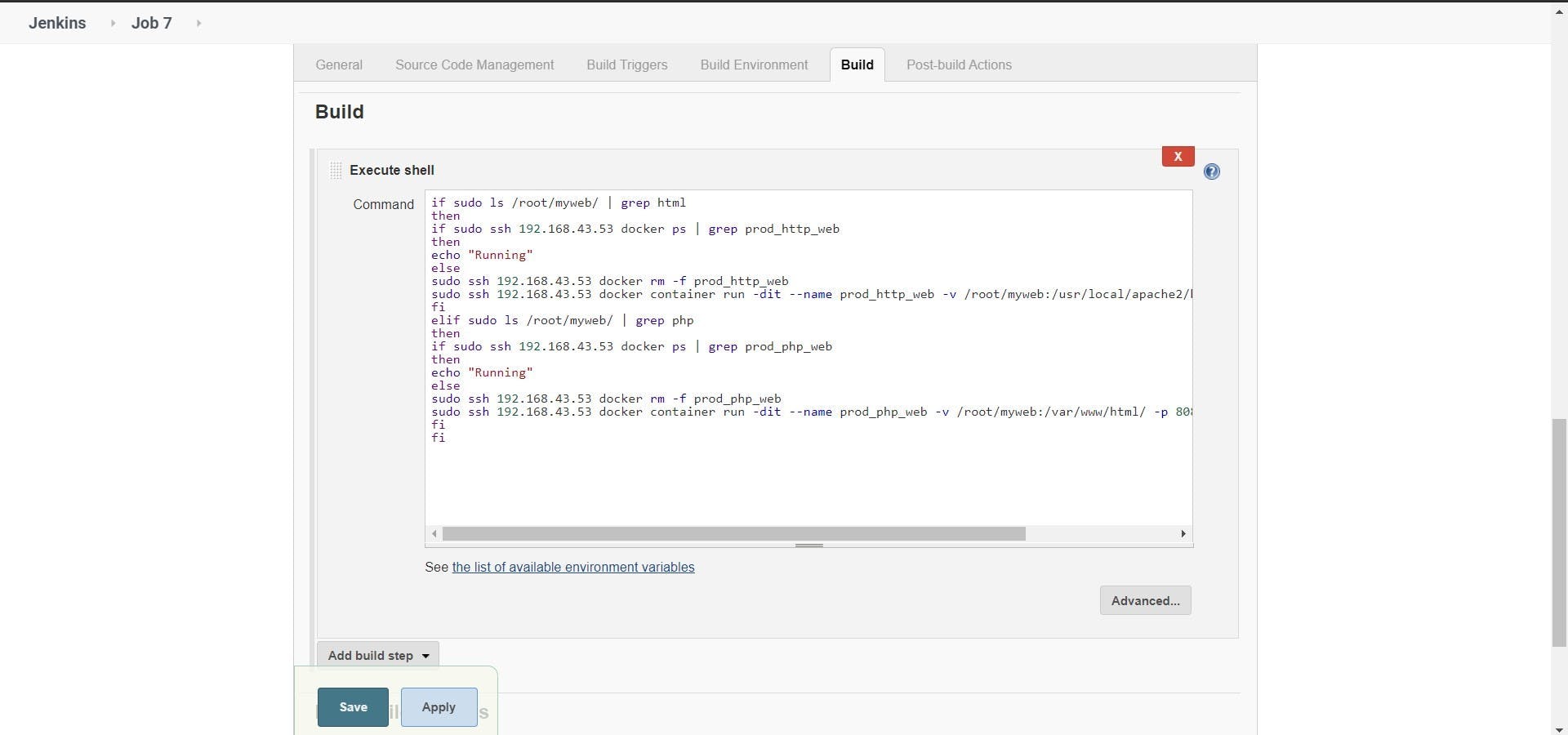
👉 Get started with
Want to print your doc?
This is not the way.
This is not the way.

Try clicking the ⋯ next to your doc name or using a keyboard shortcut (
CtrlP
) instead.