Skip to content
 FAQs
FAQs
🤔 Should I be a Doc Maker or an Editor?
The short answer is - Probably not!
In Most cases, you don’t need to be a Doc Maker
Editors can do almost everything a Doc Maker can with the exception of creating new docs or new pages within a doc.
It’s likely best to have one or two Doc makers per team who set documents up that can then be used or edited by other members of the team.
🤝 Can Coda to improve collaboration and productivity?
Can it! Coda facilitates collaboration by providing real-time editing, commenting, and task assignment features. It allows teams to centralize their work in one place, reducing the need for multiple tools and scattered information. With customizable templates and interactive elements, Coda enables teams to streamline processes and work more efficiently together.
Bonus: You can also integrate Coda with Slack to be notified of new comments or mentions:
✨ What’s all of this fancy AI stuff I’ve heard so much about....
Oh - you’re going to love this: Coda offers several AI-powered features that can enhance your productivity and automate tasks. Here are some of the AI functionalities in Coda:
💾 Is Coda similar to other document platforms like Google Docs or Microsoft Word?
Sort of... While Coda shares some similarities with traditional document platforms like Google Docs or Microsoft Word, it offers a unique set of features and use cases that set it apart. Here are some scenarios where Coda shines:
🔖 Can I import my existing documents from other platforms into Coda?
You bet! Coda supports importing documents from various formats such as Google Docs, Microsoft Word, Excel, and CSV files. This makes it easy to transition your existing content and data into Coda and continue working seamlessly.
📦 What are Packs in Coda.io and how can they be used?
Packs are an amazing way to super charge Coda by integrating outside tools or data!
Packs in Coda.io are pre-built integrations with popular external tools and services. They allow you to connect your Coda.io documents with other apps, enabling you to fetch data, automate actions, and enhance your workflows. With Packs, you can seamlessly incorporate data from tools like Google Calendar, Trello, GitHub, and many more.
Using Packs, you can:
To use Packs, simply navigate to the Packs section in Coda.io and choose the desired integration. Follow the prompts to authenticate and configure the Pack according to your needs. Once connected, you can utilize the Pack's formulas, buttons, and automations within your document.
🤖 Can I automate tasks in Coda?
Indeed!, Coda provides automation features that allow you to automate repetitive tasks and streamline your workflows. You can use formulas, buttons, and packs (integrations) to automate actions like data calculations, notifications, and data synchronization with other tools.
✅ How can Coda help with project management and task tracking?
Coda provides features like task lists, kanban boards, and Gantt charts to help teams manage projects effectively. You can create interactive task trackers, assign responsibilities, set due dates, and track progress, enabling seamless project management and task tracking within a single document.
Want to print your doc?
This is not the way.
This is not the way.
Try clicking the ⋯ next to your doc name or using a keyboard shortcut (
CtrlP
) instead.