This is a simple doc to create Tasks that need activities (one or more) to be completed.
Each parent task may have a checklist that will be available to view in each activity you create for the task.
Here is a step by step guide on how to use this doc!
STEP 1:
Go to and click the “New Task” Button STEP 2:
Fill out all the task information including task name, project (if needed) and description
STEP 3: “The Checklist”
Select one or more subtasks to create a checklist. You can create as many subtasks as you like.
After you made your selection, select the “Create Checklist Button”
Select subtasks to create a checklist
After pressing the “Create Checklist” button, your subtasks will appear below
STEP 4: Create Activities
The final step is to create an activity for the task. Select a date and an assignee. If you are not ready to schedule an activity, you can always “Snooze” your task by selecting a Snooze Date