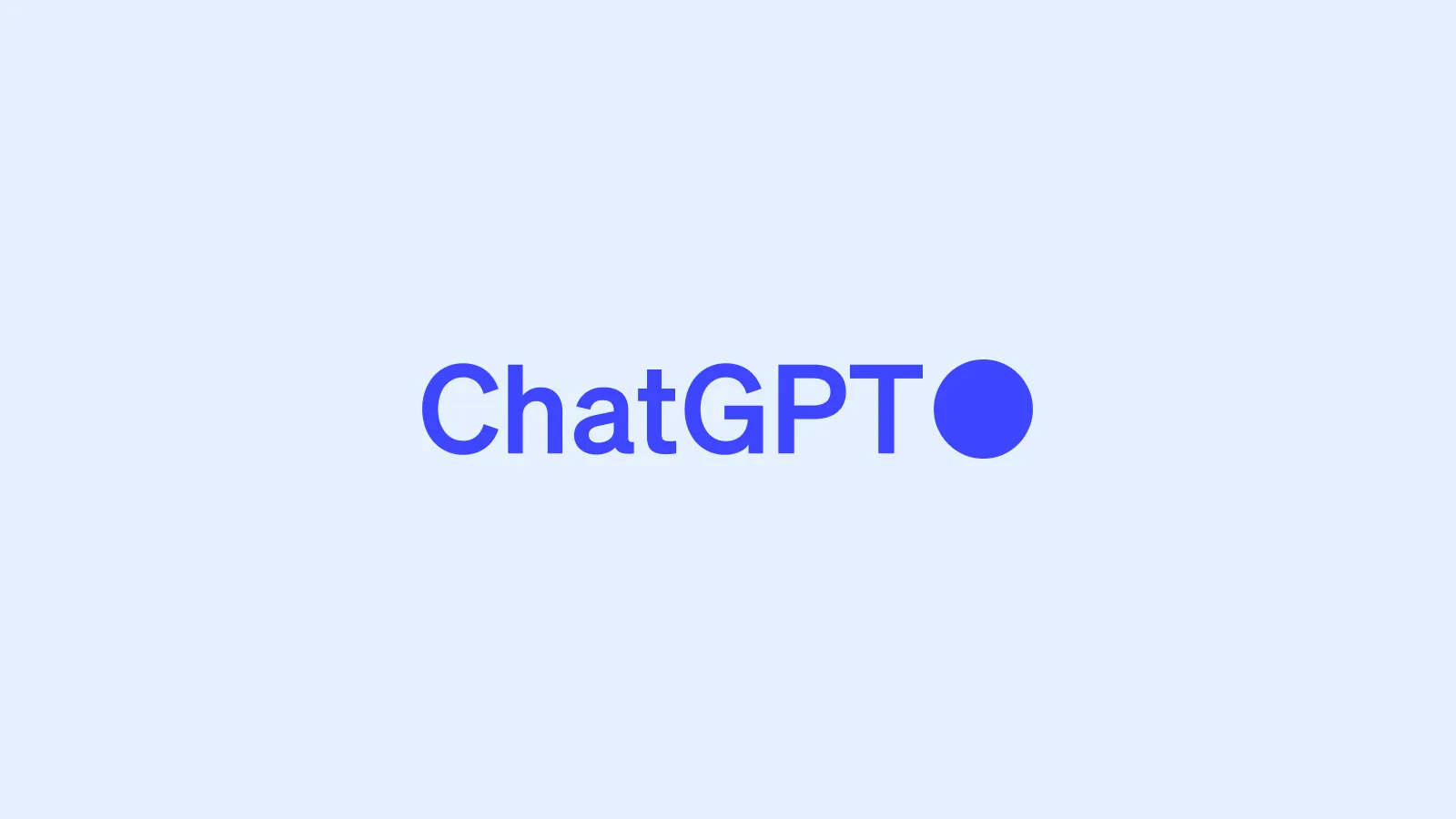Skip to content
Design GPTs
SimulateGPT – Practical Task Simulation for Procedural Learning
Table 38
Feature
Description
Feature
Description
1
Learning Approach
Simulated, Real-World Practice Tasks for Procedural Mastery
2
Overview
SimulateGPT enhances Phase 2: Active Learning by generating simulated, real-world tasks tailored to the user's objectives and context. It enables hands-on procedural learning in a low-stakes environment, offering feedback and guidance as users complete practical exercises.
3
Process
1. User Input:
There are no rows in this table
Example Workflow: SimulateGPT in Action
Why It Works
Want to print your doc?
This is not the way.
This is not the way.

Try clicking the ⋯ next to your doc name or using a keyboard shortcut (
CtrlP
) instead.