Campaign Template
Update Button
This button fills out the assign tags table with a mapping of tag → value. E.g.
Empty the table of all rows related to this Campaign Add the email address row (every mapping requires that the table has an email address row Then specify the campaign that this is for Get a list of tags for this template Create a list called CorrectLengthRows that has enough entries to match the number of tags For example: if you have tags A, B, and C, but your row values only have values 1 and 2, then generate a third value ’’ (Blank) that can be grabbed For each tag in the list, generate a row mapping that tag to its current value. CorrectLengthRows allows the value to be blank if it’s not assigned
All Templates
Tags Display Formula
Generate a display of the tags for this template. E.g.
line #1 for Email Address, line #2 for Recipient Name, line #3 for Company Name, line #4 for Team Member, line #5 for Drop Date and line #6 for Change Date
List Tags Formula
Generate the formula that they should use (or at least an approximation of it) for this Template