 Archive Doc
Archive Doc
Archiving Large Docs
Over time, your docs will get too big and slow. Often times, large docs have 1-2 tables with most of the information in them. E.g.
Sometimes, you’ll want to take the rows in your and archive them to another doc, then delete them from the . This doc helps you do that.
Watch this video:
Archived?
thisRow.[Archived Content] = thisRow.Row._Merge().ToText()
Archive Button
[Source Table].Filter([Archived?].Not()).Slice(1, 400).FormulaMap(WithName(CurrentValue, ImportRow,
RunActions(
ImportRow.ModifyRows([Archived Content], Row._Merge().ToText()),
[Archive Source Table].AddOrModifyRows(
CurrentValue.[Row Id] = ImportRow.[Row Id],
[Row Contents], ImportRow.Row._Merge().ToText()
)
)))
Automation
Press the Archive button with an automation. You can choose whatever frequency for the updates you like.
If I’m updating a big doc, I’ll normally start by pressing the button every hour (so that I can catch up with all the data in the source doc) but then I’ll switch it to a weekly frequency once I’ve caught up (it’s rare I add more than 400 new rows to any doc per week).
Make sure that the sync frequency on your tables (both the and the Archive Source Table in your ) is faster (more frequent) than the rate at which your automation presses the archive button. Nothing will break, but your archive button will just be archiving data you’ve already archived, so won’t be doing much.


Export the Archived Rows
In , export only the rows that exist in the source doc (they haven’t been deleted) and have already been archived.
[DB Payroll Line Items Import].[Row Id].Contains(thisRow.[Row Id])
Want to print your doc?
This is not the way.
This is not the way.
Try clicking the ⋯ next to your doc name or using a keyboard shortcut (
CtrlP
) instead.