Share
Explore
 Edit tasks in Coda
Edit tasks in Coda
Directly edit your issues in Coda and push the changes back to Wrike to increase efficiency—think more productive stand-ups and triage meetings.
Enabling two-way sync
Once you’ve completed the steps outlined in , follow the instructions below to enable two-way sync.


Once you turn on two-way sync, a panel on the right hand of your screen will show up with a lot of different options. Some options that you can choose are:
Using two-way sync
To use two-way sync, start by editing the rows and columns in the table just like you would any other Coda table. Certain columns may not be editable, as not all fields in Wrike can be changed by the user (such as the created date/time of a task)
Cells that have been changed but not yet pushed back to Wrike, will be annotated with a blue triangle in the corner.
To send your changes to Wrike, push the “Send Edits” button located in the header of the table unless you’ve toggled on “Send Edits Immediately” as outlined in the steps above.
Want to print your doc?
This is not the way.
This is not the way.
Try clicking the ⋯ next to your doc name or using a keyboard shortcut (
CtrlP
) instead.