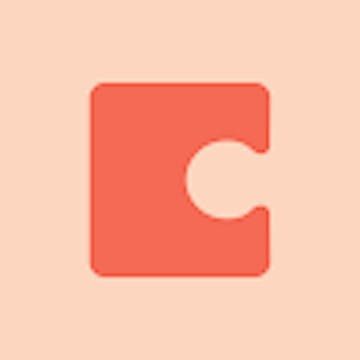Skip to content

 Jira template builder
Jira template builder
Create template-based tickets in Jira without any additional plug-ins.
Use this doc to create templates for your Jira Issues. To start, configure and add columns to your table (or questions to your form) for each field you want. Then modify the template input column formula to include the newly added column(s). When you’re done, you can either press the create issue button or let the automation press the button for you! For more instructions, see the page.
IT request form
In one sentence, what is your issue?
Who is making the request?
Please enter your email.
Which device(s) are affected?
Which version(s) of software is your device running?
Responses won't be saved because this doc is in play modeSubmit
IT request log
In one sentence, what is your issue?
Requestor
Device(s)
Software Version(s)
Create Issue
Resulting Issue
Template Input
Issue Url
In one sentence, what is your issue?
Requestor
Device(s)
Software Version(s)
Create Issue
Resulting Issue
Template Input
Issue Url
There are no rows in this table
The above table is a log of all the entries that come through the form. The Resulting Issue and Issue URL columns remain blank until the Create Issue button is pressed. You can either press the Create Issue button to create an issue in Jira or you can let the automation run to create the issue.

Want to print your doc?
This is not the way.
This is not the way.

Try clicking the ⋯ next to your doc name or using a keyboard shortcut (
CtrlP
) instead.