1. Connect to Jira
After copying this doc it will need to be authenticated to use your Jira instance. You should have been prompted to do this when you copied the doc, but if you have not done so yet, go to the top right nav and click “Insert” then “Packs” and finally “Jira”. From the “settings” tab in the menu. You should be able to connect an account under Manage synced accounts to use for this doc.
Help GIF 📹
2. Setup the Issues table to use your account
Below you will find the Issues table, it must be synced your Jira instance. Hovering over the table will reveal an ‘Edit’ link, click this to open the sync settings. Ensure that your account is selected to sync from and then add additional criteria to make it relevant to the stand-up meeting you’re planning to use this doc for.
Help GIF 📹
3. Clear the Open Questions Table
Clear the data out of the open Questions table to begin using this doc for your meetings.