Skip to content
Share
Explore
 Set up
Set up
1. Set product areas.
Product areas describe how you break up your product into different parts. The goal is to make sure the right feature requests are reviewed by the appropriate product owners. Below list your different product areas, leave a short description of what the Product Area includes and attach the appropriate owner to that Product Area.
Set product areas
2. Set your loss weighing.
A deal can be lost for all kinds of reasons, this tool allows for your sales team to attach a context to a given feature request. That context will then be used to estimate how much revenue can be attached to a feature. For example based on the default set-up a feature that is marked a dealbreaker on a $10,000 contract will be marked with $10,000 of weighted revenue. However that same $10,000 deal marked with would be multiplied by to give us $ in weighted revenue.
@Slowed Deal
0.2
2000
Take a look at and adjust your contexts to levels that seem appropriate to you. You can also create your own or rename them.
Set contexts
3. Set Salesforce opportunity $ field.
Every company uses Salesforce differently, as it stands the default field for an opportunities $ value is ‘Amount’ but changing that for the purposes of this doc is easy as long as it’s a numerical field. Open the formula in this column and change the value to whatever you want. You can also change and add other fields you might want to include in the data. Number of Employees is pulled from the Account and you can adjust that field as well, or add new ones!
Note: if you need to pull from a custom field you’ll need to do something like the following
thisRow.Salesforce Account/Opportunity Lookup.Custom.Filter(CurrentValue.Name = "CUSTOM FIELD NAME HERE").First().Value
Set Salesforce fields
Salesforce Opp Link
Salesforce Opportunity Lookup
Salesforce Account Lookup
Dollar Amount
Customer Priority
Number of employees
Salesforce Opp Link
Salesforce Opportunity Lookup
Salesforce Account Lookup
Dollar Amount
Customer Priority
Number of employees
There are no rows in this table
4. Clear out the template data.
The buttons below will remove the sample data from the doc so you can start using it!
Clear product requests
Clear customer insights & opportunities
⏹️ Base tables
All feature requests
All customer insights
All product areas
Select request statuses
Select weighted reasons
View duplicate request modal
Want to print your doc?
This is not the way.
This is not the way.
Try clicking the ··· in the right corner or using a keyboard shortcut (
CtrlP
) instead.