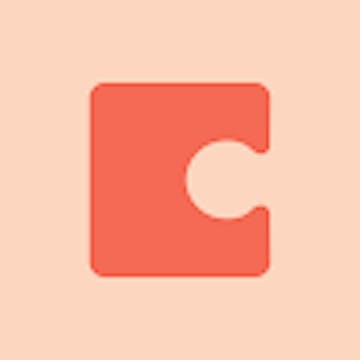Skip to content

 Slack + Coda quick start
Slack + Coda quick start
Connect the spaces where your team collaborates the most—with Coda Bot for Slack and the Slack Pack.
Coda gives you to ways to connect your docs to Slack: the Coda Bot for Slack and the Slack Pack.
The Coda Bot for Slack
There are a lot of places to communicate and share ideas with your teammates. An @-mention in a doc. A comment on a table row. A ping on Slack. We decided to help close that loop a bit and make it easier to get timely updates and information from Coda directly in Slack.
Introducing: Coda Bot for Slack!
When you connect Coda to Slack, the Coda Bot unlocks:
Setting up the Coda Bot only takes a simple, one-time update to your account settings:
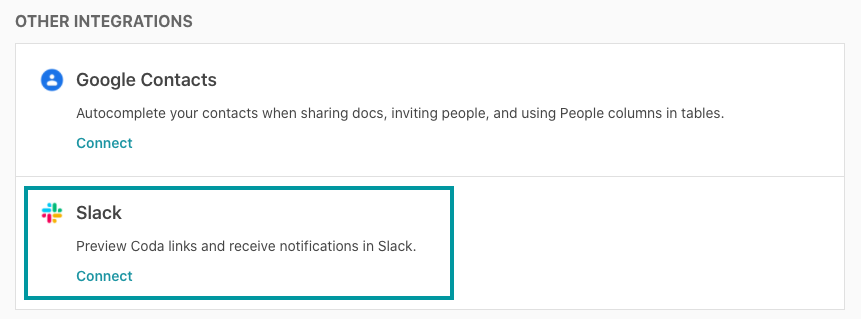
Once you’ve connected the Slack integration, the Coda Bot for Slack will message your team members with a link to sign-in. Individual settings and preferences can also be managed from from
The Slack Pack
Coda Packs connect your Coda docs to the apps you use everyday — the ones you and your team communicate, code, and design in. And they work by supercharging the existing building blocks in Coda.
With the , you can pull in messages from your Slack channels, and send Slack updates and reminders directly from your doc.
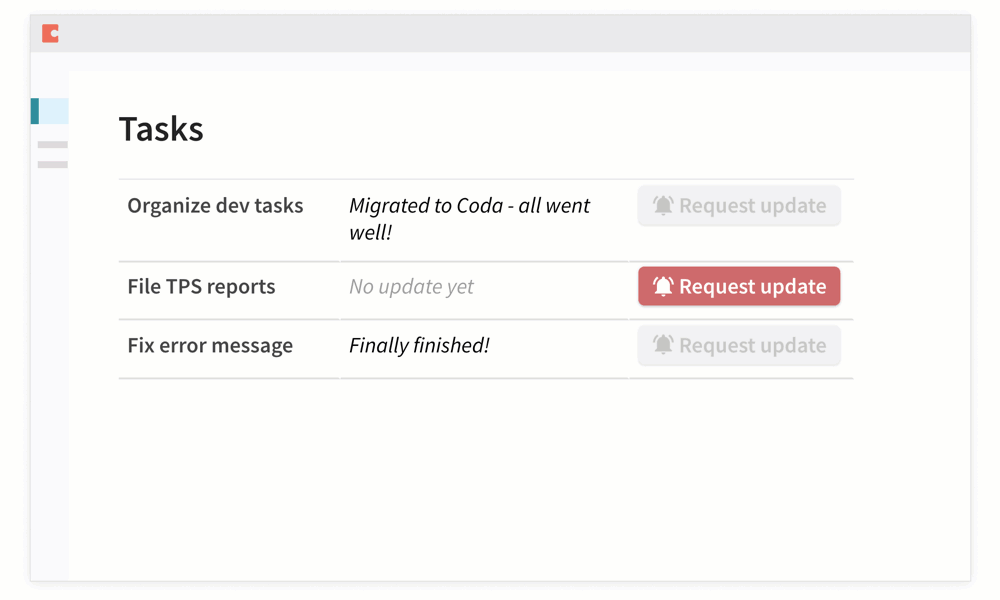
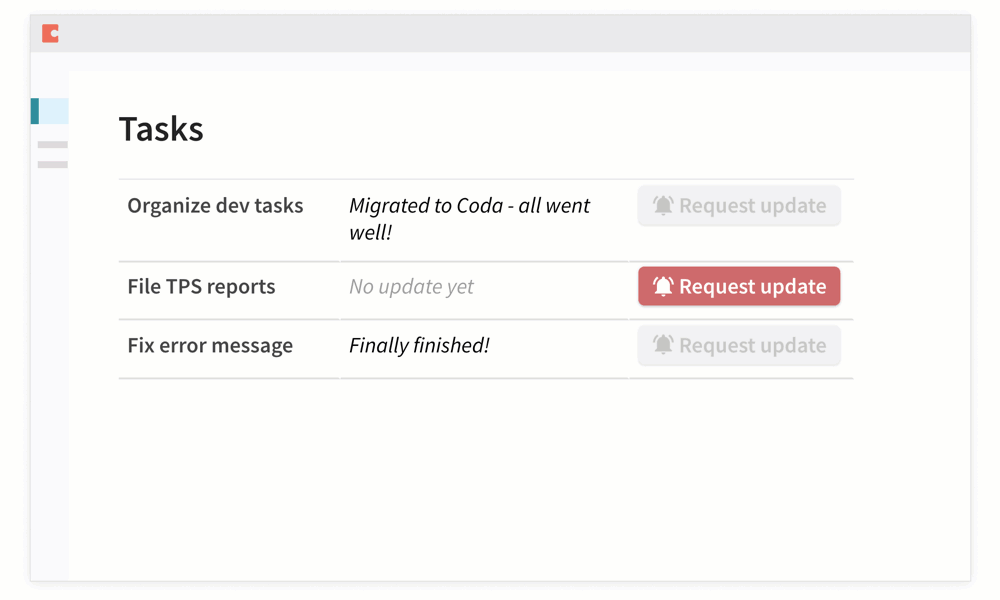
Because some of us learn by doing, we’ve pulled together a few commonly-used examples for the Slack Pack. Explore, copy, and adapt the pages below to fit your team:
Send-meeting-agendas_susQX
Remind-your-team_su-PS
Any questions?
If you need help setting up the Coda Bot for Slack or the Slack Pack, make sure to or .
Want to print your doc?
This is not the way.
This is not the way.

Try clicking the ⋯ next to your doc name or using a keyboard shortcut (
CtrlP
) instead.