Share
Explore
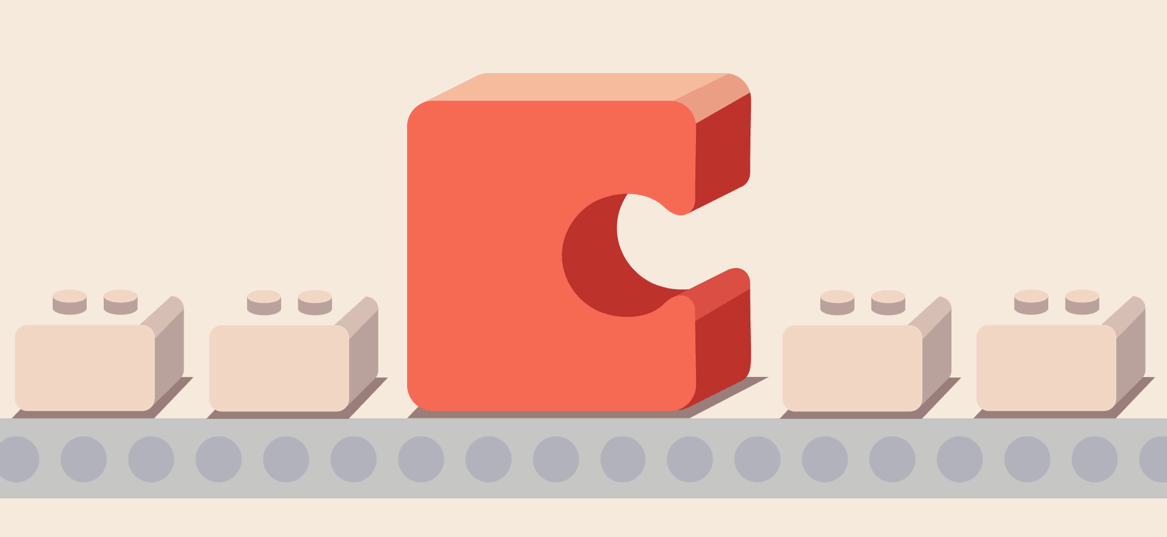
 New building block: Automation
New building block: Automation
Do more than just manipulate how you see the information in a doc. Change the content of a doc, and with Packs, even take actions outside of it.
Originally published 11/16/2018
What do we mean when we say maker? In the broadest sense, a maker is someone who turns ideas into actions. In a workplace, that often translates to doing all the small yet critical tasks that move a project or team forward. Tasks like taking notes, setting proper context before meetings, and keeping plans up to date. Today’s launch is all about helping makers put those small yet critical tasks on autopilot.
One building block. Any chore.
We designed Automation with flexibility in mind. We conceived it as a building block, so you can use it with any other building block in Coda — rows, tables, emoji sliders — and they’ll automate. It also means you can do more than just manipulate how you see the information in a doc. You can change the content of a doc, and with , even take actions outside of it.
The flexibility means you can build exact solutions for your least favorite and/or hyper-specific chores, be they:
You can, in essence, make your doc a responsive, customized piece of software, for whatever your use case.
Usually, to do any of this would require writing a script. With Automation and our newly launched Packs, you don’t have to write a single line of code.
Here’s how you do it.
To start, open the Automations panel and create a rule. Automation rules have two parts: WHEN, where you tell the rule when to run and THEN, where you tell the rule what to do.


We turned on Automation to test silently last week. Some makers noticed the little robot appear in their toolbars and started building Automations on their own. We asked a couple makers to share what they made:
Peyton and Jen’s Clip Articles doc
Peyton and Jen handle operations for the NY-based media company Cheddar. They created this ‘Clip Articles’ doc to help their editorial team assign, draft, edit, and publish the content that goes up on their CMS system. It’s become the single source of truth, where anyone can go see the current stage of content, and to understand the workload of each writer and editor.
With automations, (via Slack or email, depending on the recipient’s preference) when articles change ‘hands’ in the editorial process.


Ben Lee and his timesheet
As an Outdoor Programs Instructor for a large outdoor retailer, Ben records his hours and emails his manager a timesheet at the end of every week. Instead of recreating the wheel every time in spreadsheets and email, he built himself a doc.
Creating a simple button-laden way to log his time every day, and his own HTML email design, he’s built his own .
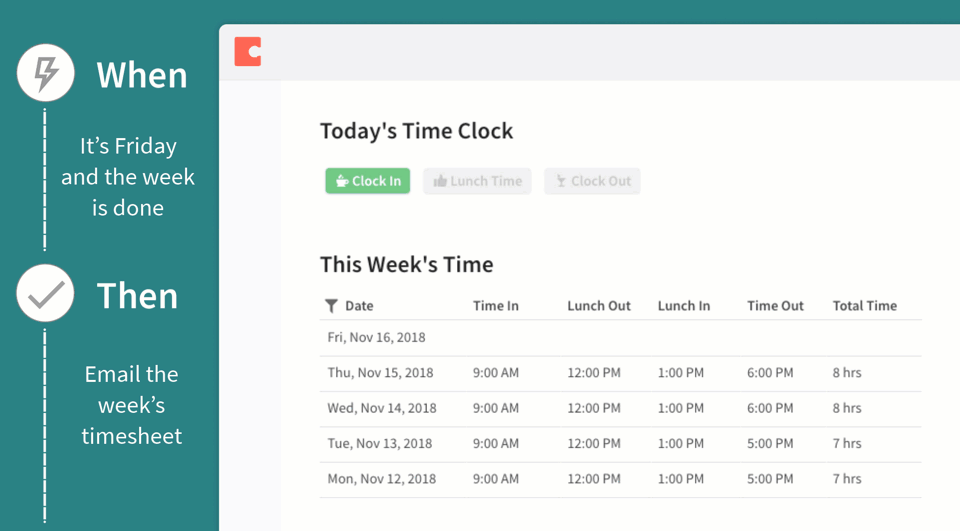
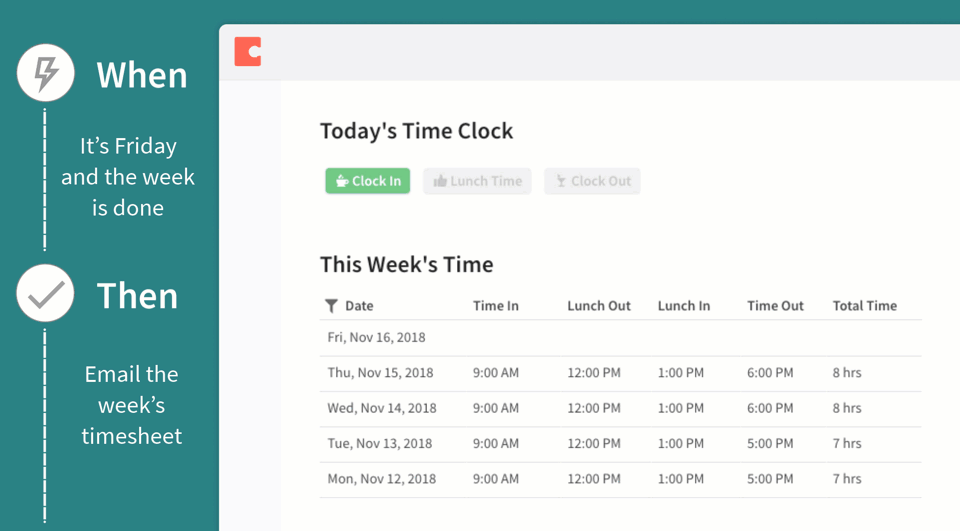
Also, a Self-Driving Doc at Uber.
Remember ? A month or so ago, we made a video about their doc. (See below.) In it, they describe all the emails that get sent at Uber that look automated but really aren’t. In Yuhki’s words, “We all of us aspire to be fancy enough to have just written a script that spits out [an email] but actually it’s a person copy/pasting numbers every single day.”
With the Gmail Pack and today’s automation feature, they can create exactly what they wanted:
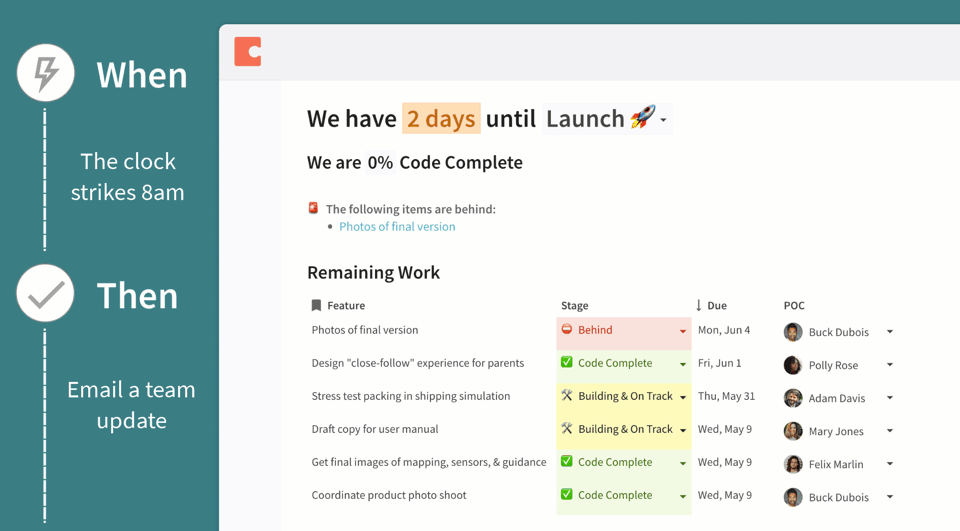
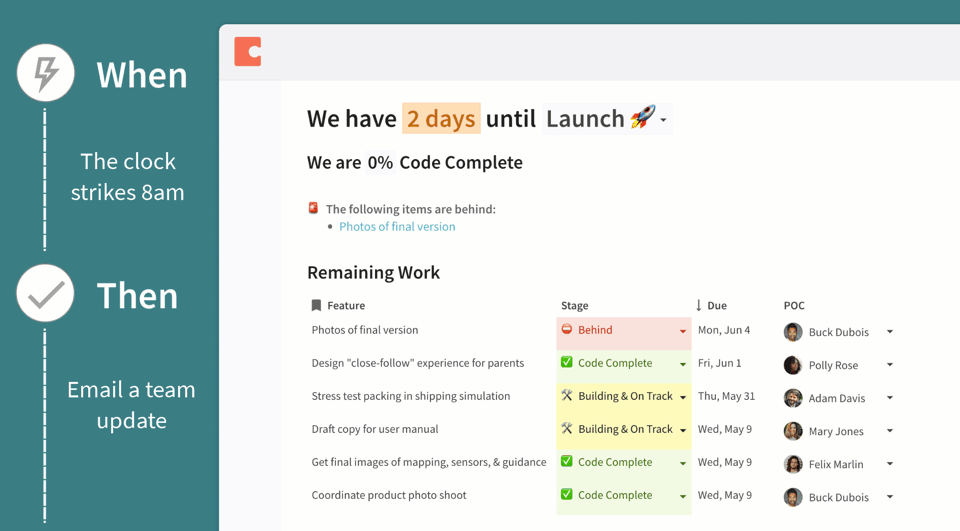
We can’t wait to see what you Coda with automation. Don’t forget to share your creations in the . Lacking inspiration? Maybe this will help!
If you’re one of the makers who’ve already tried Automation, comment and vote on our !
Want to print your doc?
This is not the way.
This is not the way.

Try clicking the ⋯ next to your doc name or using a keyboard shortcut (
CtrlP
) instead.