Skip to content

Key Combiner virtual keyboard - this is now out of date.
Modifier Keys
Mac Key
Windows Key
Use
Mac Key
Windows Key
Use
⌘
Ctrl
Primary modifier
⇧
Shift
Secondary modifier. Takes whatever the action was and alters it. E.g. L to switch layers one direction, ⇧ L to switch in the other direction
⌥
Alt
Tertiary modifier. Also our “go” modifier
⌃
🙅
Avoid. No matching key on Windows
🙅
Windows Key
Avoid. Generally off limits for applications and no matching key on Mac
There are no rows in this table
Correct order for modifier keys
On both Mac and Windows, the correct order is
Meta, Control, Alt, Shift, Command, [letter]
Flux Keyboard Shortcuts
Category
Action
Mac
Windows
Description
Notes
Status in Code
Testing Status
Behavior
Places Mentioned
Category
Action
Mac
Windows
Description
Notes
Status in Code
Testing Status
Behavior
Places Mentioned
General
10
Create New Project
⌥ N
Alt N
Branch
Chrome Mac
As expected
Main Menu
Keyboard Shortcuts Dialog
Clone Current Project
⌥ ⇧ N
Alt Shift N
Branch
Chrome Mac
As expected
Main Menu
Keyboard Shortcuts Dialog
Publish to Library
⌘ P
Ctrl P
Existing
Chrome Mac
As expected
Main Menu
Keyboard Shortcuts Dialog
Insert Comment
C
C
Existing
Chrome Mac
As expected
Keyboard Shortcuts Dialog
Context Menu
Ask Copilot
⌥ C
Alt C
Existing
Chrome Mac
As expected
Keyboard Shortcuts Dialog
Context Menu
Browser Zoom In
⌘ +
Ctrl +
As expected
Keyboard Shortcuts Dialog
Browser Zoom Out
⌘ -
Ctrl -
As expected
Keyboard Shortcuts Dialog
Cancel Current Action
Esc
Esc
Branch
Chrome Mac
As expected
Keyboard Shortcuts Dialog
Open Keyboard Shortcuts
⌘ /
Ctrl /
Safari co-opts ⌘ / . Can we override Safari?
Branch
Chrome Mac
As expected
Main Menu
Keyboard Shortcuts Dialog
Close Comments
Esc
Esc
Branch
Chrome Mac
As expected
Keyboard Shortcuts Dialog
View
19
Hide/Show UI
⌘ \
Ctrl \
Branch
As expected
Main Menu under 'View'
Keyboard Shortcuts Dialog
Hide/Show Collaborative Cursors
⇧ ⌘ \
Ctrl Shift \
Previously “Toggle Collaborative Cursors Visibility”
Branch
As expected
Main Menu under 'View'
Keyboard Shortcuts Dialog
Hide/Show Comments
⇧ C
Shift C
Previously “Toggle Comments Visibility”
Branch
As expected
Main Menu under 'View'
Keyboard Shortcuts Dialog
Hide/Show All Pin Labels
⇧ P
Shift P
As expected
Main Menu under 'View'
Keyboard Shortcuts Dialog
Open/Close the Feedback Drawer
⌥ F
Alt F
The bottom drawer with Problems and Comments
Branch
As expected
Keyboard Shortcuts Dialog
Tooltip
Open/Close the Layer List
⌥ L
Alt L
Previously “Toggle the visibility of the layer view controller in PCB mode”
Branch
As expected
Keyboard Shortcuts Dialog
Tooltip
Flip Viewport to Top/Bottom
⌥ ⇧ F
Alt Shift F
Option is the “Go” modifier
As expected
Keyboard Shortcuts Dialog
Missing Tooltip
Focus a Copper Layer
L then 1-n
(where n = the number of stackup layers)
L then 1-n
(where n = the number of stackup layers)
Arpeggio
As expected
Keyboard Shortcuts Dialog
Tooltip
Focus Top or Bottom Overlay
L then O or ⇧ O
L then O
Arpeggio
As expected
Keyboard Shortcuts Dialog
Tooltip
Focus Top or Bottom Solder Paste
L then P or ⇧ P
L then P
Arpeggio
As expected
Keyboard Shortcuts Dialog
Tooltip
Focus Top or Bottom Solder Mask
L then M or ⇧ M
L then M
Arpeggio
As expected
Keyboard Shortcuts Dialog
Tooltip
Focus Off
L then ESC
L then ESC
Arpeggio
As expected
No where
Hide/Show a Copper Layer
H then 1-n
(where n = the number of stackup layers)
H then 1-n
(where n = the number of stackup layers)
Arpeggio
As expected
Keyboard Shortcuts Dialog
Tooltip
Hide/Show Top or Bottom Overlay
H then O or ⇧ O
H then O or Shift O
Arpeggio
As expected
Keyboard Shortcuts Dialog
Tooltip
Hide/Show Top or Bottom Solder Paste
H then P or ⇧ P
H then P or Shift P
Arpeggio
As expected
Keyboard Shortcuts Dialog
Tooltip
Hide/Show Top or Bottom Solder Mask
H then M or ⇧ M
H then M or Shift M
Arpeggio
As expected
Keyboard Shortcuts Dialog
Tooltip
Hide/Show Off
H then ESC
H then ESC
Arpeggio
As expected
No where
Snap to Alignment on PCB
⇧ A
⇧ A
Hide/Show Measurements
⇧ M
⇧ M
Edit
16
Undo
⌘ Z
Ctrl Z
Local
As expected
Main Menu
Keyboard Shortcuts Dialog
Redo
⇧ ⌘ Z
Ctrl Shift Z
Local
As expected
Main Menu
Keyboard Shortcuts Dialog
Delete
Backspace or
Delete
Backspace or Delete
Local
As expected
Keyboard Shortcuts Dialog
Copy
⌘ C
Ctrl C
Local
As expected
Keyboard Shortcuts Dialog
Context Menu
Copy Properties
⌥ ⌘ C
Ctrl Alt C
Local
As expected
Keyboard Shortcuts Dialog
Copy Layout Rules
⇧ ⌘ C
Ctrl Shift C
Local
As expected
Keyboard Shortcuts Dialog
Cut
⌘ X
Ctrl X
Local
As expected
Keyboard Shortcuts Dialog
Paste
⌘ V
Ctrl V
Local
As expected
Keyboard Shortcuts Dialog
Duplicate
⌘ D
Ctrl D
Not working
No where
Duplicate with Drag
⌥ Drag
Alt Drag
Exclude from V2
Not working
No where
Rename
⌘ Return
Ctrl Enter
Local
As expected
Keyboard Shortcuts Dialog
Edit Component
⌘ E
Ctrl E
Local
As expected
Keyboard Shortcuts Dialog
Convert Selection to Component
⇧ ⌘ P
Ctrl Shift P
Local
As expected
Context Menu
Keyboard Shortcuts Dialog
Assign Component to Hotkey
⇧ 1
⇧ 2
⇧ 3
⇧ 4
⇧ 5
Shift 1
Shift 2
Shift 3
Shift 4
Shift 5
Local
As expected
Keyboard Shortcuts Dialog
Insert Component from Hotkey
1
2
3
4
5
1
2
3
4
5
Local
As expected
Keyboard Shortcuts Dialog
Give Focus to Toolbar
Tab
Tab
FOR PCB Editor ONLY
As expected
No where
Navigation
11
Navigate Left
←
←
Existing
As expected
Keyboard Shortcuts Dialog
Navigate Up
↑
↑
Existing
As expected
Keyboard Shortcuts Dialog
Navigate Right
→
→
Existing
As expected
Keyboard Shortcuts Dialog
Navigate Down
↓
↓
Existing
As expected
Keyboard Shortcuts Dialog
Pan
Spacebar Drag
Spacebar Drag
Local
As expected
Keyboard Shortcuts Dialog
Zoom In
+
or
⌘ +
+
As expected
Keyboard Shortcuts Dialog
Zoom Out
-
or
⌘ -
-
As expected
Keyboard Shortcuts Dialog
Zoom to Fit All or Selection
0
0
0 better matches other software
As expected
Keyboard Shortcuts Dialog
Missing Tooltip
Assign current viewport position to hotkey
⇧ 6
⇧ 7
⇧ 8
⇧ 9
Shift 6
Shift 7
Shift 8
Shift 9
As expected
Keyboard Shortcuts Dialog
Recall saved viewport position
6
7
8
9
6
7
8
9
As expected
Keyboard Shortcuts Dialog
Find Component
⌘ F
Ctrl F
As expected
Keyboard Shortcuts Dialog
Selection
8
Select All
⌘ A
Ctrl A
As expected
Keyboard Shortcuts Dialog
Deselect All
⇧ ⌘ A or ESC
Ctrl Shift A or ESC
As expected
Keyboard Shortcuts Dialog
Multi-Select
⇧ Click
Shift Click
As expected
Keyboard Shortcuts Dialog
Select Entire Wire
⌘
Ctrl
Schematic Page
As expected
Keyboard Shortcuts Dialog
Deep Select
⌘
Ctrl
PCB Page
As expected
Keyboard Shortcuts Dialog
Multi-Select Items From Object List (PCB Editor)
⌘ Click
Ctrl Click
As expected
No where
Deep Select Within a Rectangle
⌘ Drag
Ctrl Drag
To be resolved
No where
Range Select From Object List (PCB Editor)
⇧ Click
Shift Click
As expected
No where
Transform
15
Nudge Left
←
←
Moving different elements in editor.
Branch
As expected
Keyboard Shortcuts Dialog
Nudge Up
↑
↑
Branch
As expected
Keyboard Shortcuts Dialog
Nudge Right
→
→
Branch
As expected
Keyboard Shortcuts Dialog
Nudge Down
↓
↓
Branch
As expected
Keyboard Shortcuts Dialog
Nudge Minor Step Left
⇧ ←
Shift ←
Branch
As expected
Keyboard Shortcuts Dialog
Nudge Minor Step Up
⇧ ↑
Shift ↑
Branch
As expected
Keyboard Shortcuts Dialog
Nudge Minor Step Right
⇧ →
Shift →
Branch
As expected
Keyboard Shortcuts Dialog
Nudge Minor Step Down
⇧ ↓
Shift ↓
Branch
As expected
Keyboard Shortcuts Dialog
Rotate Right
]
]
Branch
As expected
Keyboard Shortcuts Dialog
Context Menu
Rotate Left
[
[
Branch
As expected
Keyboard Shortcuts Dialog
Context Menu
Rotate Right Individually
⇧ ]
Shift ]
Rotating individual elements
Branch
As expected
Keyboard Shortcuts Dialog
Rotate Left Individually
⇧ [
Shift [
Rotating individual elements
Branch
As expected
Keyboard Shortcuts Dialog
Flip Horizontally
F
F
The shortcuts for this pair should be different. Rotate doesn’t require a modifier, so neither should flip horizontal. Also, rotate uses a common axis by default. So Flip on individual axis should be the modified action. Also, let’s combine this action with Flip the ‘L’ of a route.
Branch
As expected
Keyboard Shortcuts Dialog
Context Menu
Flip Horizontally Individually
⇧ F
Shift F
Flipping individual elements
Branch
As expected
Keyboard Shortcuts Dialog
Axis-Aligned Drag
⇧ Drag
Shift Drag
Snaps the movement to the nearest axis
Branch
As expected
No where
Transform (PCB only)
2
Flip Layer
F
F
Moves the selected object to the opposite side of the Layout. Also, we use L which traverses layers in different ways depending on the context.
As expected
Keyboard Shortcuts Dialog
Measure Distance
M
M
Displays a line from the origin to the cursor with a read out of the distance
Hackathon project Q1 2023
As expected
Context Menu
Keyboard Shortcuts Dialog
Arrange
10
Align Left
⌥ A
Alt A
From Figma. Changed name
As expected
Keyboard Shortcuts Dialog
Align Right
⌥ D
Alt D
From Figma. Changed name
As expected
Keyboard Shortcuts Dialog
Align Horizontal Centers
⌥ H
Alt H
From Figma. Changed name
As expected
Keyboard Shortcuts Dialog
Align Top
⌥ W
Alt W
From Figma. Changed name
As expected
Keyboard Shortcuts Dialog
Align to Bottom
⌥ S
Alt S
From Figma. Changed name
As expected
Keyboard Shortcuts Dialog
Align Vertical Centers
⌥ V
Alt V
From Figma. Changed name
As expected
Keyboard Shortcuts Dialog
Space Evenly
S
S
For Schematic
As expected
Keyboard Shortcuts Dialog
Space Evenly Horizontally
⌥ ⇧ H
Option Shift H
For PCB
As expected
Context Menu
Keyboard Shortcuts Dialog
Space Evenly Vertically
⌥ ⇧ V
Option Shift V
For PCB
As expected
Context Menu
Keyboard Shortcuts Dialog
Lock
⇧ L
Shift L
Prevents further modification of an object
How about ⇧ L?
Others are taken:
Ideas for Future
-
Connect on Schematic
4
Start Drawing a Wire
Double Click the Canvas or
Click a Terminal
Double Click the Canvas or
Click a Terminal
As expected
Keyboard Shortcuts Dialog
Create a Wire Elbow
Click
Click
As expected
Keyboard Shortcuts Dialog
Finish Drawing a Wire
Double Click the Canvas or
Click a Terminal or
ESC
Double Click the Canvas or
Click a Terminal or
ESC
As expected
Keyboard Shortcuts Dialog
Flip Trace Elbow Direction
F
F
As expected
Keyboard Shortcuts Dialog
Connect on PCB
10
Start Drawing a Trace
Click the white dot on a Pad or the end of a Trace
Click the white dot on a Pad or the end of a Trace
As expected
Keyboard Shortcuts Dialog
Create a Trace Elbow
Click
Click
As expected
Keyboard Shortcuts Dialog
End Drawing a Trace
Click the white dot on a Pad or a Trace or
ESC
Click the white dot on a Pad or a Trace or
ESC
As expected
Keyboard Shortcuts Dialog
Flip Trace Elbow Direction
F
F
Flips the position of the chamfer in the current segment
As expected
Keyboard Shortcuts Dialog
Cycle Through Preferred Trace Width
W
W
Landing shortly from a PR Matthias is working on
As expected
Keyboard Shortcuts Dialog
Cycle Backwards Through Preferred Trace Width
⇧ W
⇧ W
Landing shortly from a PR Matthias is working on
As expected
Keyboard Shortcuts Dialog
Draw or Drag Traces at Any Angle
⇧
Shift
Hold Shift to draw a trace at any angle. Otherwise, traces are drawn at 45°.
As expected
Keyboard Shortcuts Dialog
Toggle MultiRouting Mode when available
⌘
Ctrl
As expected
Keyboard Shortcuts Dialog
Drag Traces/Vias Without Keeping Them Connected
⌘
Ctrl
As expected
Keyboard Shortcuts Dialog
Draw Trace on Next Layer with a Via
V
V
As expected
Keyboard Shortcuts Dialog
Cursor
3
Context menu
Right Click or
⌃ Click
Right Click
Exclude from v2
As expected
No where
Zoom
Trackpad: pinch
Magic Mouse: ⌘ Scroll
Two button mouse: ⌘ Scroll-wheel
Needs research
We shouldn’t use ⌃Scroll for Magic Mouse - this conflicts with an accessibility zoom feature on Mac. Let’s use ⌘Scroll instead.
Exclude from v2
As expected
No where
Pan
Trackpad: Two finger scroll
Magic Mouse: One finger scroll
Two button mouse: Scroll-wheel up & down, ⇧ Scroll-wheel for left & right
Needs research
Exclude from v2
As expected
No where
Internal
4
Open Perf Stats Panel
⌃ ⌥ S
Ctrl Alt S
This opens a special performance stats panel that is only to be used internally
On PCB Editor Page only
As expected
No where
Switch to Prod, release and localhost
⌃ ⌥ P
Ctrl Alt P
Goes to flux.ai, or other domains
Conflicts with existing shortcut for Convert Selection to Part.
As expected
No where
Switch to Release
⌃ ⌥ R
Ctrl Alt R
Conflicts with Hard Refresh on Chrome/Mac.
As expected
No where
Switch to Localhost
⌃ ⌥ I
Ctrl Alt I
As expected
No where
Dreams (Want to be implemented in future)
10
Open Schematic
G then S
G then S
Arpeggio
Ideas for Future
-
Open Code
G then C
G then C
Arpeggio
Ideas for Future
-
Open PCB
G then P
G then P
Arpeggio
Ideas for Future
-
Open BOM
G then B
G then B
Obviously doesn’t exist yet
Arpeggio
Ideas for Future
-
Open Library
G then L
G then L
Arpeggio
Ideas for Future
-
Open Objects
G then O
G then O
Arpeggio
Ideas for Future
-
Open Rules
G then R
G then R
Arpeggio
Ideas for Future
-
Click or drag to zoom
Z Click
⇧ Z Click
Z Click
Shift Z Click
This is how Illustrator and Figma do it. Hold Z and the cursor becomes a plus.
Ignore in v2
Ideas for Future
-
Measure Distance
⌥
Alt
Planned for the future. Would display measurements dynamically from the selected object or cursor.
Requires new functionality. Skip in v2.
Ideas for Future
-
Deep Select
⌘ Click
Ctrl Click
Select a child of a parent
Ideas for Future
-
VIEW of items missing in the Keyboard Shortcuts Dialog
Category
Action
Mac
Windows
Description
Notes
Status in Code
Testing Status
Behavior
Places Mentioned
Category
Action
Mac
Windows
Description
Notes
Status in Code
Testing Status
Behavior
Places Mentioned
View
4
Focus Off
L then ESC
L then ESC
Arpeggio
As expected
No where
Hide/Show Off
H then ESC
H then ESC
Arpeggio
As expected
No where
Snap to Alignment on PCB
⇧ A
⇧ A
Hide/Show Measurements
⇧ M
⇧ M
Edit
3
Duplicate
⌘ D
Ctrl D
Not working
No where
Duplicate with Drag
⌥ Drag
Alt Drag
Exclude from V2
Not working
No where
Give Focus to Toolbar
Tab
Tab
FOR PCB Editor ONLY
As expected
No where
Selection
3
Multi-Select Items From Object List (PCB Editor)
⌘ Click
Ctrl Click
As expected
No where
Deep Select Within a Rectangle
⌘ Drag
Ctrl Drag
To be resolved
No where
Range Select From Object List (PCB Editor)
⇧ Click
Shift Click
As expected
No where
Transform
1
Axis-Aligned Drag
⇧ Drag
Shift Drag
Snaps the movement to the nearest axis
Branch
As expected
No where
Arrange
1
Lock
⇧ L
Shift L
Prevents further modification of an object
How about ⇧ L?
Others are taken:
Ideas for Future
-
Connect on Schematic
0
Cursor
3
Internal
4
Future Dreams (Want to be implemented in Future)
0
Dreams (Want to be implemented in future)
10
Open Schematic
G then S
G then S
Arpeggio
Ideas for Future
-
Open Code
G then C
G then C
Arpeggio
Ideas for Future
-
Open PCB
G then P
G then P
Arpeggio
Ideas for Future
-
Open BOM
G then B
G then B
Obviously doesn’t exist yet
Arpeggio
Ideas for Future
-
Open Library
G then L
G then L
Arpeggio
Ideas for Future
-
Open Objects
G then O
G then O
Arpeggio
Ideas for Future
-
Open Rules
G then R
G then R
Arpeggio
Ideas for Future
-
Click or drag to zoom
Z Click
⇧ Z Click
Z Click
Shift Z Click
This is how Illustrator and Figma do it. Hold Z and the cursor becomes a plus.
Ignore in v2
Ideas for Future
-
Measure Distance
⌥
Alt
Planned for the future. Would display measurements dynamically from the selected object or cursor.
Requires new functionality. Skip in v2.
Ideas for Future
-
Deep Select
⌘ Click
Ctrl Click
Select a child of a parent
Ideas for Future
-
Want to print your doc?
This is not the way.
This is not the way.
Try clicking the ⋯ next to your doc name or using a keyboard shortcut (
CtrlP
) instead.