Skip to content



Focus Camera
The Focus Camera Modifier allows you to center your camera on any position and/or actor in the game.
This is useful for implementing systems like Hard-Lock (also known as Camera Lock-On), Aim Assist, or highlighting points of interest in the game such as loot, or conversations recipients.
Here are examples from AAA video games


Source - Elden Ring


Source - Red Dead Redemption 2


Source - Dark Souls


Source - Uncharted: The Lost Legacy
Focus Modifier Setup Video
Focus Modifier Settings
There are a number of settings you can tweak for the focus modifier.




Without Rotation Offset
Target perfectly centered


With Rotation Offset (Yaw=-20.0)
Target is offset to the right side

Focus Camera with input
Focus Camera with input

You can set these settings either by calling SetCameraFocusSettings (among other functions) on BP_UGCCameraManager:


These are all functions you can use in the BP_UGCCameraManager.
Or you can set them through the UGCCameraDataAssets, and then calling SetCameraData on BP_UGCCameraManager (see ).


Never enable the Yaw Follow Modifier and/or Pitch Follow Modifier at the same time as the Focus Modifier.
Focus Modifier Target Method
In order to create a new target method, start by creating a new Blueprint Class, inheriting from UGC_IFocusTargetMethod


In your new blueprint, you can override the GetTargetLocation function


The function passes in some potentially useful information to you such as the owner actor, the owner’s location, the location of the camera and its rotation.

Always call the parent function in the GetTargetLocation!


Here you can use your components or calculations to provide the target location that you want the camera to focus on and potentially the actor that is being focused as well. The focused actor output is used to test for the line of sight.
Now you can compile and save.
In order to use the new target method, you can either set it up in your UGC Camera data asset




Or you can call SetFocusTargetMethod by passing in the class of the blueprint you have just created


Focus Modifier Issue


The problem with the focus camera is that when you get too close to the location you are trying to look at, the camera starts spinning around trying to catch up but never being able to.
As a workaround, we have made it so that the position you are trying to focus will slightly get more offset forward when you get too close, that way the camera stays sane.


(Notice how the arrow on top of the target gets offset around)
Want to print your doc?
This is not the way.
This is not the way.
Try clicking the ⋯ next to your doc name or using a keyboard shortcut (
CtrlP
) instead.

