Skip to content
Share
Explore

 Doc Set Up
Doc Set Up
Follow the steps below to get your automations up and running.
1️⃣ Add Weekly Recurring Tasks
Weekly Tasks
Task
Day of Week
Task
Day of Week
1
[Example] Go swimming
Sunday
2
[Example] Go on 5 mile run
3
[Example] Cook dinner
Tuesday
4
[Example] Cook dinner
Thursday
There are no rows in this table
2️⃣ Add Daily Recurring Tasks
Daily To-Dos
Task
Task
1
Brush Teeth
2
Journal for 5 minutes
There are no rows in this table
3️⃣ Turn on your automations to power recurring tasks! (🖥 only)


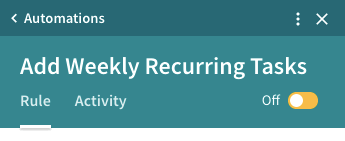
Automation
Description
Automation
Description
1
Generate weekly tasks on a recurring basis
[REQUIRED] Loads weekly tasks to your to-do list every week
2
Generate daily tasks on a recurring basis
[REQUIRED] Loads daily tasks to your to-do list every day
No results from filter
4️⃣ Set Up Email Notifications (🖥 only)
Automation
Description
Automation
Description
1
Weekly Task Reminder
Send yourself a weekly reminder of the tasks you have for the week
2
Daily Task Reminder
Send yourself a daily reminder of the tasks you have for the day
No results from filter

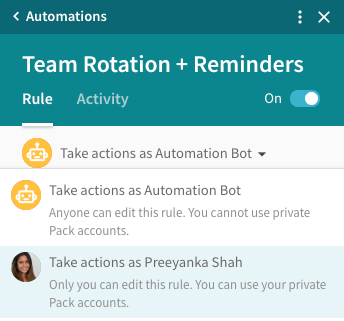
Want to print your doc?
This is not the way.
This is not the way.

Try clicking the ⋯ next to your doc name or using a keyboard shortcut (
CtrlP
) instead.