Skip to content
Changing the Wallpaper: Navigate to Settings > Personalization > Background. From there, you can choose from a variety of different images, or you can select your own from your personal library.Altering the Color Scheme: In Settings > Personalization > Colors, you can modify the color of your taskbar, windows, start menu, and more.Customizing the Lock Screen: In Settings > Personalization > Lock screen, you can select a new image or slideshow for your lock screen.Changing Themes: Windows traditionally comes with a variety of themes that can be changed to suit your style. Themes typically include a combination of wallpapers, color schemes, and sounds. You can browse the preinstalled themes or download new ones from the Microsoft Store.Personalizing the Start Menu: You can pin, unpin, or resize tiles in the start menu to your preference.Customize Taskbar: You can change the position of the taskbar, adjust its size, and decide what icons appear on it.Using Live Tiles: Some apps have "live tiles" that can be pinned to the Start Menu to show information updates in real-time.Fonts: You can customize the fonts used by the system.Cursor and Pointer Size/Color: These can be personalized to make them easier to see and use.Icons: The size and arrangement of desktop icons can also be customized.

 Desktop Personalisation
Desktop Personalisation
Last edited 897 days ago by Adrian P Wilkinson [PP].
Here are some common ways to personalize Windows:
Want to print your doc?
This is not the way.
This is not the way.
Try clicking the ⋯ next to your doc name or using a keyboard shortcut (
CtrlP
) instead.