Skip to content
VN Tutorial
How to Use the Clean Up in VN?
Ding ding ding! VN has updated with a new feature to help you clean up the VN's cache and free up the space on your phone.
how_to_use_the_claen_up_in_VN.mp4
10.6 MB
💡 This feature is only available on iPhone and iPad currently, and we will supported that on Android in the near future.
01. What is the VN Clean Up feature?
02. How to use the Clean Up in VN?
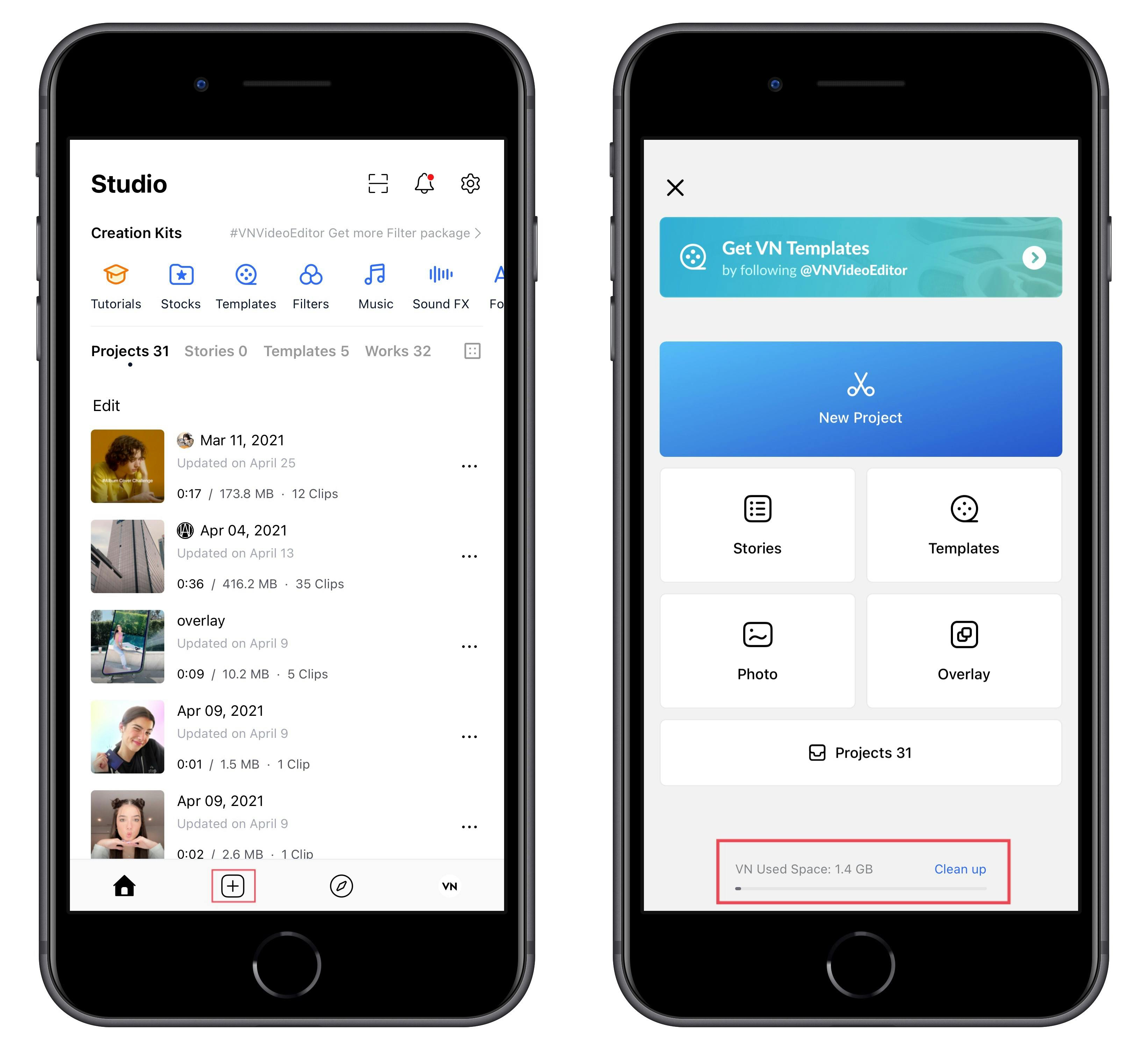
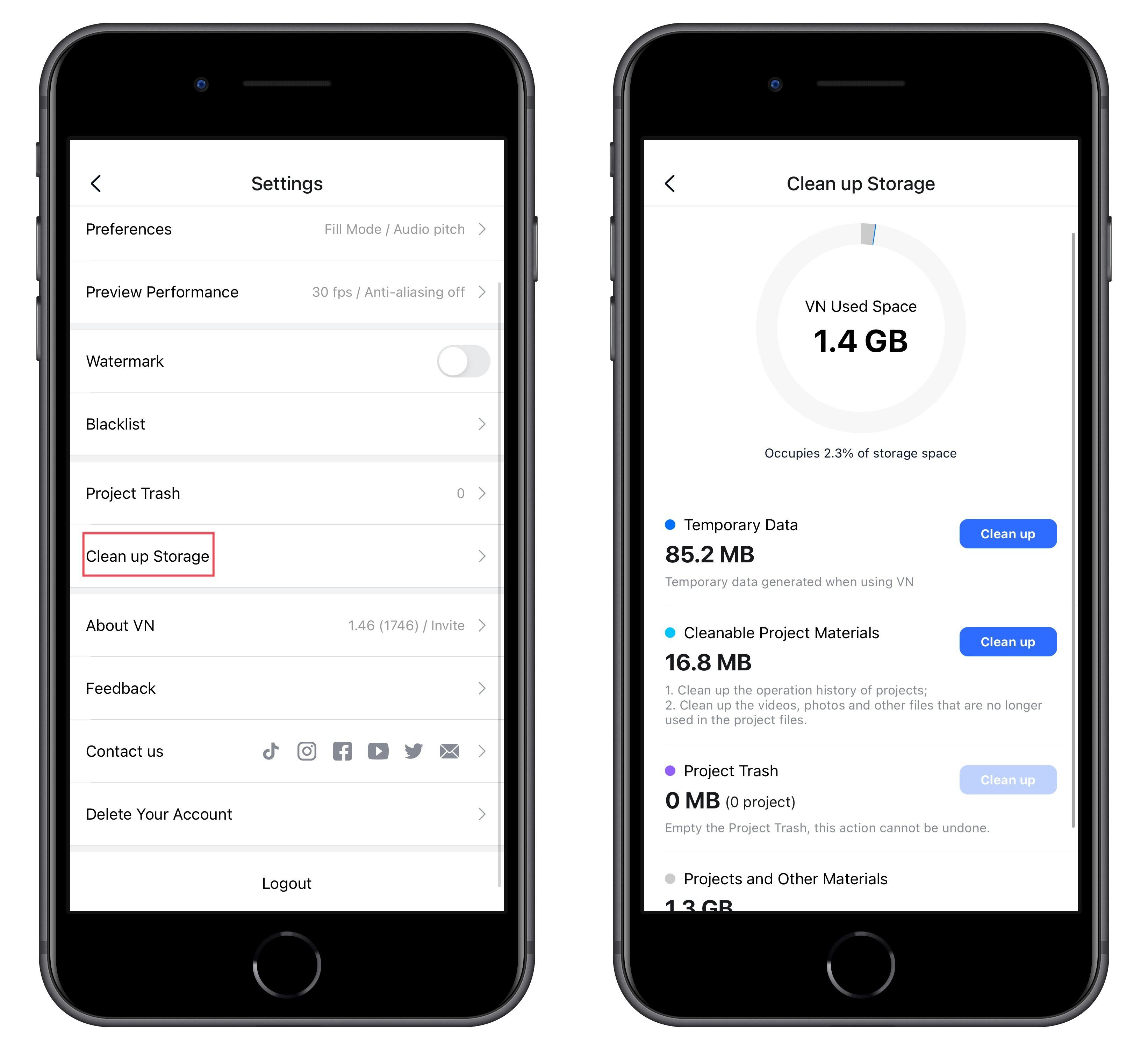
View of Clean Up Type Introduction
Clean Up Type
Introduction to Clean Up
Suggest
Clean Up Type
Introduction to Clean Up
Suggest
Temporary Data
Temporary Data generated when using VN.
It can be cleaned without any worries.
Cleanable Project Materials
1. Clean up the operation history of projects;
2. Clean up the videos, photos, and other files that are no longer used in the project files.
Please choose cleanup carefully, because it will clean up the operation records of project files and cannot be withdrawn.
Project Trash
Empty the Project Trash, this action cannot be undone.
Clean up unneeded project files as required.
Projects and Other Materials
Including project files, stocks, templates, filters, music, soundFX, fonts, etc.
You can find the library, templates, filters, music, sound effects and fonts from the under, and click to find the materials you don't need to clean them up.
Untitled
There are no rows in this table
03. VN Guidance
04. Contact Us
All Rights Reserved By VN Team.
Want to print your doc?
This is not the way.
This is not the way.

Try clicking the ⋯ next to your doc name or using a keyboard shortcut (
CtrlP
) instead.