Share
Explore
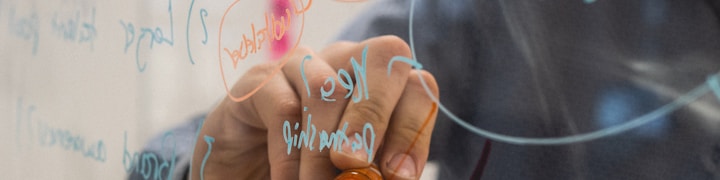
Multiple buttons test
Display multiple buttons in one column to improve the UI of your doc
Where it all started?
Recently submitted in the community’s suggestion box to be able to have a “Button Group column” that could have multiple buttons in just one column. Whenever I built docs for customers I pay a lot of attention to the UI and having plenty of buttons makes the experience overwhelming and having a single button on each column makes the interface far too wide.
Most of the time I've solved this by creating what I call "Dynamic buttons" in which I use SwitchIf() to change both the label and the action the button performs based on other parameters of the row (such as status).
But the approach suggested by to use the Button() formula to display multiple buttons in a card made total sense so I went and applied it to a column with the “Wrap Text” parameter activated and I’m quite happy with the result.
The formula is super simple:
Concatenate(
Button(thisRow.[Button 1],"Button 1","Green"),
LineBreak(),
Button(thisRow.[Button 2],"Button 2","Red")
)
You’ve to be aware that the Button() formula is a hidden formula and might cause issues in the doc, but I think it could be useful for someone so here goes the test!
Concatenated buttons text
Button 1
Button 2
Concatenated Buttons
Button 1
Button 2
Concatenated Buttons
Button 1
Button 2
Button 1
Button 2
Button 1
Button 2
Button 1
Button 2
Button 1
Button 2
Button 1
Button 2
There are no rows in this table
Test table
Name
Column 2
Column 3
Notes
Name
Column 2
Column 3
Notes
New row from button 1
Open
New row from button 1
Open
New row from button 1
Open
New row from button 2
Open
There are no rows in this table
Want to print your doc?
This is not the way.
This is not the way.

Try clicking the ⋯ next to your doc name or using a keyboard shortcut (
CtrlP
) instead.