Skip to content

Tables Sync Option: Expand this to view all the catalogs in your accountCatalogs: The first level under table will sync in all catalogs in your account. Schema: The next level is schemasTables: This is the final layer where you will select an actual table to drag into your Coda document
Limit: Sync back a limited number of rows - Max is 10,000 as that is as much as Coda will allow you to syncSort Column: If you want the results to come back sorted - helpful if you have a large dataset but only want most recent entries.Sort Order: By default, the sort will be in ascending order (A→ Z, 1 → 9). This parameter allows you to sync in descending order instead
 Tables Table
Tables Table
A no-code accessible approach to data bricks
Easy no-code way to query your tables
Don’t know SQL? No problem! The Tables table allows you to easily select from available tables inside your databricks account with some custom options of what to sync.
1. Locate the table you want to sync in
Once you open the pack, select tables, and then start expanding nested sections until you reach the table you want to sync in.
The following numbers in the screenshot correspond to the following things:


2. Choose your sync options
These tables can be large, and without a custom SQL query you might end up attempting to sync in more data than you intend and slowing down your document. These parameters allow you to adjust what data and columns will come in from Databricks
Warehouse
Choose the warehouse you want to run this query in


Columns
Some tables can be large with 100’s of columns. We recommend you sync no more than 100 columns. This parameter allows you to choose the columns from the table you want to sync in


Optional Parameters
There are three optional parameters you can make use of which are:
Want to print your doc?
This is not the way.
This is not the way.
Try clicking the ··· in the right corner or using a keyboard shortcut (
CtrlP
) instead.