Create a webhook in Scrollmark
Navigate to 'Settings' -> 'Webhooks' -> 'Add Webhook'. Enter the webhook URL from the software, app, or tool of your choice and select 'Custom'. For example, if you want to do this through Zapier, just input the webhook URL from Zapier.
Adding the webhook to your flow
Once you have that, you can set up a webhook by adding an "export node" off the part of the automation you would like to trigger the webhook.
Configure the webhook
Select the URL from the dropdown menu in the export node and click "Configure Event". Name your webhook and fill in the necessary details. Use 'Add Property' to include more information. Insert variables like email, phone number, or name by clicking the " (quotation mark) symbol. Test your webhook by clicking 'Test' to see a preview and then 'Send Test Event'. Once your webhook has been configured, click "Save", then save your flow.