If you're having trouble linking your Instagram account to Scrollmark, try these steps:
First, log into your Facebook page at . On your Facebook page, find and go to "Settings". In Settings, look for "Linked Accounts" and click it. Refresh your Instagram's link to your Facebook Page by disconnecting and then reconnecting your Instagram account. When reconnecting, make sure you leave “Allow access to Instagram messages in inbox” as on. Next, go to , log in, and head to the Social Accounts page. Click on the "Link Account" button for Instagram. You'll see a prompt to reconnect your Meta account with Scrollmark. Choose "Edit previous settings" here. Make sure you're connecting just one business account, one Facebook Page, and one Instagram account to Scrollmark, then save your settings. Now, your Instagram should be connected to Scrollmark.
If after going through the above steps, you’re still not connected, try this method:
On , go to Social Accounts and click "Link Account" for Instagram again. At the prompt to reconnect your Meta account with Scrollmark, hit "Edit previous settings." Make sure that “Opt in to current businesses only” is selected. Then uncheck and recheck the business you’re trying to connect. Click continue. On the next screen, make sure “Opt in to current Pages only” is selected. Then uncheck and recheck the Page you’re trying to connect. Click continue. Repeat this once more for the next screen, making sure that “Opt in to current Instagram Accounts only” is selected. Then uncheck and recheck the Instagram account you’re trying to connect. Click continue. Save your settings. Your Instagram should be connected to Scrollmark.
If you're still having trouble, please reach out to us on Slack or send us an email.

 Instagram not connecting to Scrollmark
Instagram not connecting to Scrollmark