Skip to content

Download the appropriate saved files: Unzip the file.Open the unzipped folder saveslot0 and copy all the files inside.Open the path of the save file (Press Ctrl + Alt + O / Command + Option +O in the main menu).Windows: C:/users/username/AppData/LocalLow/RedCandleGames/NineSols/saveslot0Mac: /Users/username/Library/Application Support/RedCandleGames/NineSols/saveslot0
Please also refer to if you are unsure how to access the path above.Select the corresponding saveslot folder according to your save on the File Select page.Launch Nine Sols on Steam, go to the main menu, and switch to the window opened in Step 4.Paste the copied files and replace the original ones.Return to the game and select [Exit Game].Launch Nine Sols again and locate your restored saved data.
Windows: C DriveMac: Internal Hard DriveRight-click on the Steam icon in the bottom right corner and close Steam completely.Delete the existing flags.sav file.Then copy your new save file to the saveslot0 folder.Right-click on Steam and select "Run as administrator".Launch Steam, play the game for a while, and then try saving again.If you still can't save your new progress, repeat step 4 and then disable Steam Cloud for Nine Sols.Windows: C:/users/username/AppData/LocalLow/RedCandleGames/NineSolsMac: /Users/username/Library/Application Support/RedCandleGames/NineSols
Please also refer to if you are unsure how to access the path above.
 Save File Restore
Save File Restore
Last edited 239 days ago by 林天心(Iris Lin).
When encountering missing save files, please follow the standard debug flow below.
Ensure that your game is updated to the latest build before trying the solutions.
My Save Files Were Deleted/The Game Cannot Load My Save File
Please apply our provided saved data to continue playing:


















Unable to Save the Game
You may encounter issues with saving the game if there is insufficient space on your hard drive. Please first check if there is enough space on the hard drive where the save files are stored.
If you confirm that there is enough space but still encounter issues with saving the game, please follow the instructions below:






If the problem remains unsolved after trying, please compress your save data folder and send it to .
The save file path is as follows (Press Ctrl + Alt + O / Command + Option +O in the main menu):
Want to print your doc?
This is not the way.
This is not the way.
Try clicking the ⋯ next to your doc name or using a keyboard shortcut (
CtrlP
) instead.