Skip to content
The four navigation panelsMy inbox vs Team inboxes
It brings together all your inboxes in one place!It improves visibility, giving a team access to all emails sent to and from a partner It allows us to share access to inboxes with clear assignment of emailsIt can manage distribution lists as if it were a shared inboxIt keeps us accountable, with an audit trail of who sent what
Actioned (either responded or forwarded on to be processed)Snoozed (because the information is not applicable today, but will be in the future - for example, there may be information about salaries update that's not relevant today but will become relevant before payroll processing)Reassigned (if something still needs to be reviewed by someone or should really be the responsibility of someone else, the email should be re-assigned)Archived when completed or no further action is required (only when the task is actually completed, can we then archive the email)
- check out these nifty tricks here, or click the ⌨ in the sidebar on the right-hand side for a list
 Front
Front
Watch this quickstart video
Why do we use Front?
Gmail and Outlook can provide inboxes or distribution lists, and neither work for us.
If you have an inbox, these are either individual. Either only one person has access, or you can collaborate by sharing logins, but this introduces issues with coordinating responsibility and keeping track of who sent what.
Distribution lists will send the same email to multiple individuals, who then have little to no visibility of whether someone else is responding or taking responsibility.
At Quantico, you'll be working across multiple partners. That means you will have access to many different inboxes, shared and individual, and be part of quite a few distribution lists. How are you supposed to keep track?
Front solves all these issues.
It makes it really easy for us to collaborate, work across multiple inboxes and is the fastest way to manage emails. Say goodbye to Gmail and Outlook. This is better, seriously.
Aside from making each of our lives easier, without Front, it would be hard to fulfil Quantico’s business model. In particular, for FinOps Associates, managing the finance inboxes of several companies all at once would be much more difficult without the automation we build in Front. Every partner has a “team inbox” where we direct all emails to or from that partner, meaning the whole team has visibility of everything going on. If you’re off sick for a day, on holiday for a week or just not working with a particular partner today, your emails will be in the right place and assigned to the right person. So you can focus on delivering the experience that partners expect from our team!
It also helps with managing your calendar, as it gives you one place to see all your meetings and invitations across all your email addresses.
How to use Front
This should be your only email app. You can to access your emails across all partner domains. This saves you from switching between tabs and apps to access your various inboxes and calendars.
We can also access each partner's finance inbox directly so the partner team can receive and send emails from that address, with visibility of who is dealing with what. This provides us with more legitimacy and the partner with that in-house finance feeling.
Inbox
Assigned to me: These are emails that are your responsibility to deal with. Either they have been addressed to you (either your Quantico or partner email), or someone has assigned them to you.
Shared with me: These emails will be assigned to someone else or are currently unassigned. While you might not be responsible for actioning these emails, you should make sure to have a read. You should then decide whether to assign to yourself, comment to provide info for someone else to act on or consider an FYI and archive.
Inbox Zero
Every email that comes in to your Inbox needs to either be:
SLA Breach
We do not expect you to action every email as soon as you receive it. But you should take one of the actions above within 2 working days of receiving an email.
Where a partner has a request, and it is not the day you are booked to be working with them, it’s a good idea to let them know you will look into it on your next booked day and snooze the email.
Discussions
Internal discussions enable you to have quick chats with your teammates or with all the teammates of a shared inbox, right in Front.
These are great for chatting about things that you might want to follow up on since they are easier to navigate back to than messages in Slack.
Discussions can be moved to team inboxes, assigned to people, snoozed or archived, the same as any emails.
Front automations
We have created automations with Front rules in the background to route, assign and action emails.
Move rules: For each partner, we set up a team inbox. We then set up a rule to move any message sent to or from an email address in that partner’s domain to their team inbox. The conversation will then be visible to anyone with access to that team inbox, usually the partner team plus the PD.
Assign rules: Once emails are moved to team inboxes, there are rules to assign them to the correct individual. For FinOps Managers and Leads, all emails sent to your individual Quantico or partner email address will be assigned to you. For FinOps Associates, often, all emails that are sent to or from the partner’s finance@/accounts@ inbox will be assigned to you.
Auto forward to Dext rules: Managing a finance inbox will often involve forwarding many invoices and receipts to Dext. Usually, this would involve manually forwarding each email and remembering each partner’s Dext email address. But we set up rules so that if the tag “💰 payables” or “💸 receipts” is added to an email, the most recent email in the chain is forwarded to Dext, including any attachments.
🔥 SLA breach: If you see your emails tagged with 🔥, this means you haven’t acted on the email. It’s a helpful reminder for emails that have not been actioned within 16 UK business hours
Ways to work with only emails for a particular partner
Collapse your Me section and using the ➕ next to Quantico, hide all the Quantico inboxes except the partner whose emails you want to see.
You can then filter in the inbox to see only emails assigned to you and open.
e.g. if today was my day working with Coconut, I would set up my Front sidebar like this:


And I would filter the inbox like this:


Request in #helpdesk to have a View set up for one, or all, of your partners.
We can set up and share with you a view of each inbox which will show you the same as the filters above, this can then be hidden or shown as you wish, using the ➕ next to Quantico and toggling your visible Quantico views.
e.g. if today was my day working with Coconut, I would set up my Front sidebar like this:


Holiday
Before you go off on holiday, you should set yourself to “Out of Office” in Front, simply click your face in the top right, then the bell, and turn on the setting. This will mute all your notifications, and any new emails that come in while you are off will not be assigned to you.
All emails will be dealt with by the rest of your team on each partner while you are off and monitored by the Systems squad, so you can properly switch off and enjoy your break!
A few snags
Duplicates: You might sometimes see two copies of the same email. Front will usually let you know if there are multiple copies. This will happen if the same email is sent to several users, and it will usually be safe to merge them. If it's been sent to a distribution list that has been added to Front, you will need to go to your group settings in / and turn off receiving emails to minimise the duplicates.
Emails between partners: If one partner sends an email to another, Front will often move both conversations to one partner’s team inbox. If you spot this happening, let us know in #helpdesk and share the conversation link, and we can make sure it doesn’t happen again.
More info & cool features
General
Emails
Calendar
Check out Front’s help pages for anything you will ever need to know:
Want to print your doc?
This is not the way.
This is not the way.
Try clicking the ⋯ next to your doc name or using a keyboard shortcut (
CtrlP
) instead.