Skip to content
Open supplier bill in XeroClick on supplier contactFill out the below detailsEmail address of supplierBatch payments Bank account number (8 digit)Bank account name (Supplier's name)Details (sort code without dash, e.g 101010)Go back to Awaiting paymentSelect the bills that need by bulk paidClick on Batch paymentSelect payment date, Bank account, Details and NarrativeSelect Make paymentExport batch file in CSVClick on Option and do remove & redo (This is required as supplier payments will be discussed with client and they will decide which supplier they want to pay based on cashflow, we are only using this process to download the bank data to prepare payment file for FBP)Copy across bank account, sort code, supplier name and amount to supplier payment file template.Once payment is made, Reconcile supplier payment and send remittance advice to supplier from Xero.
 Bulk payments
Bulk payments
Being able to make bulk payments can save a significant amount of time, particularly for payroll and weekly supplier payments.
The table below details how to create import files for a selection of banks. Each one requires a slightly different format. Be sure to follow the format exactly to avoid any errors!
If you are not able to make bulk payments on your bank account, you may opt for a instead.
Creating bulk payments
Bank
Import file
Resources
Bank
Import file
Resources
Santander
Template to create in net banking and export in CSV
There are no rows in this table
6
Count
Creating a CSV from Xero
By creating a CSV file from Xero you are able to export all the information required to create a payment file. Be sure that Xero is set up correctly and all supplier information is correct!
Steps
Loom
Want to print your doc?
This is not the way.
This is not the way.
Try clicking the ⋯ next to your doc name or using a keyboard shortcut (
CtrlP
) instead.