Step 1: Set up your teams
Start by setting up your teams. Here’s a quick checklist:
Add your company’s teams in the table below For each team, add the mission and team members Then, create a team page for each team. Link to the page in the team card below. Each team should have a card in below, as well as their own subpage in .
Step 2: Customize your feature statuses
What are the possible states that a feature could be in at any given time? Customize the list below.
Step 3: Build your roadmap
Great work! You’re now ready to add all the features your company is working on below. Here are a few tips:
Create a new row in for each feature you’re working on. Assign a team, a product manager, status, and launch date. For each feature, create a PRD subpage in . This is where you’ll provide context behind the feature to the rest of the company. Be sure to link each feature to its corresponding PRD in the PRD Link column below. Type @ + the page name to link to the page.