Share
Explore
NotePlan 3 Features
Here are the highlights:
🔗 Backlinks (or "Bi-Directional Links")
Link your notes using wiki-links like [[note title]] to organize your thoughts in a networked way like the Zettelkasten method (available on Mac, shipping soon on iOS). This allows you to combine ideas in unexpected ways, solve problems, make better decisions and gain an competitive advantage.
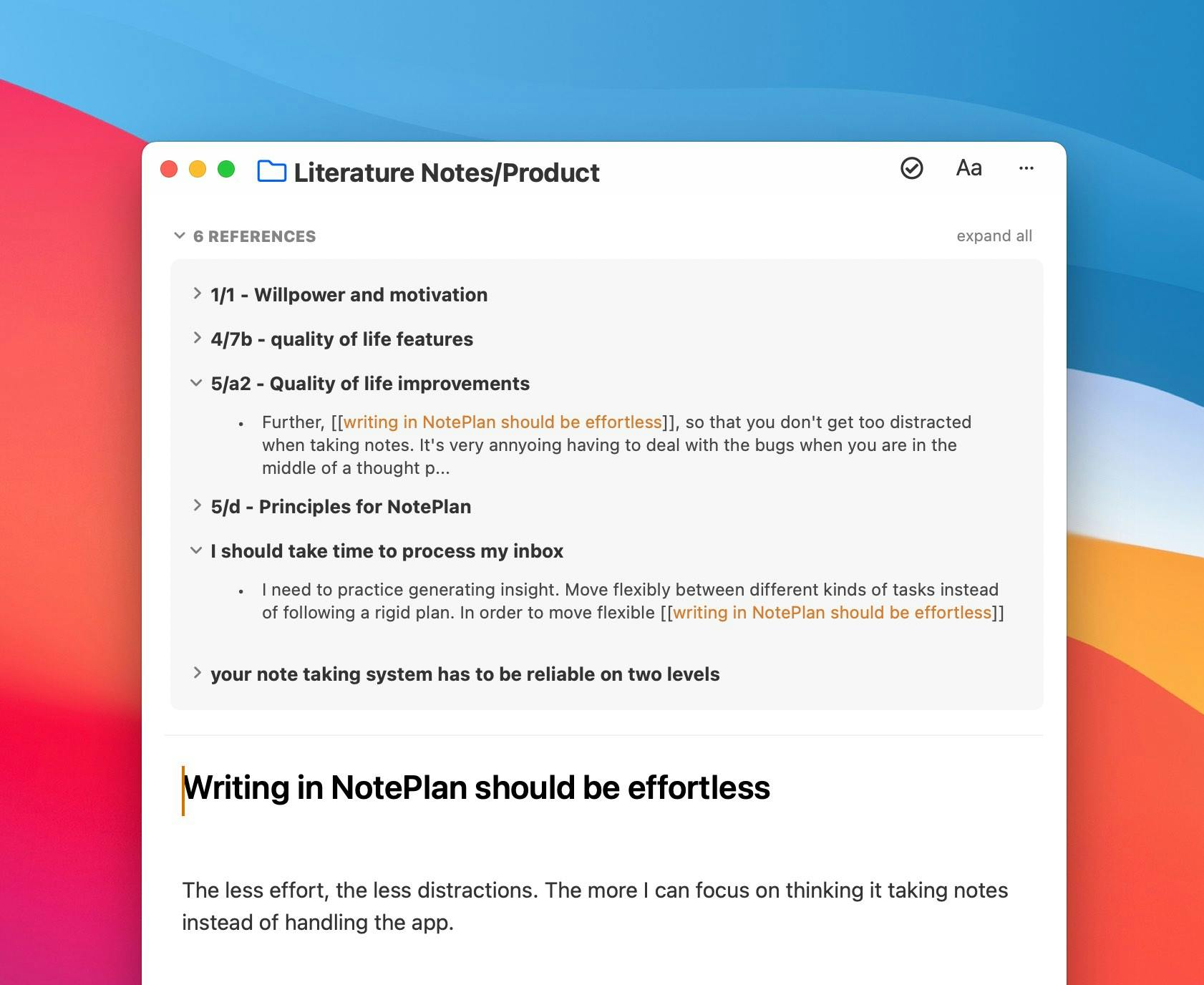
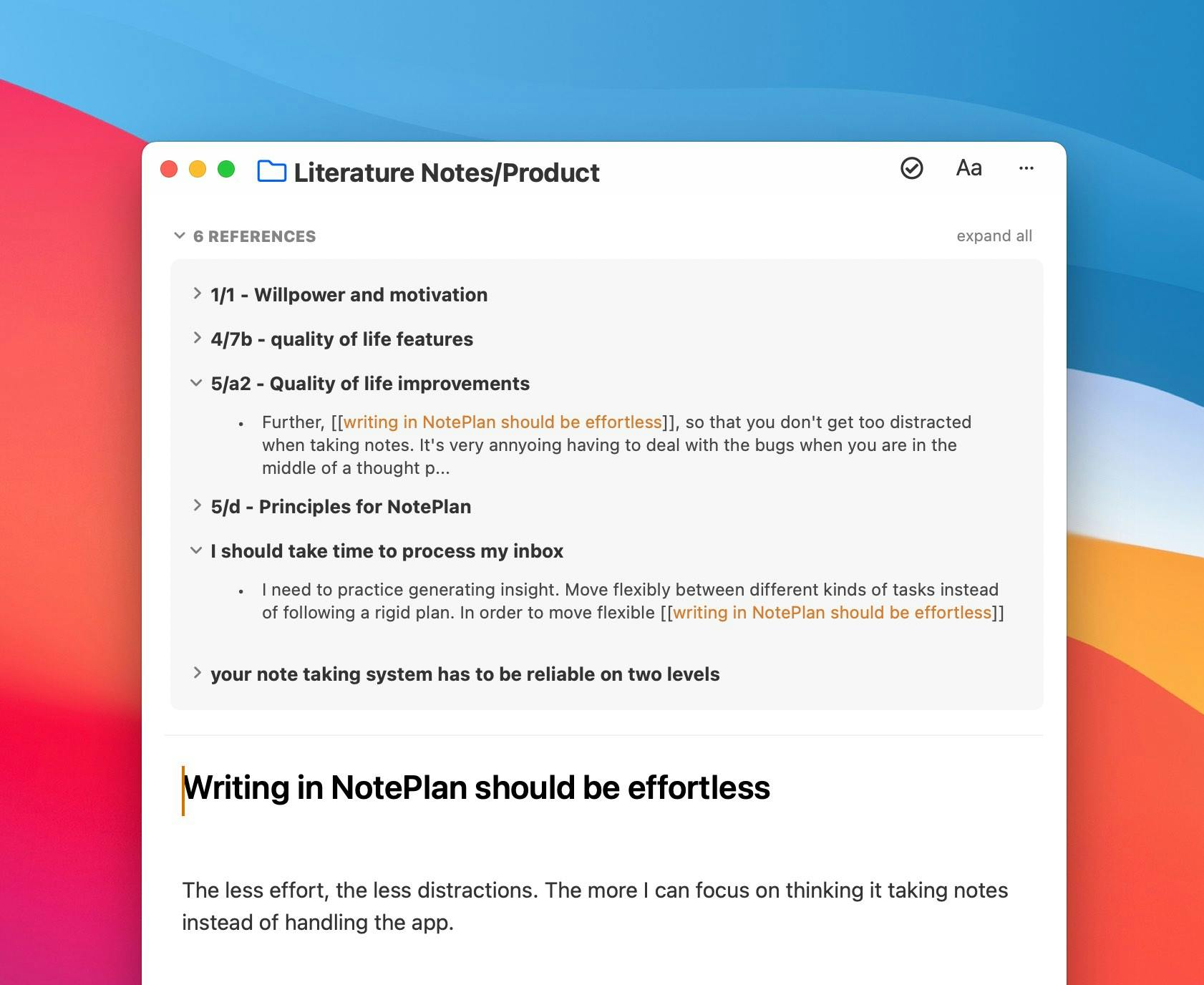
🗒 Plain Text-files
All your notes are saved as plain text-files on your devices. No proprietary formats, databases or data lock-in = no risk, but all the upside. On your Mac they are in ~/Library/Containers... and on your iPhone or iPad you find them using the files app → “On My iPhone/iPad” → NotePlan.


☁️ Fast CloudKit Sync
CloudKit is an Apple technology allowing to sync (/backup) your data safely (means encrypted) across your devices. Apple is managing the CloudKit servers. You don't get locked into a private sync solution and I (the developer) can't access your cloud data (+ sync is optional).


✍️ Markdown
Your notes are formatted in Markdown. This makes your data future-proof and extremely portable. You can open notes in any other text-editing app, such as TextEdit or Obsidian (optionally changing the file-extension to .md).


📅 Apple Calendar and Reminders Integration
NotePlan integrates with your Apple (iCal) Calendars and your Reminders, synced using iCloud across your devices, so that you see the full context in one window. Created, edit or delete events and reminders in the right sidebar on Mac or above the note on iOS:


✅ Tasks are 'first-class citizens'
NotePlan detects your tasks and enables you to search and filter them in various ways. The 'Review' view lets you see 'Overdue' and 'Upcoming' tasks for example - or apply your own customer filter. Tasks are not just checkboxes like in many other apps.
By default you create a task by typing * task, an asterisk followed a space and the title. This is easy to type, but you can change this in the preferences to be fully Markdown compatible and use the shortcut CMD+L as well.


⏱ Timeblocking
The right sidebar doesn't only show your calendar events and reminders, but also tasks you have scheduled for a specific time (on Mac only currently). Just write '... at 2pm to 3pm' for example to create a time block.


⌨️ Command Bar
Hit ⌘J to open a floating command bar (like Spotlight) to quickly search notes (type the title), dates (type 'tomorrow' or a specific date like '23 nov') or add tasks to any daily note (example: 'Buy milk on Friday'). There is also a global shortcut: control+⌘J.


Want to print your doc?
This is not the way.
This is not the way.

Try clicking the ⋯ next to your doc name or using a keyboard shortcut (
CtrlP
) instead.