
 Generating Tax Receipts
Generating Tax Receipts
in Blackbaud's Raiser's Edge NXT

Kristi Millar
Updated Process to Address Blackbaud Changes to Office Integrations
On February 28, 2022 Blackbaud is implementing changes to how Microsoft Office integrations work within their products. You can read more about the upcoming change
These changes will impact several processes within RE/RE NXT but we felt that it was of primary importance to provide our clients with some guidance around how to generate tax receipts well in advance of these upcoming changes. It is important to note that if your organization makes use of the Custom Data File option in Mail to generate tax receipts then you will no longer be able to generate tax receipts using your current process as of February 28, 2022.
This guide details our recommended process for preparing for the changes and the updated business process for generating and replacing tax receipts in RE/RE NXT.
Preparation
The updated process will require that the user extract the required data from RE/RE NXT and then perform a Mail Merge locally to generate the letters/receipts. These are the steps you should follow to ensure that you are prepared and can make a seamless transition to the new process starting March 1, 2022:
Note that we recommend you include one record rather than All Records (as pictured) to limit processing time. If your parameter file is Conditional you may need to do this step for each condition to extract all of your letters
Generating Tax Receipts
The updated process for creating tax receipts still relies on your parameter file(s) in Mail, the primary difference is that the merge will be completed manually locally rather than being generated from RE/RE NXT. We recommend that you practice these steps as a component of preparation to ensure that any issues can be resolved prior to March 1, 2022.
Reprinting Tax Receipts
If the tax receipt has not been issued to the donor (has not left the building) and there is a need to reprint them (i.e. you spilled coffee on them) you can simply reprint the final merged document you saved.
Replacing Receipts
If the donor has received the receipt and requires a new one (i.e. they lost it or you discovered an error after it was sent etc.) follow these steps to replace it:
Additional Resources
For additional information and resources about these (and other related) processes from Blackbaud please see the following:

Want to print your doc?
This is not the way.
This is not the way.
Try clicking the ⋯ next to your doc name or using a keyboard shortcut (
CtrlP
) instead.