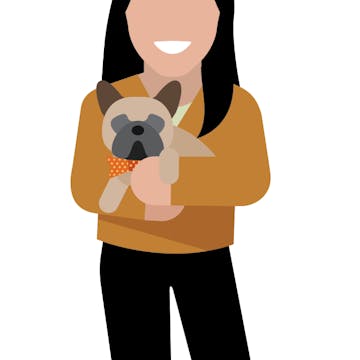Share
Explore

 How to: Unsplash Pack
How to: Unsplash Pack
Want to include images in Coda without the manual copy and paste? Use the Unsplash pack!
Instructions for adding images to tables:
1. Click 'Insert' on top right and 'Packs'
2. Search for 'Unsplash' - click and add to doc
3. Drag 'Unsplash image finder' into doc
4. Edit keywords for what you want it to search
5. Move slider to change the photo selection or orientation to choose landscape or portrait
Search Unsplash images by adding a keyword below. Use the slider to scroll through your choices.
Clear template
Unsplash image table
Keyword
Slide for choices
Orientation
Unsplash Image
Keyword
Slide for choices
Orientation
Unsplash Image
Dog
00
6squarish

Cat
00
4squarish

Fish
00
1squarish

Lion
00
1squarish

Monkey
00
1squarish

There are no rows in this table
Instructions for adding one image based on a keyword:
- Drag 'PhotoSearch' where you want your image in the Coda canvas
- Type the keyword that you want it to search
Voila!
https://images.unsplash.com/photo-1516467508483-a7212febe31a?crop=entropy&cs=tinysrgb&fm=jpg&ixid=MnwxMDczMTJ8MHwxfHNlYXJjaHwxfHxwaWdsZXR8ZW58MHwwfHx8MTY2MTQwMDE0Mw&ixlib=rb-1.2.1&q=80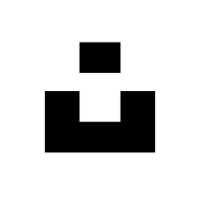
Photographer: Christopher Carson • Photographer portfolio: • Url:
Unsplash
Want to print your doc?
This is not the way.
This is not the way.

Try clicking the ⋯ next to your doc name or using a keyboard shortcut (
CtrlP
) instead.