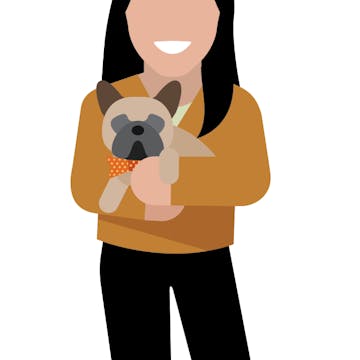Share
Explore

 How to: Extract Canvas Notes into Columns
How to: Extract Canvas Notes into Columns
Love using Coda's canvas column, but finding it difficult to extract the most important takeaways? Check out this trick!
How it works:
In this example, the * symbol has been designated as the symbol in the canvas notes to extra into the ‘Feature Requests’ column


thisRow.Notes.Split(LineBreak()).Filter(CurrentValue.StartsWith("+"))
.ListCombine() .FormulaMap(
Splice(CurrentValue, 0, 2)).BulletedList()
Example Meeting Notes Table
There are no rows in this table
Want to print your doc?
This is not the way.
This is not the way.

Try clicking the ⋯ next to your doc name or using a keyboard shortcut (
CtrlP
) instead.