Share
Explore

 Coda on Coda - Executive Supertracker
Coda on Coda - Executive Supertracker
Learn the secrets of effective executive and administrator collaboration
Of Monica, they say: Once upon a time, her life was covered in color coded Post-Its and she was constantly swimming in a pool of re-marked Unread emails and pings in order to function and support the town’s CEO. Everything changed when Coda came into her life …
Monica Caso has been supporting our CEO, Shishir, for seven years at multiple companies. In fact, she was one of the original 6 Coda employees. In their time together, they’ve gone through tool after tool, but of course the one that sticks? Coda. I chatted with Monica at a recent Crowdcast, and you can check it out here:
Two Worlds, One Brain
Before using Coda to manage their work, Monica and Shishir would try and get things done in captured seconds between meetings, long threaded email messages, and color coded post-it notes. What I love most about the doc they built is how it brings their brains together. Both person has their own “world”, but it’s pulling from the same data:
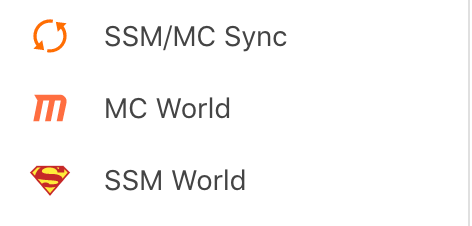
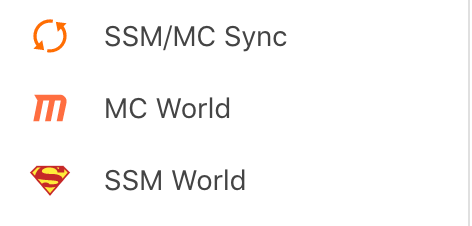
Monica calls it dancing the same dance:
Monica can see everything in a giant table:
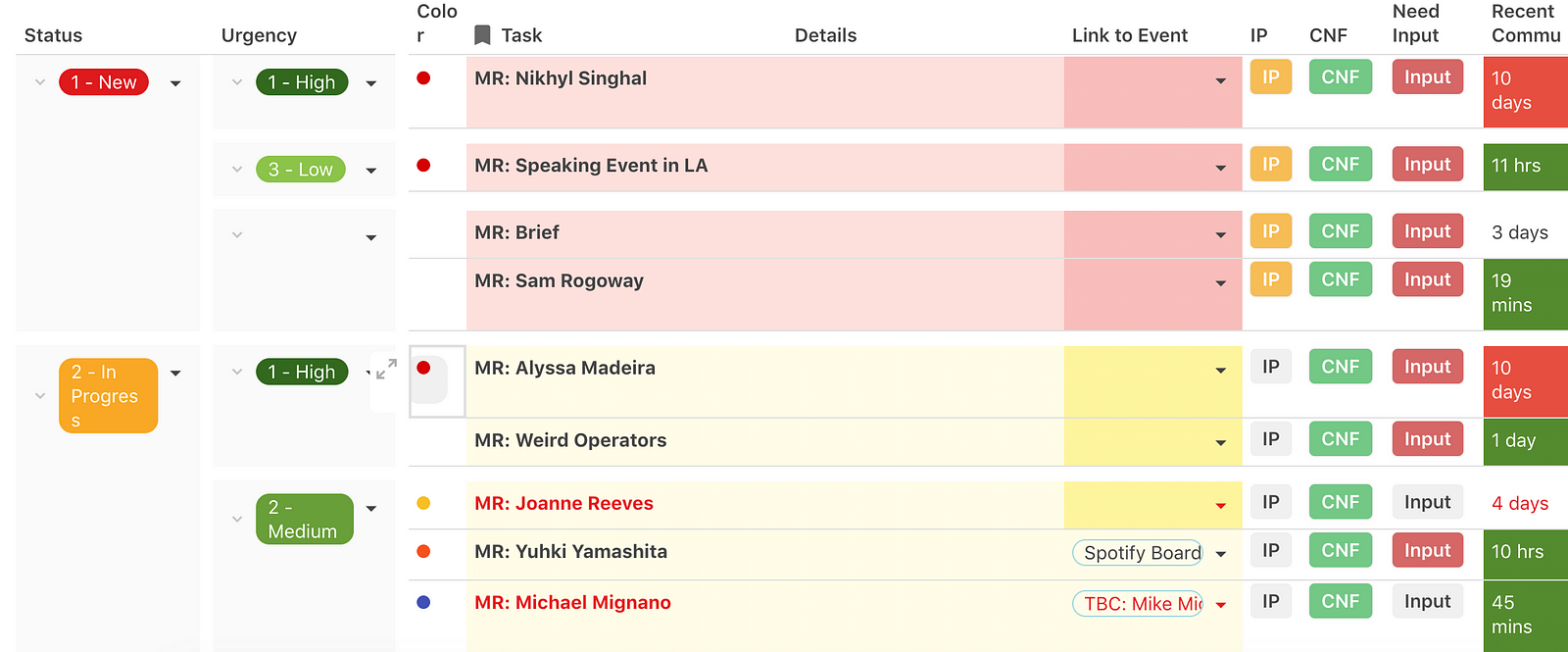
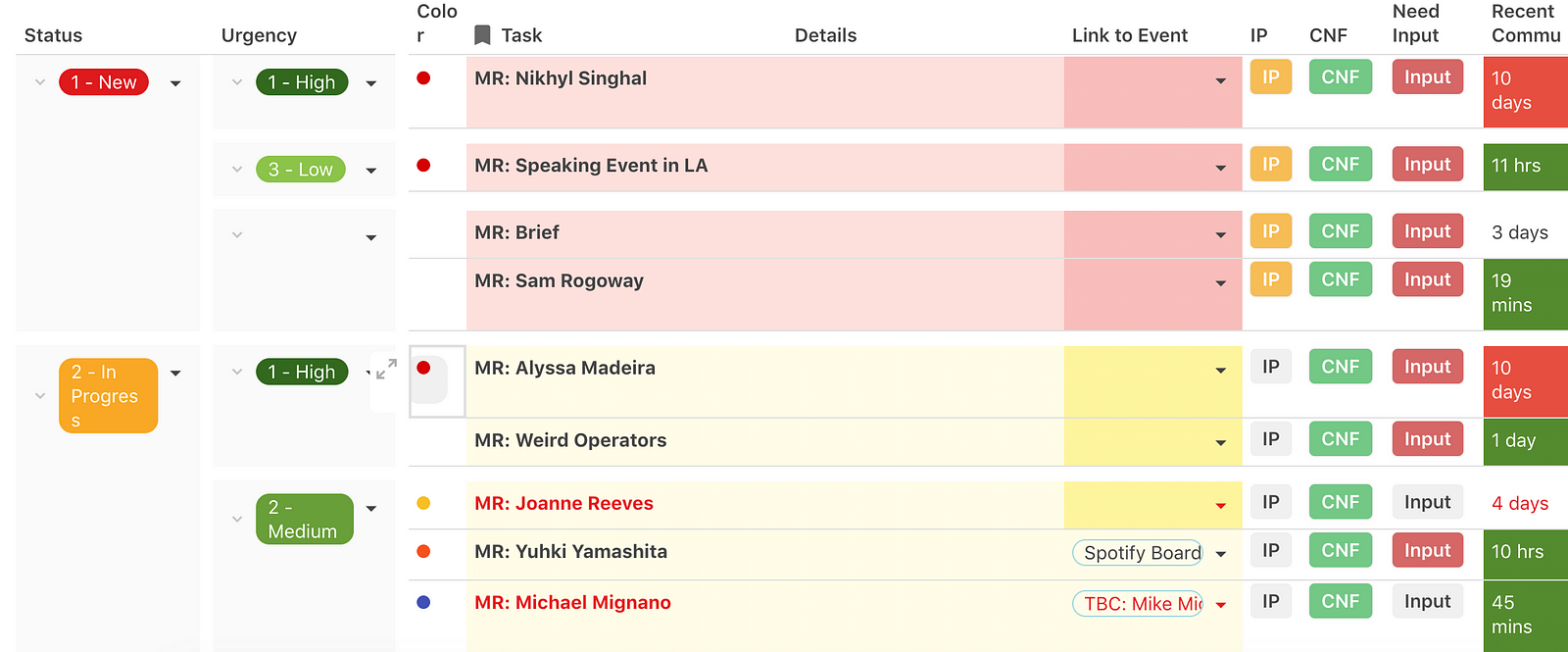
And Shishir can use grouping to organize the content in his view:
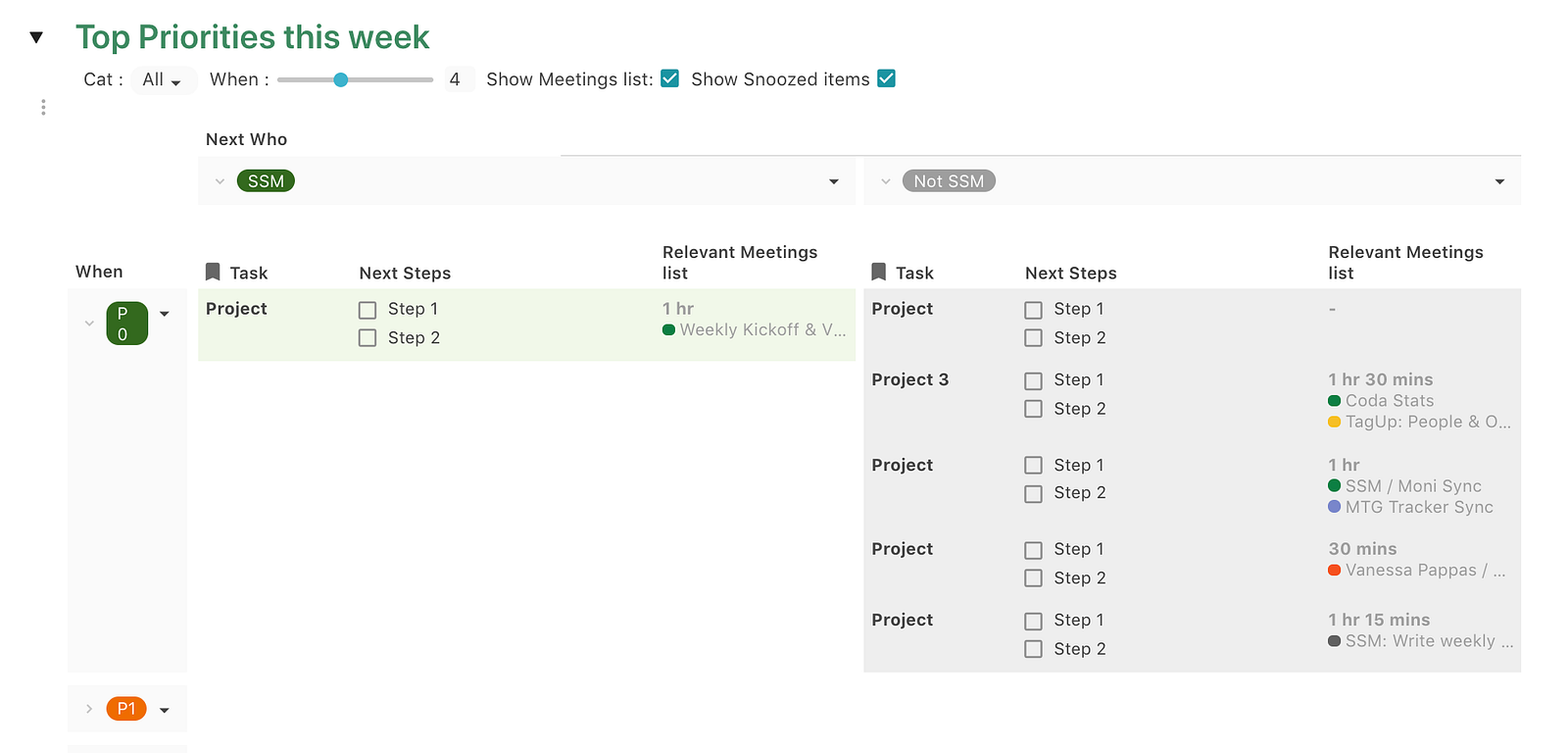
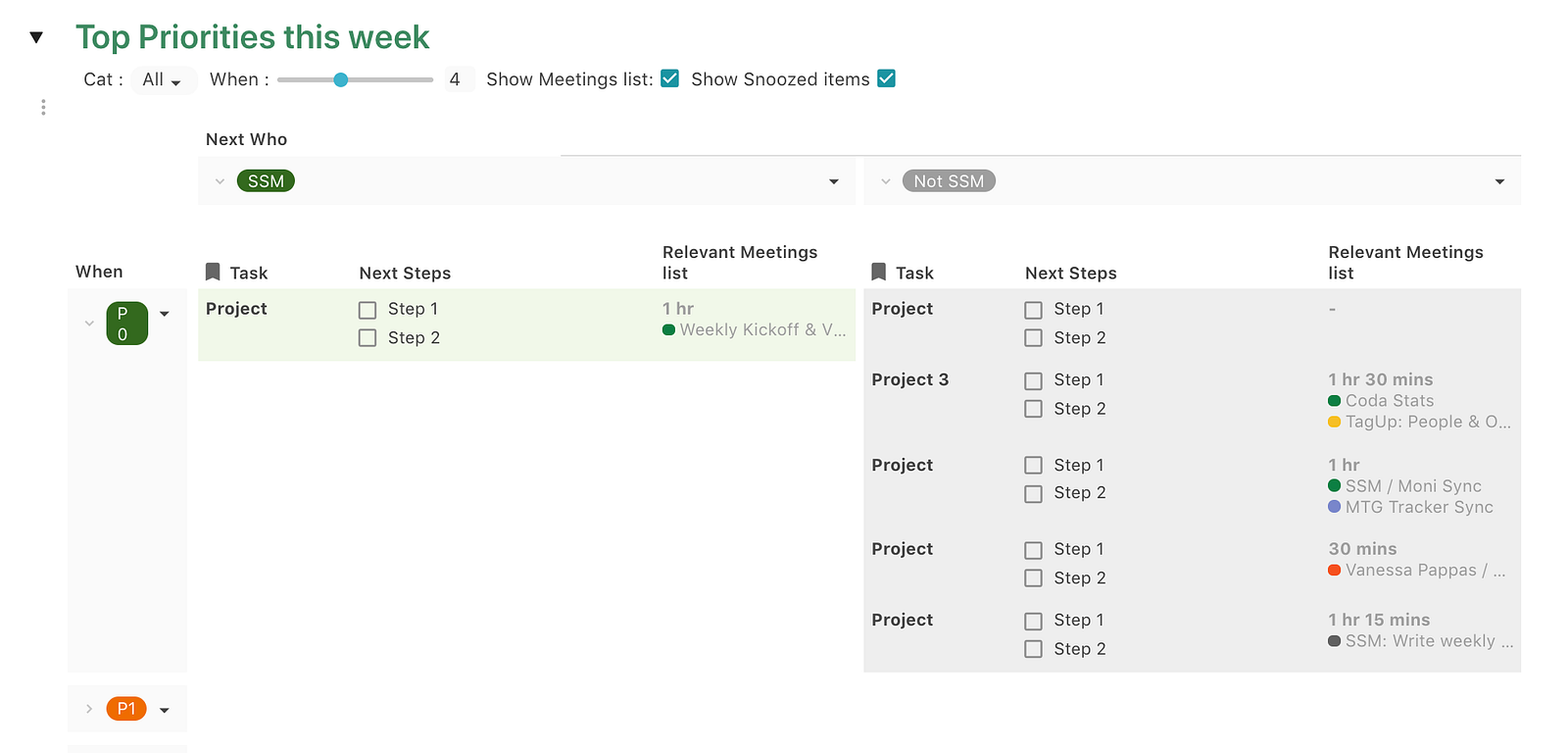
The real job of an EA
One thing Monica shared with me in the Crowdcast was the real job of an EA:
To that end, they’ve created a really valuable view of the same data that shows a visual breakdown of how Shishir’s time is being spent:
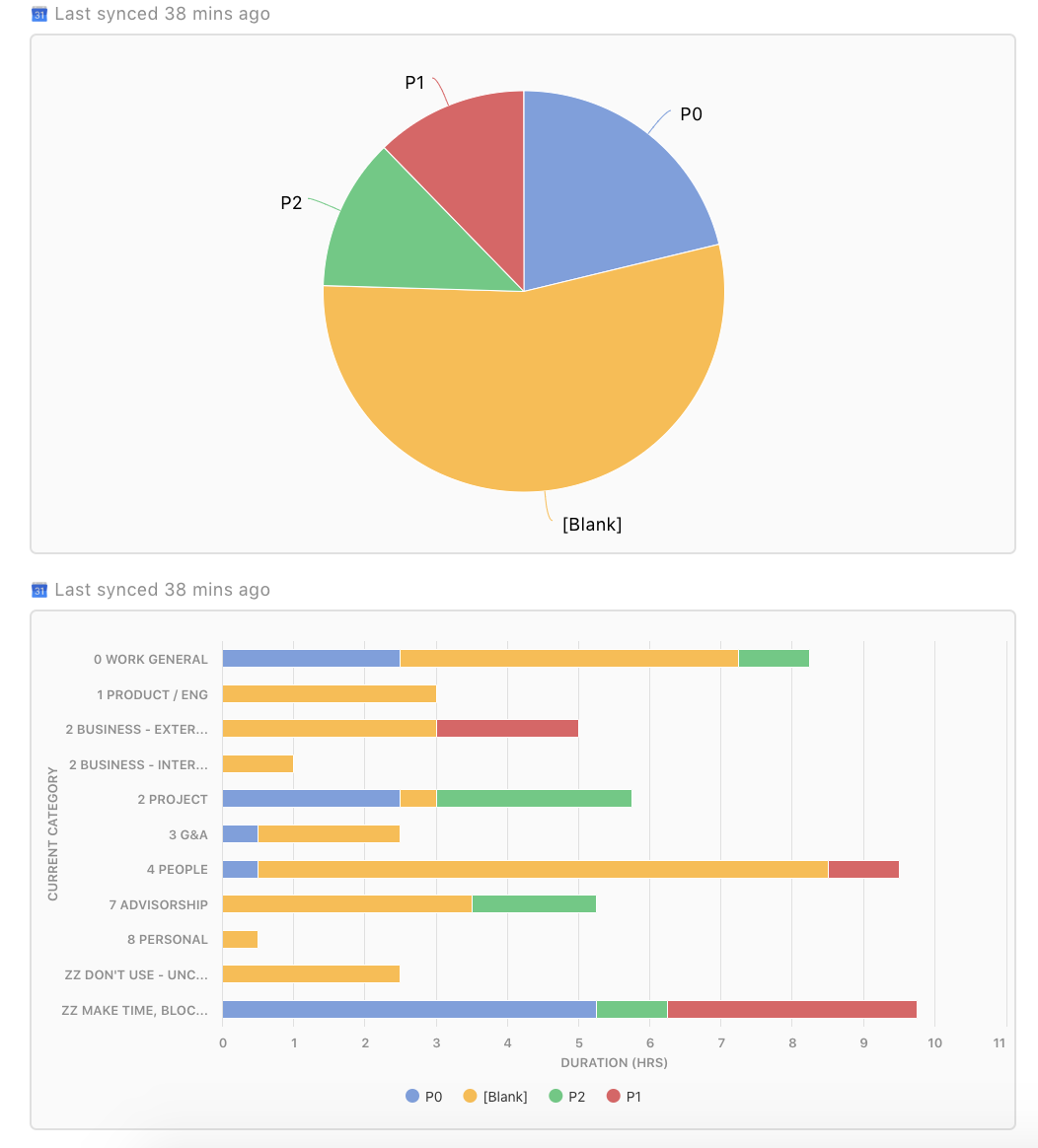
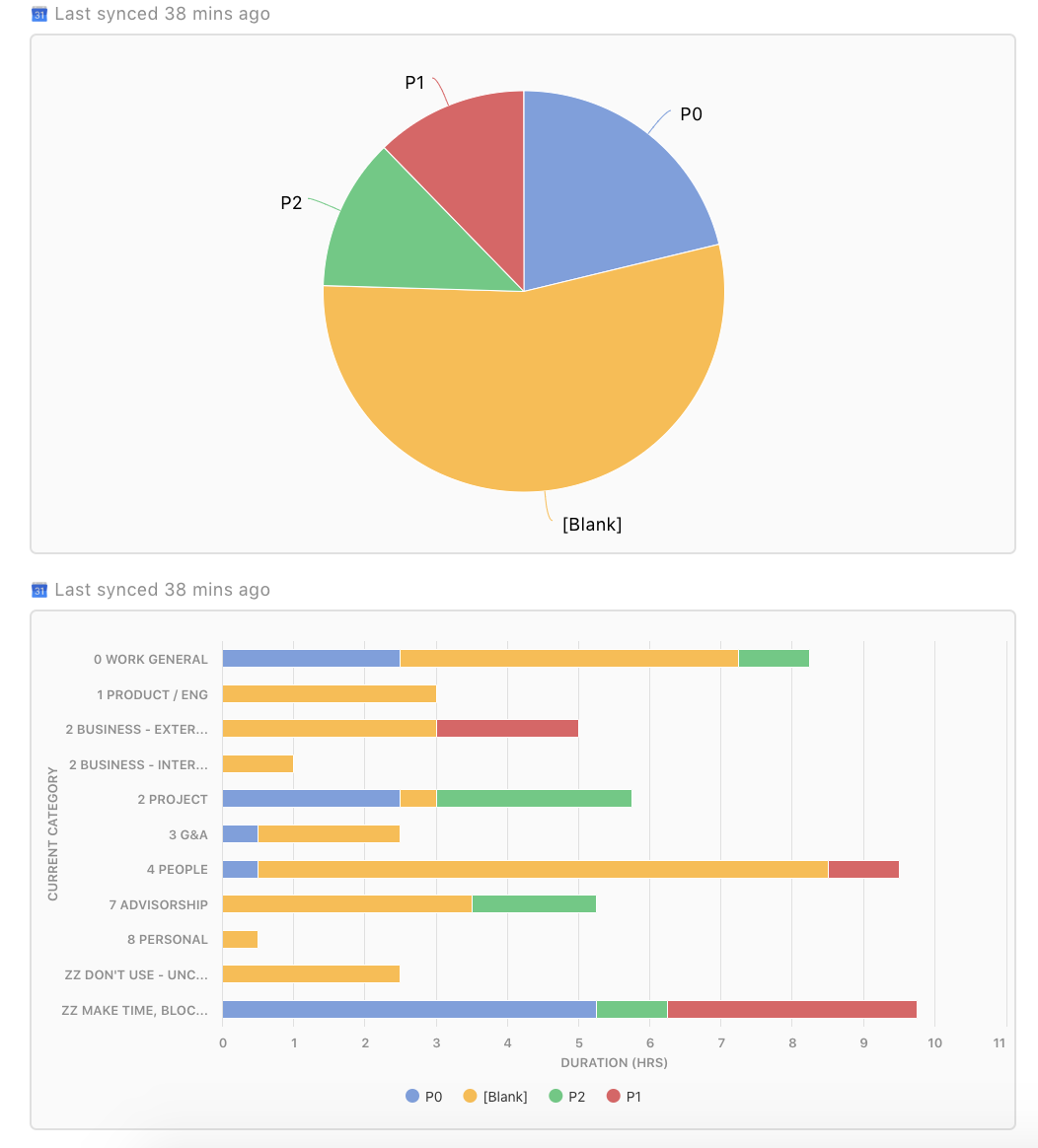
This is powered by the exact same content that Monica and Shishir use to create their separate worlds:
Trip Planning
Monica is one of my favorite Coda makers, and she endeared me to her immediately after I saw how she used Coda to plan not only fun trips with her friend and family, but company travel as well. I now consistently ask myself, “what would Monica do?” and then I do what she would do. This doc also has a travel planning section so that she and Shishir can efficiently plan and stay in touch no matter where they are. The first step, Monica creates a code for every trip:
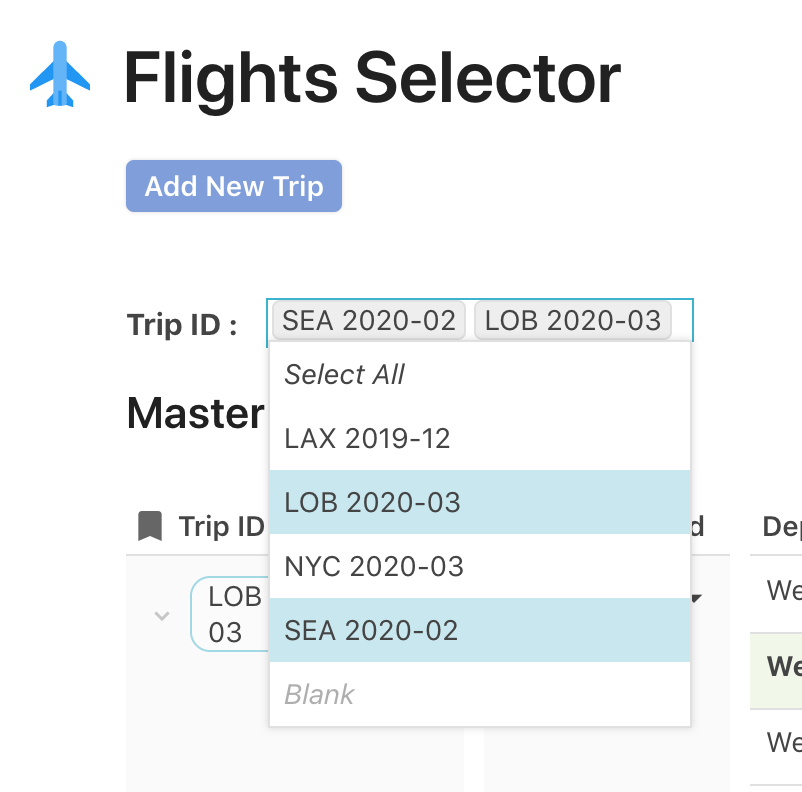
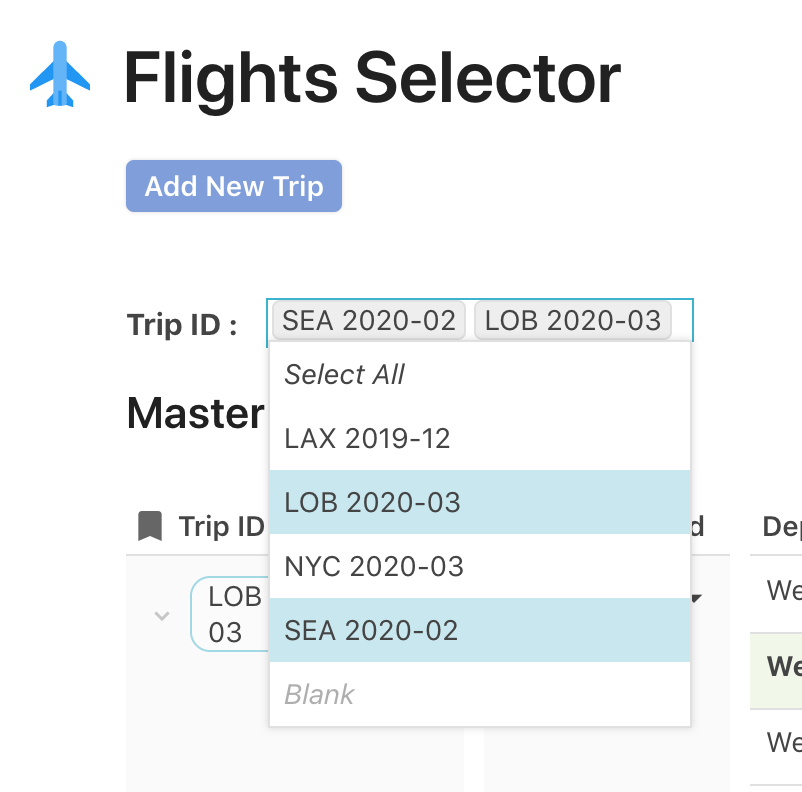
This allows her to keep all communications about a trip organized, and learn from previous similar events.
Flight Selector
The first section of the trip planning portion allows Shishir to choose his flight preferences. Monica gathers several options and includes notes that Shishir should take into account during his decision:
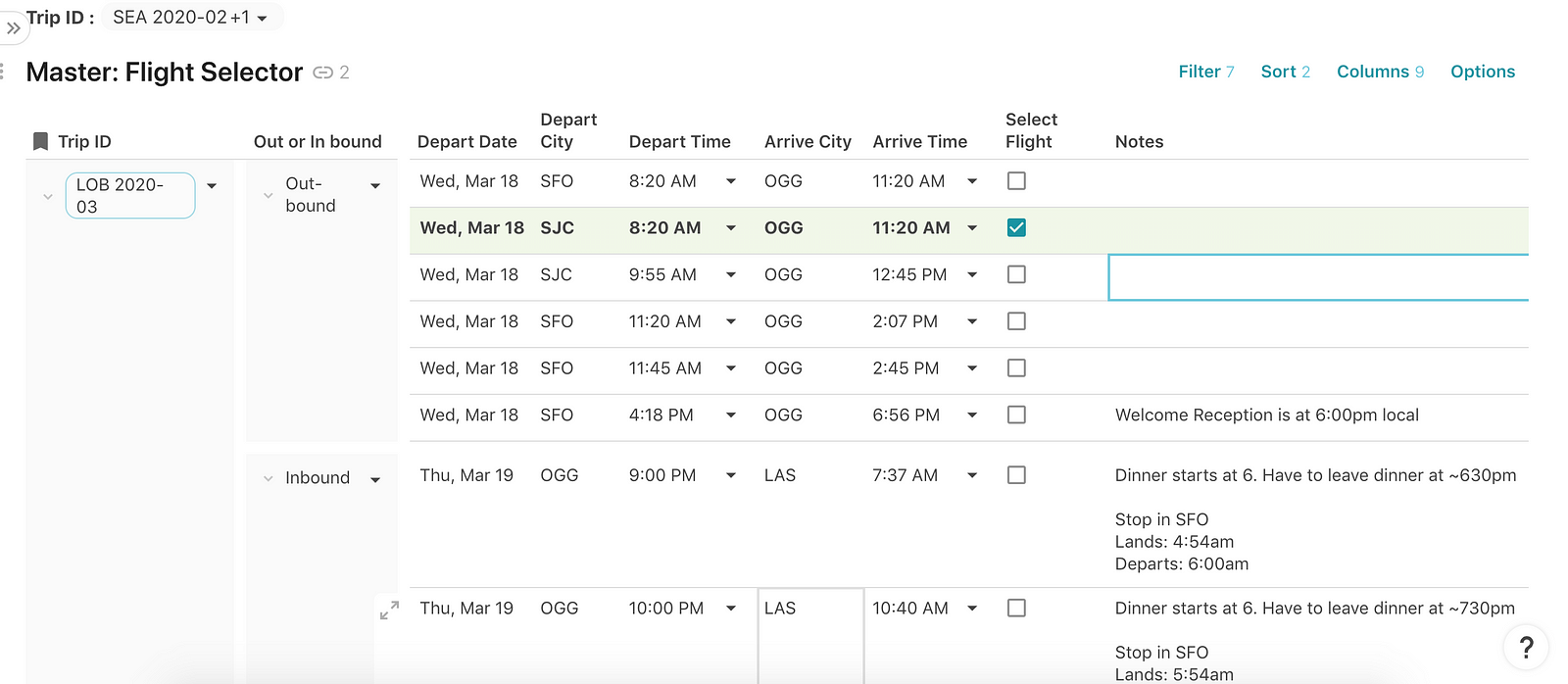
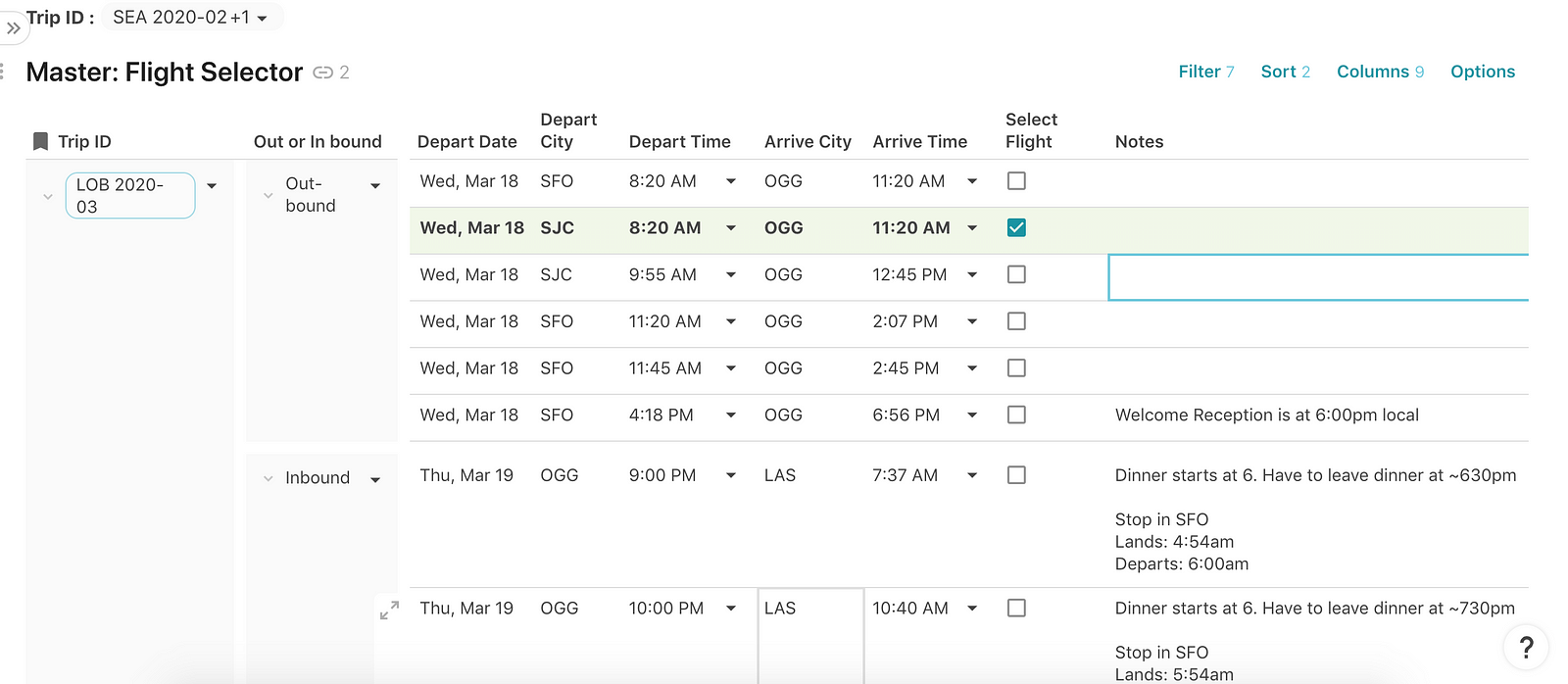
Shishir then clicks the checkbox of his preference so Monica doesn’t have to go back and forth in emails or Slack. She can take care of everything from there.
Trip Itineraries
Monica then creates a section for each trip that filters all the Meeting Requests, events, and travel details for the trip code:
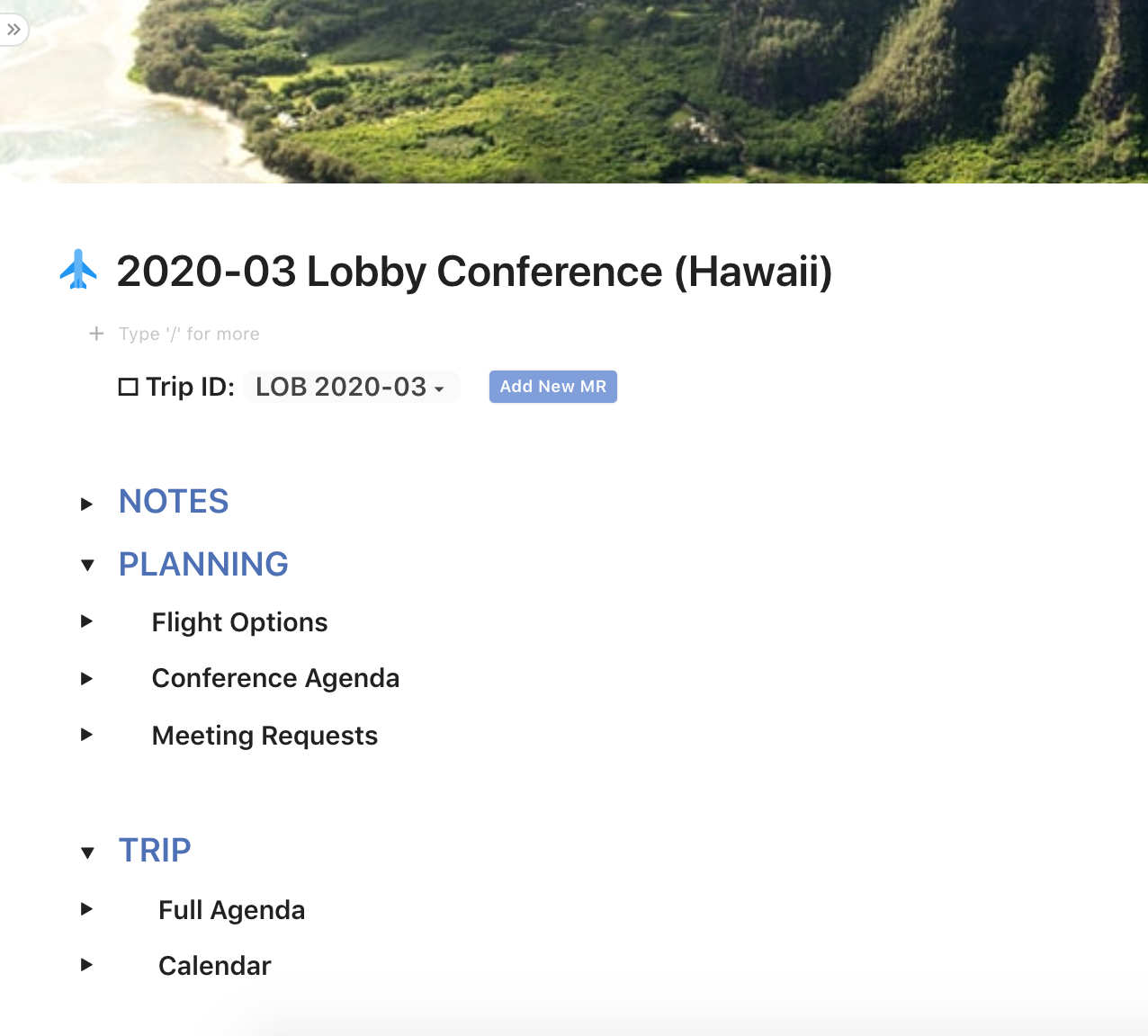
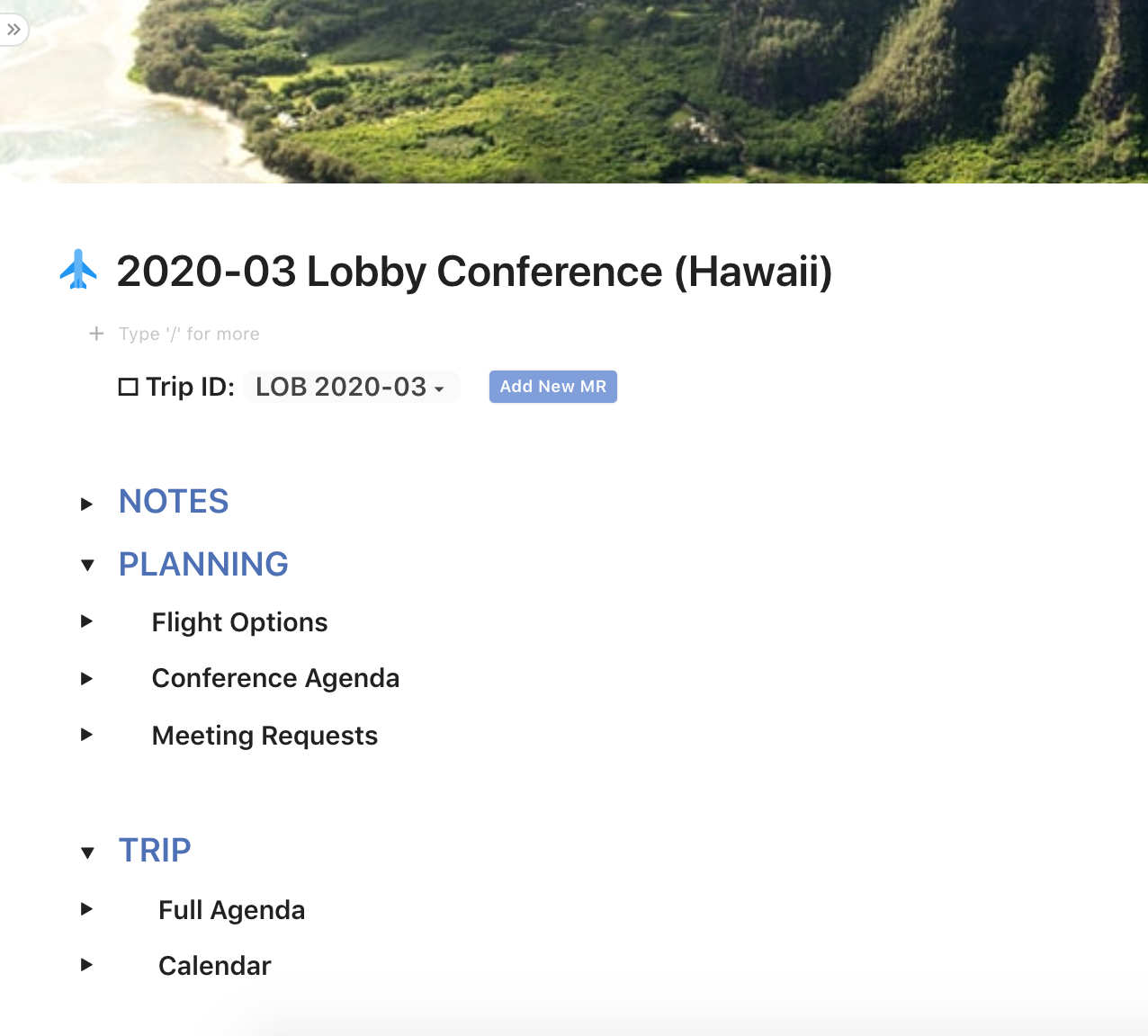
How it’s made
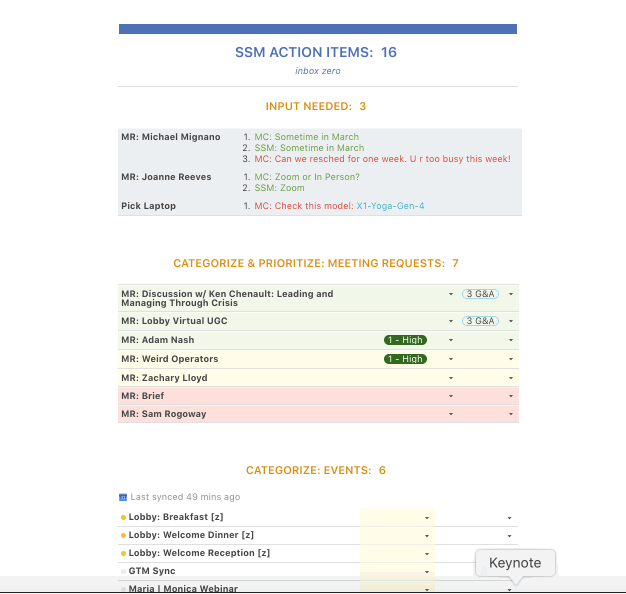
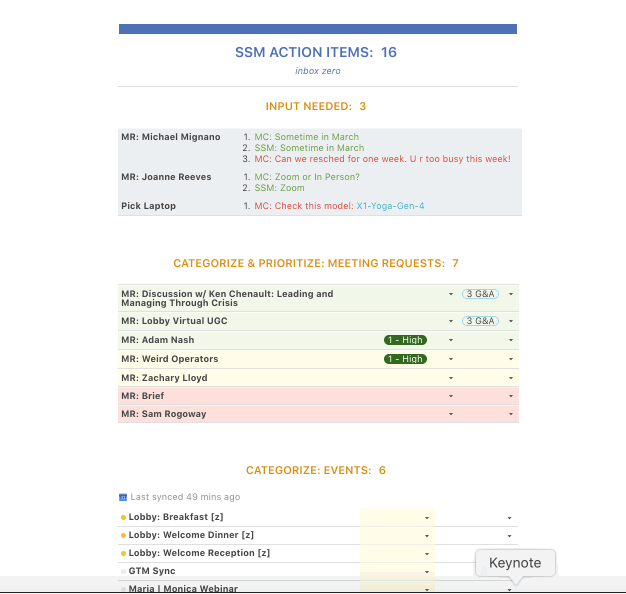
4. It automates a reminder. Using Coda Automations, Monica has this summary session emailed to both her and Shishir every night at 11:00pm so it’s ready and up-to-date when they wake up in the morning.
Monica’s Takeaways
Want to print your doc?
This is not the way.
This is not the way.

Try clicking the ⋯ next to your doc name or using a keyboard shortcut (
CtrlP
) instead.