Skip to content
Project templates
Project templates allows users to customize project structure.
Administrators can create, duplicate, and customize templates to fit specific project needs, such as VFX, development, or video game pipelines.
Templates define the types and names of folder objects, tasks, and statuses within a project, allowing for tailored project management. Custom task types, statuses, and other attributes can be created to suit unique project requirements.
Base templates
All new projects are created from Base templates. When you right-click on an existing template, you can set it as default, duplicate it, or delete it.


To create a new Base Template, duplicate an existing template that closely matches your requirements and then adjust the values in the new template as needed.
In the base template you can adjust project [1], Custom attributes [2], Folder, task and output Types [3], Statuses [4], Other information [5] such a Task links, Tags, Priorities or Note categories and Status updater[6].


Project templates
Each project is created from a Base Template when creating a new project.


After the project is created, you can override any attribute in the Project Template for that specific project.


Want to print your doc?
This is not the way.
This is not the way.
Try clicking the ⋯ next to your doc name or using a keyboard shortcut (
CtrlP
) instead.