Skip to content
TextWhole NumberDecimal NumberDateCheckboxListMultiselect list
If the Write checkbox is unchecked, users in this security group can only read data from this attribute and cannot modify it.If the Read checkbox is unchecked, users will not be able to see the values of this attribute.
Attributes
Soko includes several core attributes that are used across different views. These attributes cannot be deleted. However, if certain core attributes are not needed in your workflow, you can hide them.
You can also create custom attributes to add additional information to projects, folder objects, or tasks.
To create a custom attribute, go to Settings > Attributes > Custom Attributes and click the “+” button.


Then you need to fill:
Custom attribute name
Custom attributes types:
Screen priority - Custom attributes are sorted in the side panel based on their screen priority number. Attributes with lower numbers will be displayed before those with higher numbers. This way, you can customize the display order of the custom attributes.
Is Inheritable checkbox - Custom attributes can be inheritable, allowing child objects to inherit values from parent objects. For example, setting the Frame Rate or Resolution attributes at the Project level means all sequences and shots will automatically use these values. If a specific sequence or shot requires a different frame rate or resolution, you can override the inherited custom attribute by manually changing it at the individual object level. This ensures flexibility while maintaining consistent attribute values across the project.
Is Hidden checkbox - If you would like to hide specific custom or core attributes in your project, you can do so by checking the "Is Hidden" checkbox.
Custom attributes group - For easier navigation and clear organization, custom attributes can be grouped into multiple categories. You can create your own attribute groups.


In the Security tab, you can set read or write permissions for specific security roles.


Want to print your doc?
This is not the way.
This is not the way.
Try clicking the ⋯ next to your doc name or using a keyboard shortcut (
CtrlP
) instead.