Share
Explore

 Data Engineer Cert. - DataCamp
Data Engineer Cert. - DataCamp
!Writing Efficient Code in Python
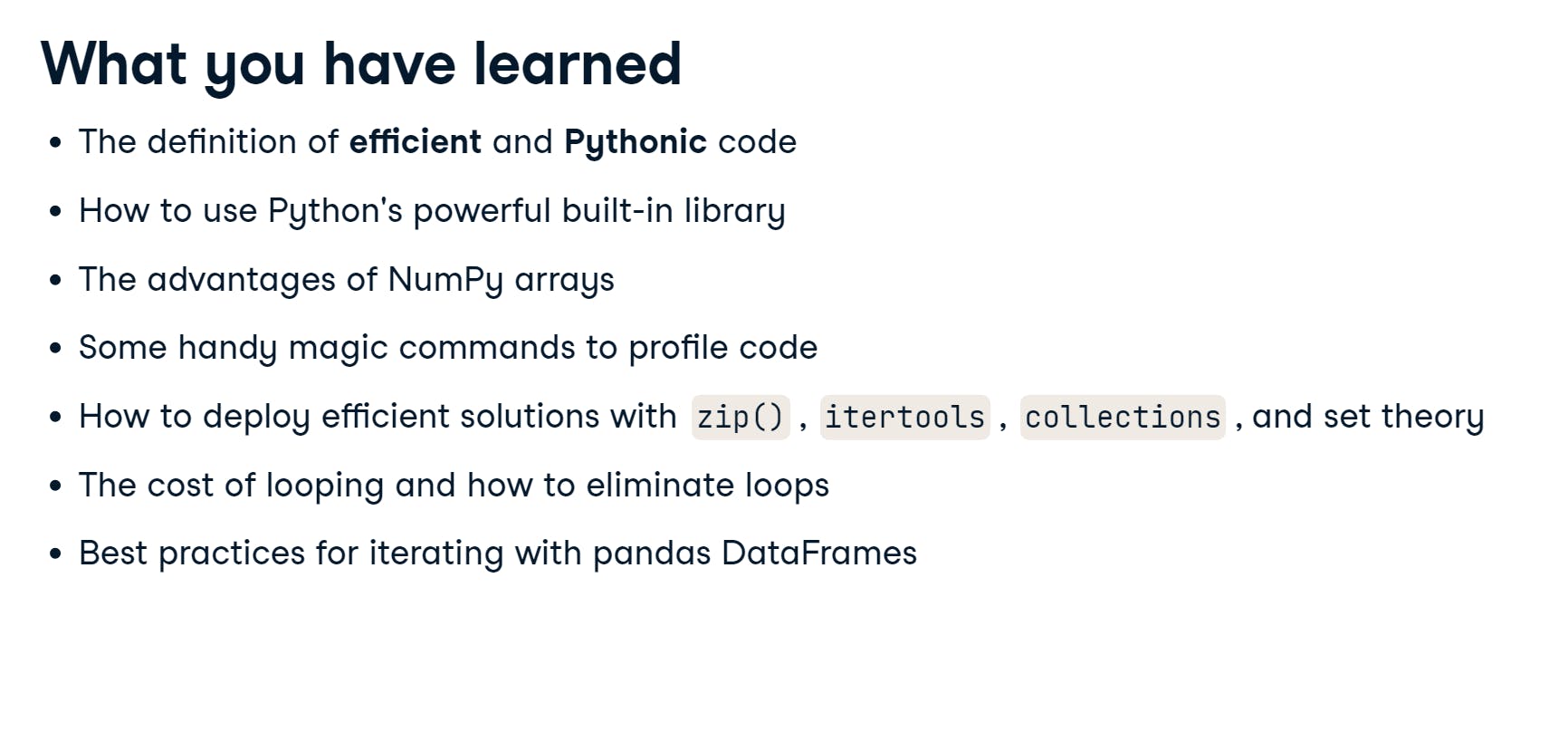
Build-in functions
Timing and profiling
Gaining Efficiencies
Pandas optimizations
!Writing Functions in Python
Intro to Shell
file listing
print working directory
change directory
move up one level
change to home directory
copy file
move file (can also use for renaming file)
remove file
remove directory
view file content
see first 10 lines of file
see first 3 lines of file
list everything below current directory
select column 2 to 5 and column 8 using , as separator
-f : field
-d : delimiter
search for pattern in file
-c : print a count of matching lines instead of the lines
-h : do not print the filename when searching multiple files
-i : ignore case
-l : print the names of files that contain the matches
-n : print line number of matching lines
-v : invert match
store first 10 lines in filename.csv to store.csv
store first 5 lines from filename.csv to be input for the next command
print number of character -c , word -w , or line -l in a file
* matches any characters at any length
? matches a single character
[...] matches any one of the characters inside
{...} matches any of comma separated patters inside
sort output
-n numerical order
-r reversed order
-f fold case (case-insensitive)
-b ignore leading blank
remove adjacent of duplicate lines
assign text.txt to a variable called filename
print value contained in the variable filename
print name of every file in the folder directory
open filename in editor
ctrl + k cut a line
ctrl + u paste a line from clipboard
ctrl + o save the file
ctrl + x exit the editor
run commands in script.sh
Data Processing in Shell
data download
client url download data from http or ftp
-O download with existing filename
-o newname download and rename to newname
-L redirect HTTP if 300 error code occurs
-C resume previous file transfer if it times out before completion
www get > native command to download files
better than curl for multiple file downloading
-b background download
-q turn off wget output
-c resume broken download
-i download from list given in a file
--wait=1 wait 1 second before download
csvkit
convert the first sheet in filename.xlsx to filename.csv
list all sheet names
convert sheet sheet1 to filename.csv
preview filename.csv to console
df.describe in console
list all column names in filename.csv
return column index 1 (regarding result from csvcut -n ) from filename.csv
can be used as -c “column name” as well
filter by row using exact match or regex
must use one of the following options
-m exact row value
-r regex pattern
-f path to a file
filter filename.csv where column name == value
stack file1.csv and file2.csv together and save to allfile.csv
create a special column name source (instead of the default group)to identify which row comes from which file
SQL
connect to database sqlite:///database.db using query SELECT * FROM base and save to filename.csv
use the above query to select data from local filename.csv file
can use for multiple csv but the bases should appear in order according to SQL query
insert filename.csv to database
--no-inference disable type parsing (consider everything as string)
--no-constraints generate schema without length limit or null check
cron job
Add as job that runs every minute on the minute to crontab
there are 5 * to indicate time for a cron job
list all cron jobs
Intro to Bash
!Unit Testing
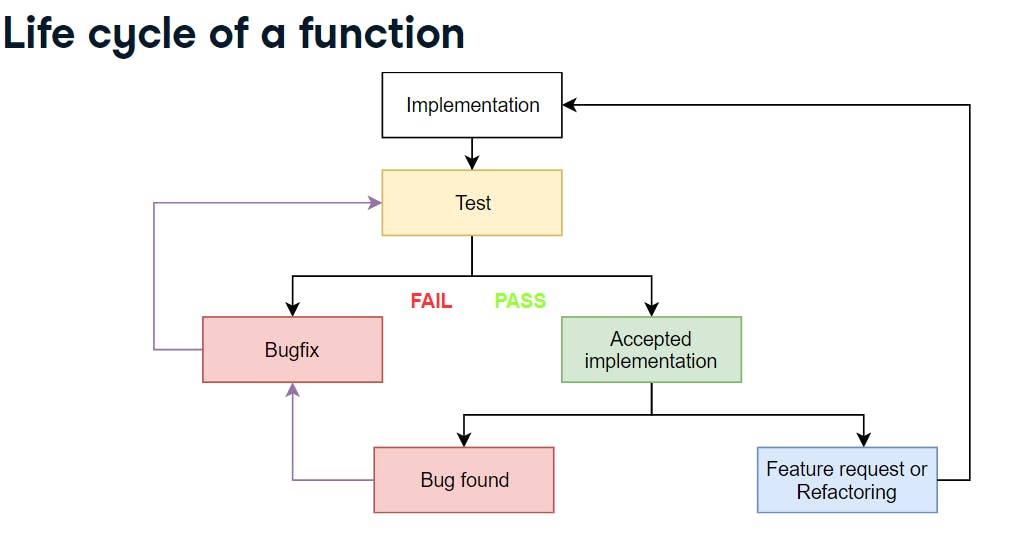
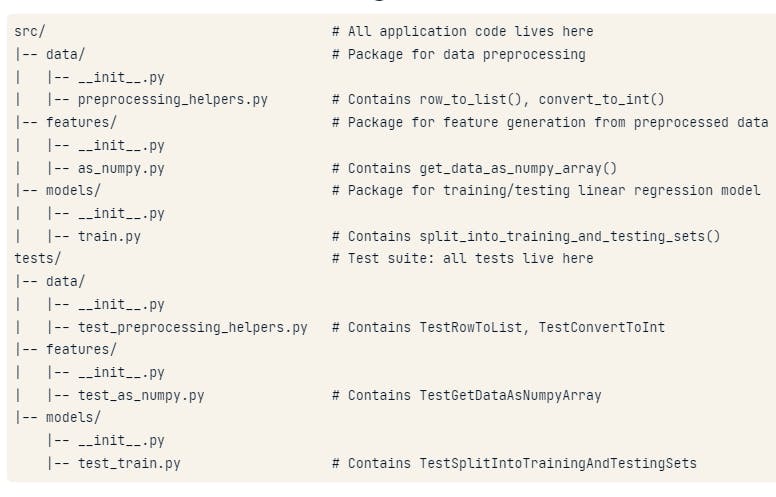
!Object Oriented
Intro to Airflow
Airflow Operator
Bash Operator
Python Operator
Sensor
File sensor
Other sensors
Template
Branching
Running DAGs and Tasks
Intro to Spark
ML Pipeline in Spark
!AWS Boto
S3
Permission
SNS
Intro to Relational Database
Relational Database
Example
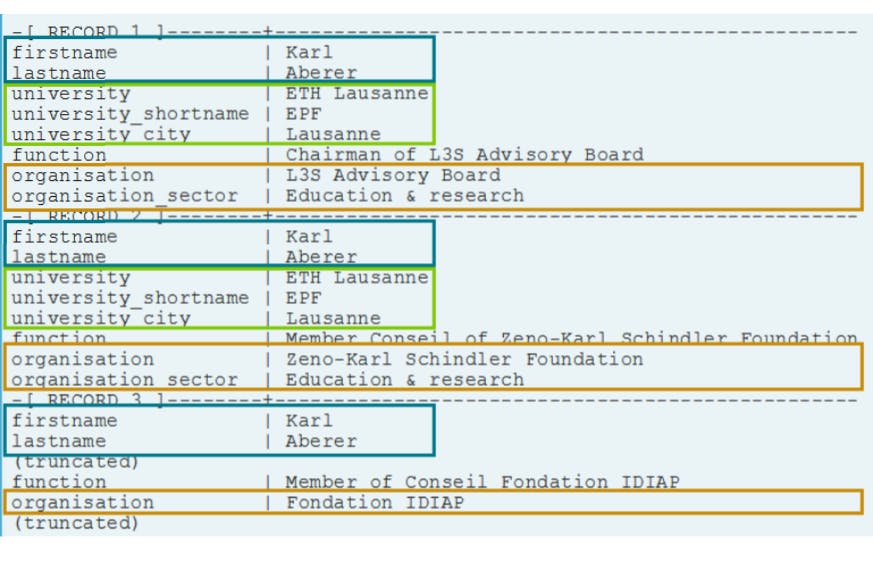
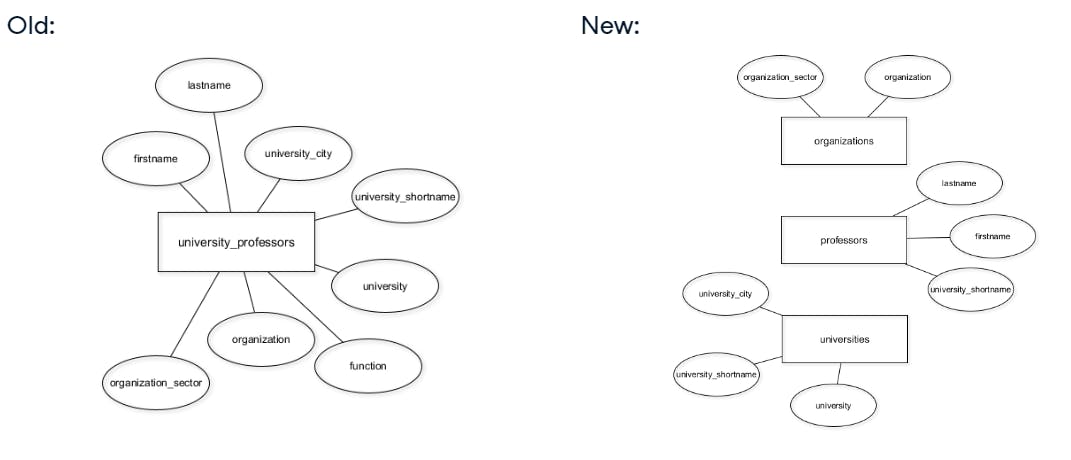
Migrate the university_professors table to new schema
Data constraints
Attribute constraints

Key constraints
Referential integrity constraints
Database Design

Structuring data
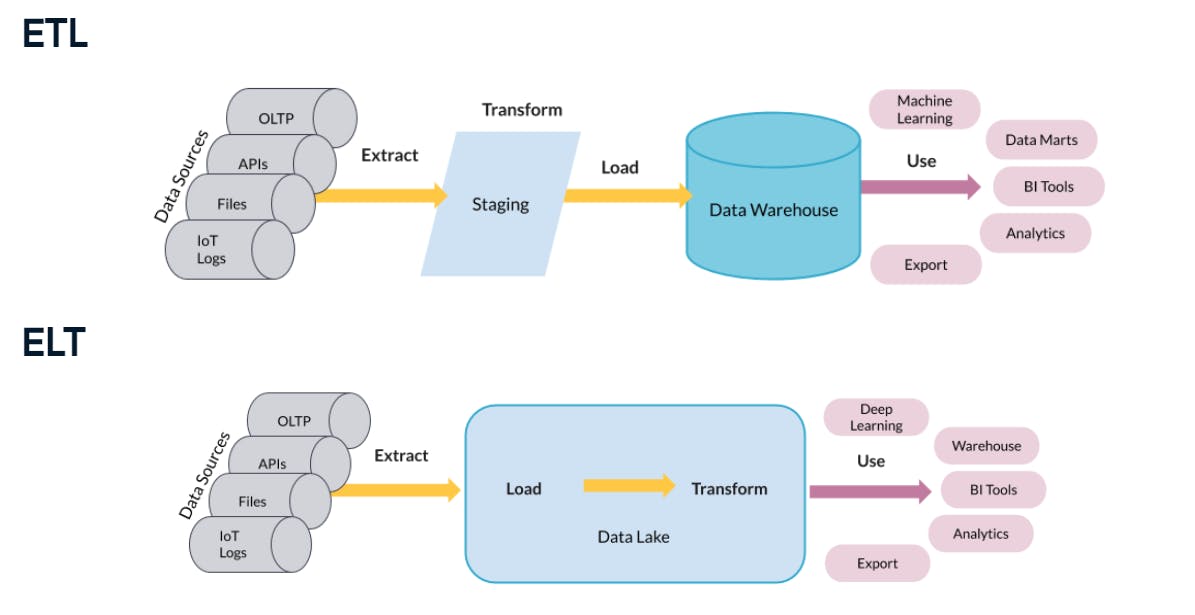
Data modeling


Dimensional modeling
Elements of dimensional modeling



Normal forms
1NF


2NF


3NF


Database views
Table partitioning



Intro to Scala
Scala as a compiler
Function
Array
List
if
while
Big Data with PySpark
PySpark
Inspect currently using Spark version
Inspect currently using python version
Inspect URL of the cluster or “local” when run in local mode
Load list values into SparkContext
Load string Hello to SparkContext
Load local file text.txt to SparkContext
Resilient Distributed Datasets (RDD)
Load list to sparkcontext with minimum 4 partitions to store the data
RDD Operations
Transformation
return [1,4,9,16]
return [3,4]
return [”hello”, “world”, “how”, “are”, “you”]
return [1, 2, 3, 4, 5, 6, 7]
Actions
rdd_map.collect() returns [1,4,9,16]
rdd_map.take(2) returns [1,4]
rdd_map.first() returns [1]
rdd_map.count() returns 4
Pair RDDs
create pair RDD from a list of key-value tuple
Transformations
return [(”name1”, 23), (”name2”, 66), (”name3”, 12)]
return [(66, "name2"), (23, "name1"), (12, "name3")]
return [ ("DE", ("Munich", "Berlin")), ("UK", ("London")), ("NL", ("Amsterdam")) ]
return [ ("name1", (20, 21)), ("name2", (23, 17)), ("name3", (12, 4)) ]
Actions
return 14
return ("k1", 2), ("k2", 1)
return {"k1": 3, "k2": 6}
PySparkSQL
DataFrame Operations
Transformations
Actions
SQL Queries
Visualization
MLlib
Collaborative Filtering
Classification
Cleaning Data with PySpark
Parquet file
Working with Parquet
DataFrame
Caching
Performance
Shuffling
Pipeline
!Intro to MongoDB
Want to print your doc?
This is not the way.
This is not the way.

Try clicking the ⋯ next to your doc name or using a keyboard shortcut (
CtrlP
) instead.