Skip to content
05. Presentation Visual Effects
 Self Study
Self Study
Prepared by: learnloophq@gmail.com
Last edited 10 days ago by Learn LoopHQ.
Chapter: 05. Presentation Visual Effects
Presentation-Visual Effects: A Self-Study Guide for 6th Grade
Welcome to this self-study guide on Presentation-Visual Effects! In this chapter, you will learn about many advanced features of PowerPoint 2016 to make your presentations more engaging and dynamic. You already know that a presentation is a collection of slides, and how to create basic presentations. Now, let’s explore how to add exciting visual and audio effects!
Chapter Overview
This chapter will cover:
SLIDE VIEWS
PowerPoint offers various ways to look at your slides and their content. These are called “Slide Views.” The most common way you see your slides is the Normal view, which is the default setting.
To change how you view your presentation, you will always start by clicking on the View tab in the ribbon. Then, look for the Presentation Views group and click on any of the options available.



Normal View
The Normal view is where you do most of your work. It shows you:
Here’s a breakdown of its parts:
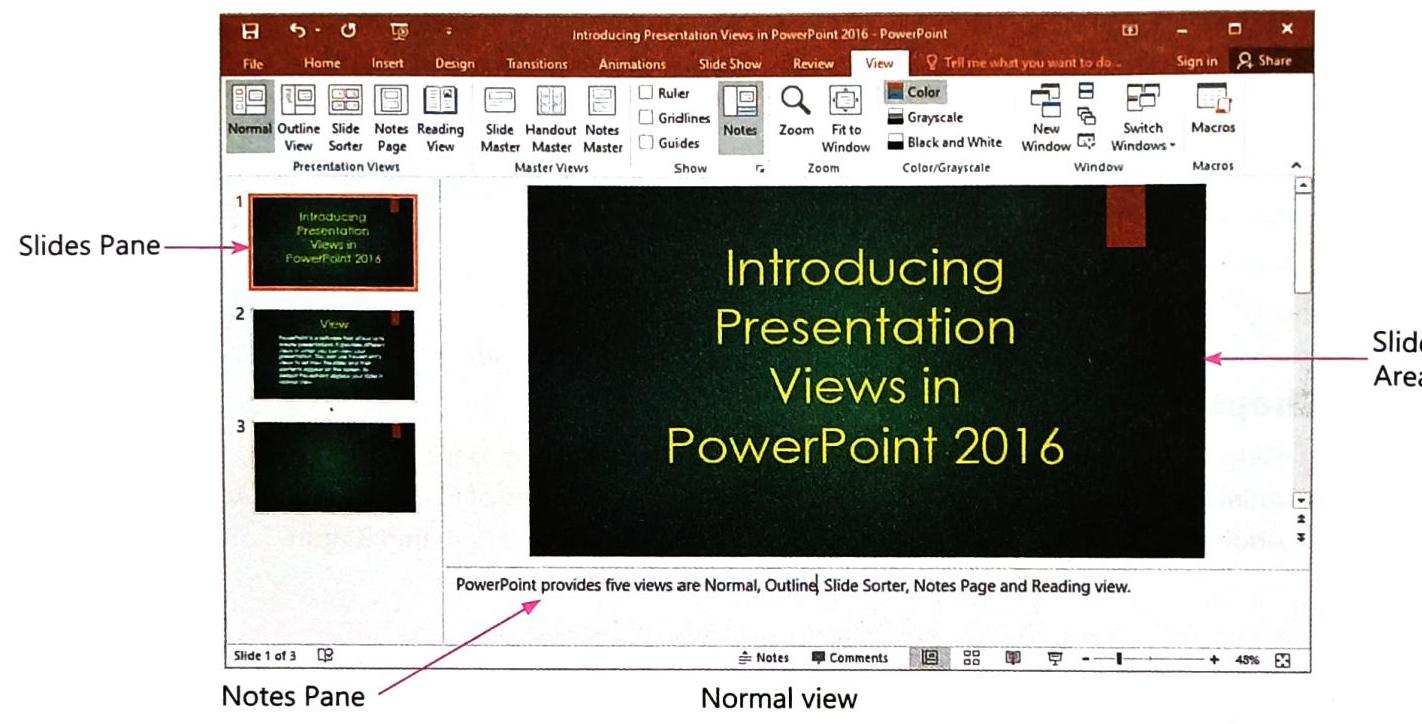

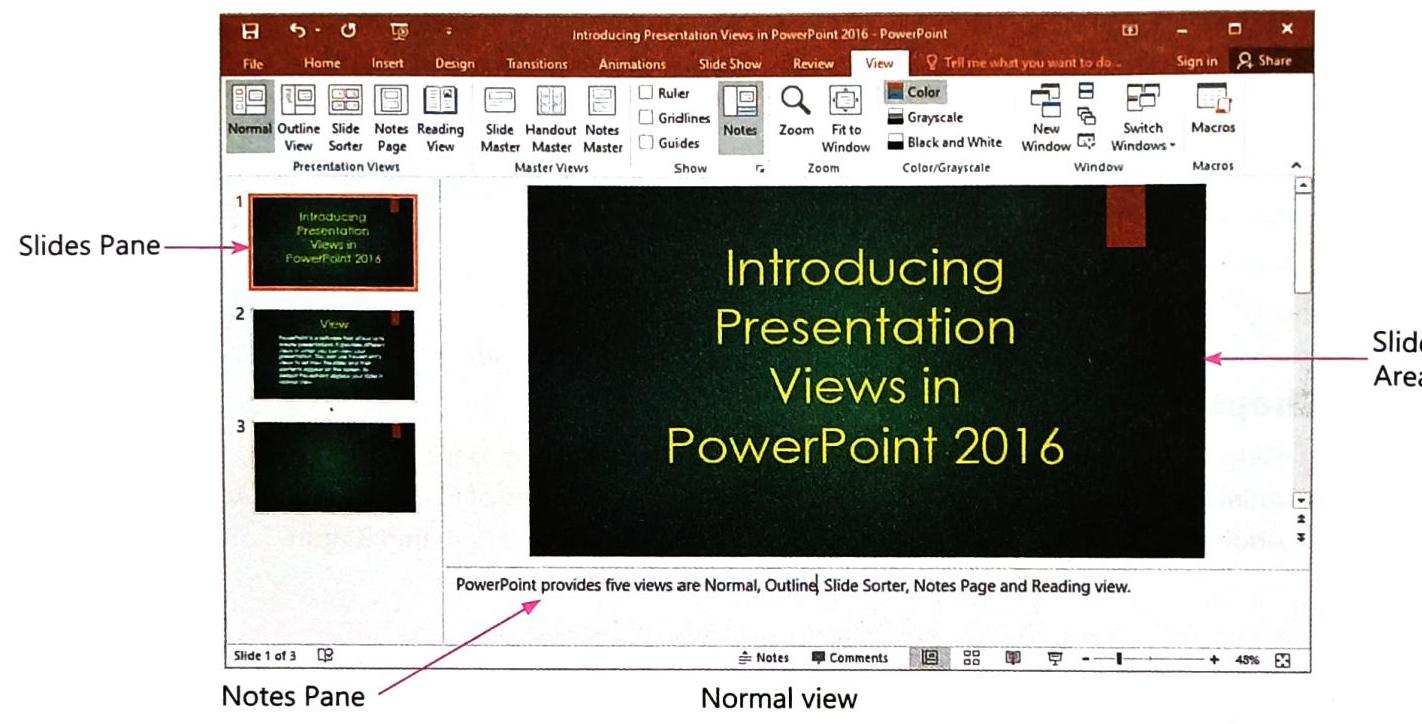
Slide Sorter View
This view displays all the slides in your presentation as small miniature versions. It’s great for:
To switch to this view, click on the Slide Sorter command under the View tab. PowerPoint will then show all your slides arranged neatly.
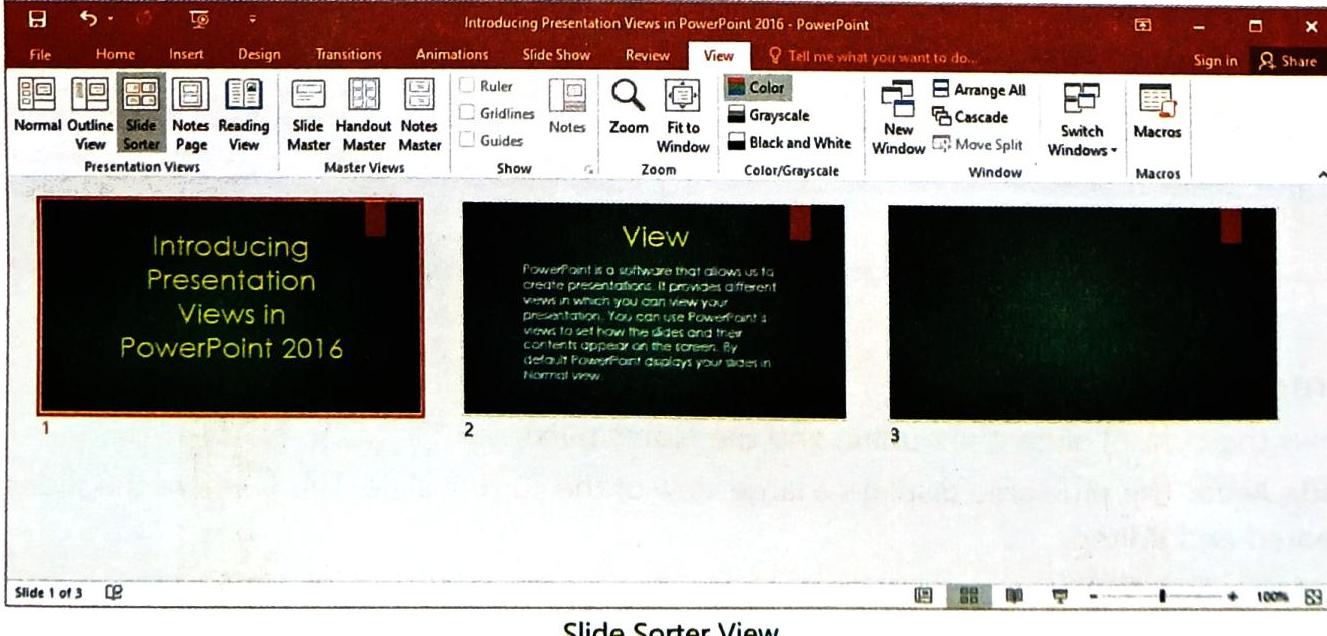
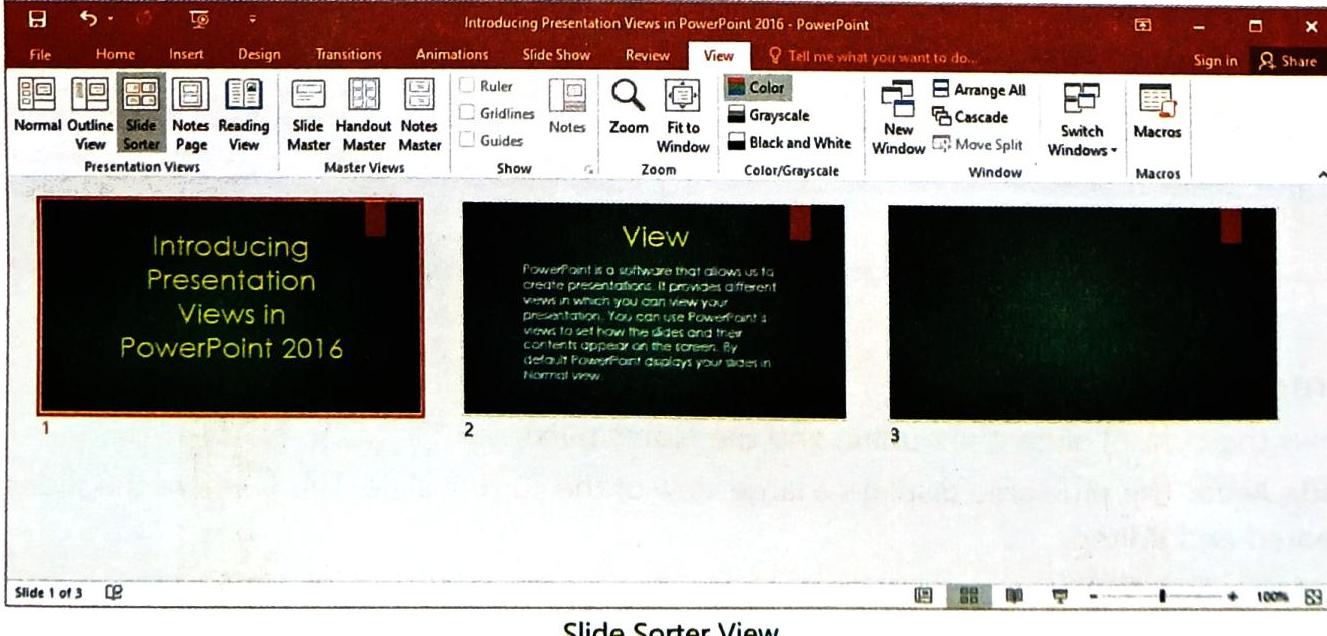
Thinking Point: Imagine you wanted to create an interactive book using PowerPoint. How would seeing all your slides at once in Slide Sorter view help you organize the chapters and pages? What kind of book would you choose?

Notes Page View
The Notes Page view lets you see exactly how your notes pages will look if you were to print them out. In this view, both your presentation slide and the speaker notes you added in the Notes pane for that specific slide appear together.
To use this view, click on the Notes Page command from the Presentation Views group of the View tab.



Reading View
Reading view is designed for when you want to review a presentation, but not necessarily in full-screen mode. It shows your presentation in a window with simple controls, making it easy to read through. In this view, the ribbon (the top menu bar) and the slides/outline pane are not visible, giving you a cleaner look.
To use Reading View, click on the Reading View command under the View tab. PowerPoint will then display your presentation in a full-screen-like window, but you’ll still see the Title bar and Status bar, along with some basic controls.
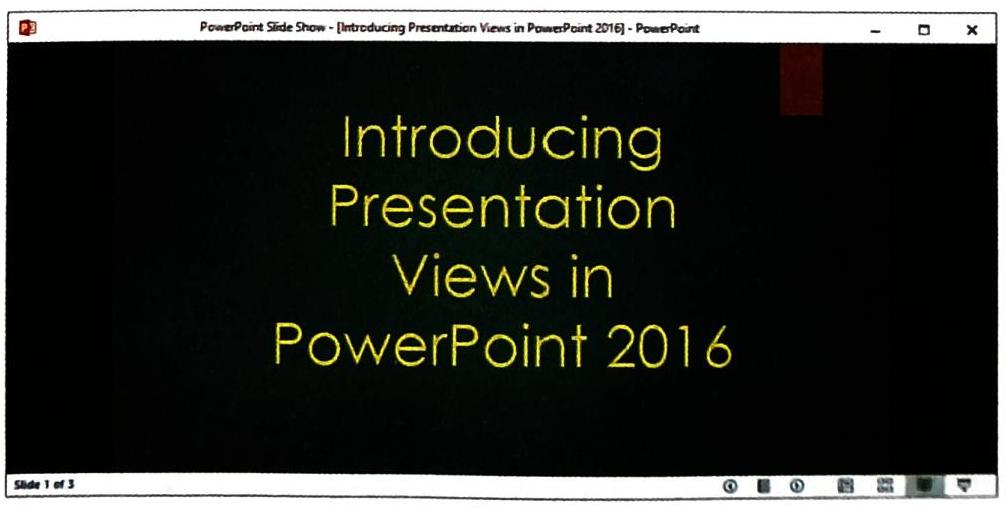

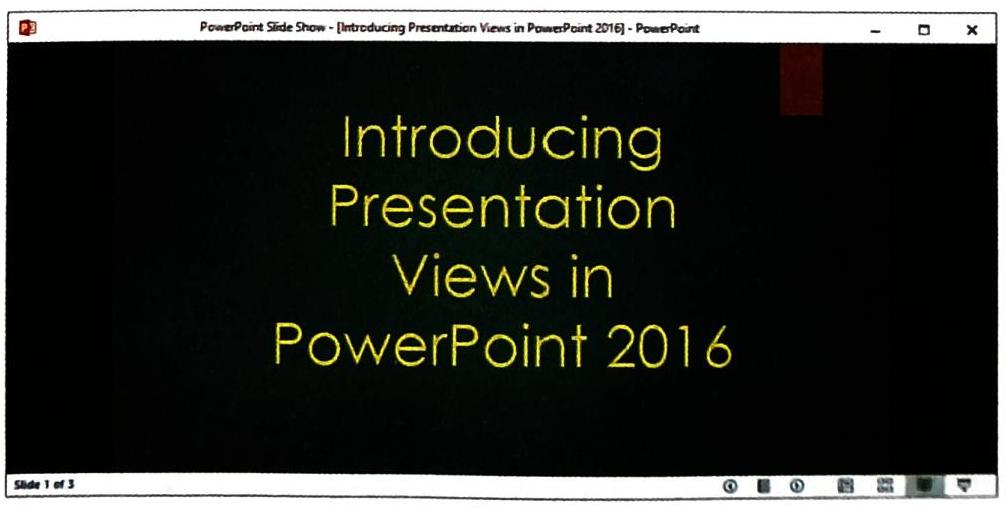
Slide Show View
The Slide Show view is what you use when you want to present your work to an audience. It displays your presentation in full-screen mode, with slides appearing one after another, just like a movie! This view is essential for seeing how your presentation will look to others. However, it’s important to remember that you cannot modify (edit) the presentation while in Slide Show view.
To start your presentation in Slide Show view:
TECH FUNDA: A quick shortcut to start a slide show from the current slide is to press Shift + F5 on your keyboard.

SLIDE TRANSITION
A slide transition is the visual effect that happens when you move from one slide to the next during a presentation. PowerPoint offers many different types of transition effects to make your presentation flow smoothly and look professional.
Follow these steps to add a transition to a slide:
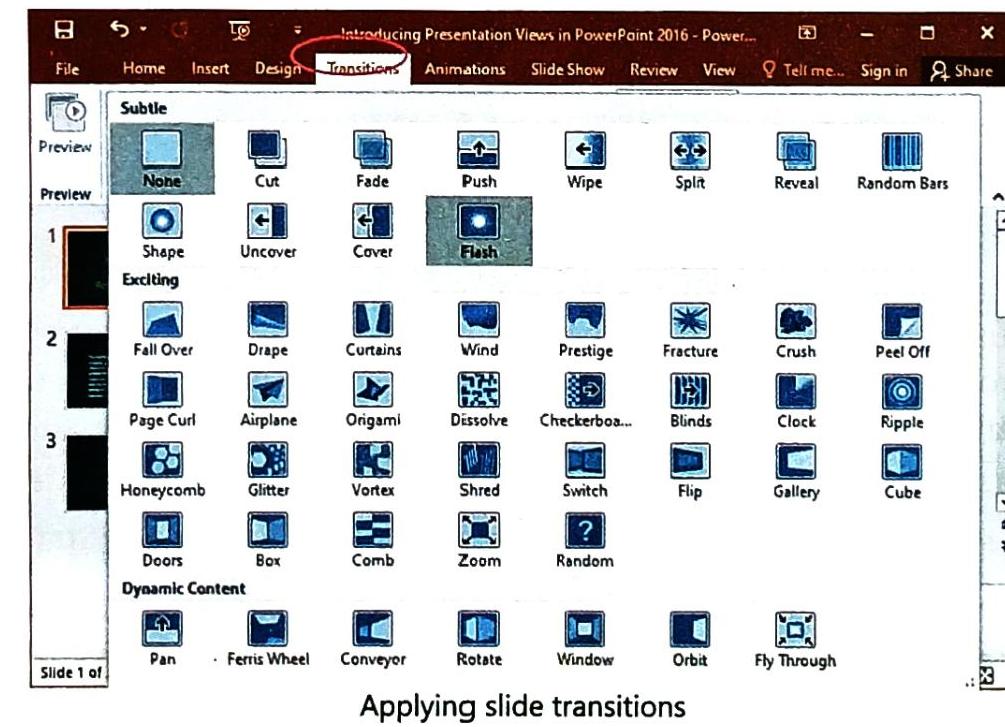
Clickipedia: Remember, you can only apply one slide transition to a single slide. If you choose a new transition for a slide that already has one, PowerPoint will automatically replace the old transition with the new one.
You can also customize transition options:
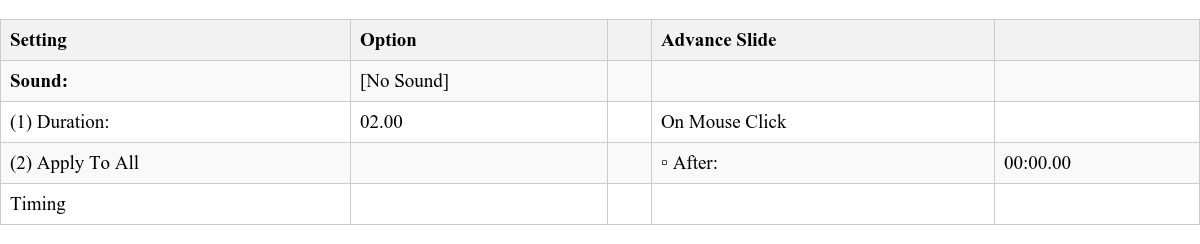
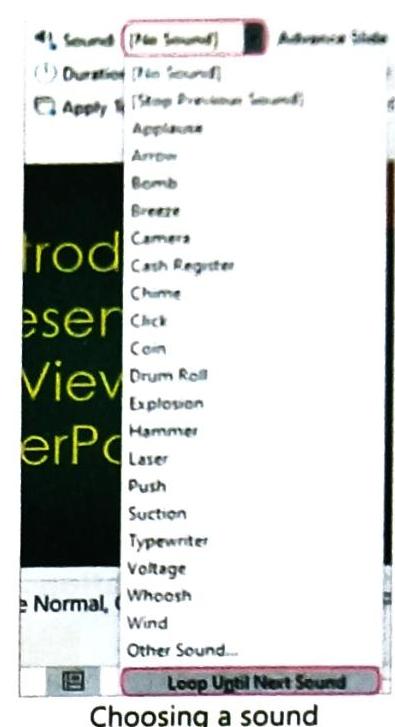
There is also an option called Loop Until Next Sound. If you select this, the chosen sound will keep repeating during the transition until another new sound is introduced later in the presentation.

ANIMATION
Animations in PowerPoint are special visual effects applied to text, images, or other objects on a single slide. They help make your presentation more interesting by giving a moving effect to elements, rather than just appearing static.
To apply animation to text or objects, follow these steps:
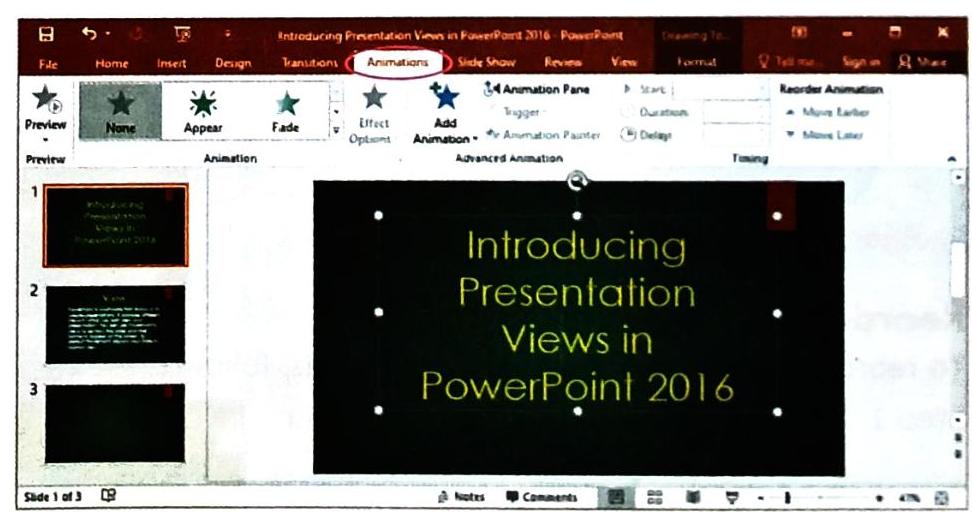
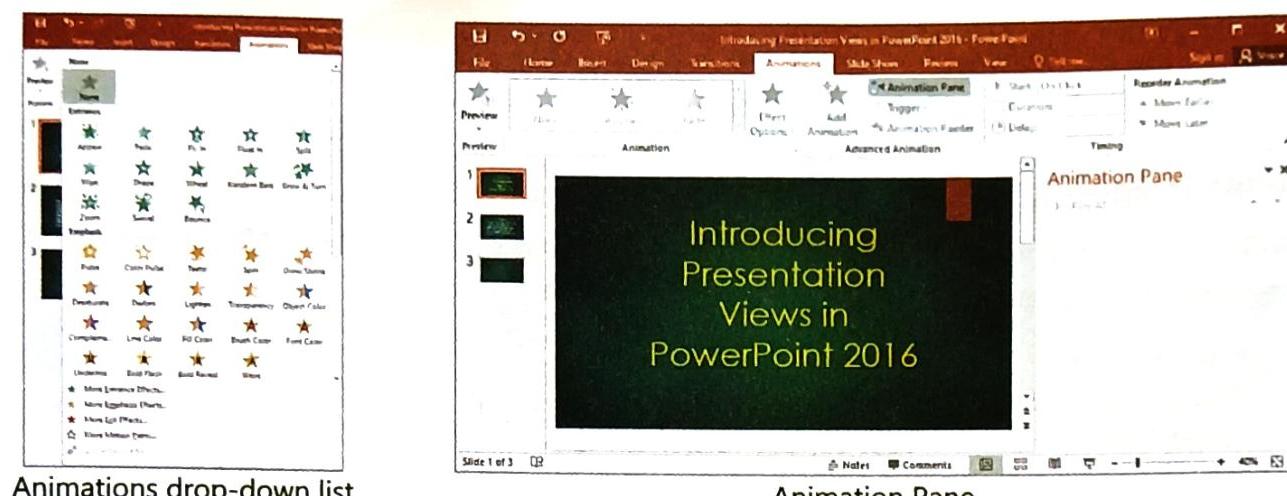
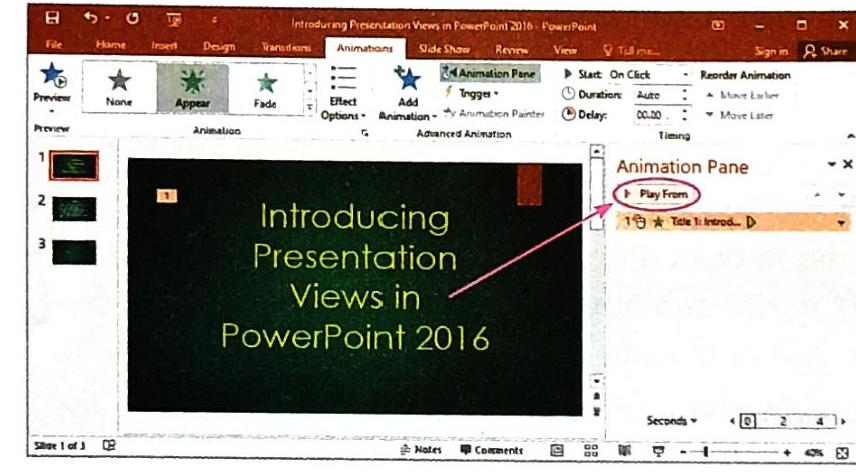
Clickipedia: If you select a new animation from the menu in the Animation group, it will automatically replace any animation that was previously applied to that same object.
Reordering the Animations
Sometimes you might have multiple animations on a single slide and want to change the order in which they appear. Here’s how:
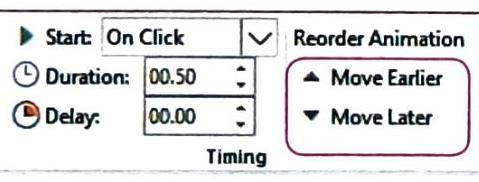

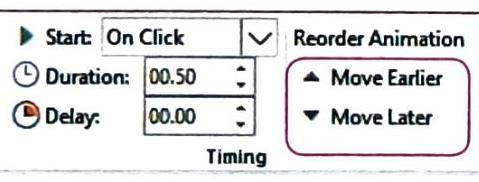
USES OF MEDIA CLIPS AND ACTION BUTTONS
Media files, like video and audio clips, are incredibly useful for making your presentation clearer and more impactful. Sometimes, a video clip or a sound bite can explain a concept much better than just text.
Action buttons are interactive shapes that help people viewing your presentation move around (navigate) from one slide to another. You can also set them to perform a specific task, like playing a video or opening a file, when clicked.

Adding a Video File
You can add video files directly into your presentation. This video can be set to play at a specific point while you are giving your slide show.
To add a video to your presentation:
Want to print your doc?
This is not the way.
This is not the way.

Try clicking the ⋯ next to your doc name or using a keyboard shortcut (
CtrlP
) instead.