Skip to content
09. E Mail An Introduction
 Self Study
Self Study
Prepared by: learnloophq@gmail.com
Last edited 10 days ago by Learn LoopHQ.
Chapter: 09. E Mail An Introduction
E-mail: An Introduction
Welcome to the exciting world of E-mail! In our previous chapter, we learned about the amazing services the Internet provides. Now, get ready to dive deep into one of its most powerful and widely used features: electronic mail, or e-mail. Think of e-mail as a super-fast, global postal system that lets you send messages and more to anyone, anywhere, in an instant!
E-MAIL
An electronic mail, or e-mail, is a way of sending and receiving messages using computers and a communication network like the Internet. It’s not just for messages, though! You can also share documents, pictures, videos, and even program files using e-mail. To use this service, you simply need to register with an e-mail service provider.
Features of E-mail
E-mail comes with many helpful features that make communication easier:
Clickipedia
Multipurpose Internet Mail Extension (MIME) is an important Internet standard that makes e-mail much more powerful. It was created in 1991 by Bell Communications. Before MIME, e-mails could mostly send only plain text. Thanks to MIME, we can now send exciting attachments like audio, video, images, and various application programs along with our e-mails!

Advantages of E-Mail
E-mail offers many benefits compared to traditional mail services:
Clickipedia
Remember, to send and receive e-mails, you must always have an active Internet connection!

E-Mail Address
Just like your home needs a unique address for mail delivery, you need an electronic address to send and receive e-mails. This is called an e-mail address. Every e-mail user has a unique e-mail address – no two are exactly alike!
Here are some examples of e-mail addresses:
Even though they might look a bit different depending on the e-mail service, all e-mail addresses follow the same basic structure: a username and a domain name, separated by the @ (pronounced “at”) symbol.
Clickipedia
Did you know that Ray Tomlinson was the first person to send an e-mail across a network? He is also the one who introduced the @ sign to separate the user’s name from the domain name in an e-mail address!

Creating an E-mail Account
Many websites offer e-mail services for free! Some popular ones include Gmail, Yahoo, Rediffmail, and Outlook. Gmail is one of the most common and general-purpose free e-mail service providers. You can choose any provider you like.
Here are the basic steps to create a free e-mail account on Gmail:
Step 1: Open your web browser (like Chrome, Firefox, or Edge). In the address bar at the top, type www.gmail.com and then press the Enter key on your keyboard. This will open the Gmail home page.
Step 2: Look for and select the Create account option on the page.
Step 3: Google will ask you if the account is for personal use or business.

Step 4: Type your first name and last name (optional) into the fields provided and then click the Next button.
Step 5: Enter your birth date (month, day, year) and gender, then click the Next button.
Step 6: Gmail will suggest some e-mail addresses for you, or you can choose to create your own unique e-mail address. Select an option and click Next.
Step 7: Create a strong password for your new e-mail account. Make sure it’s something you’ll remember but is hard for others to guess. Click Next.
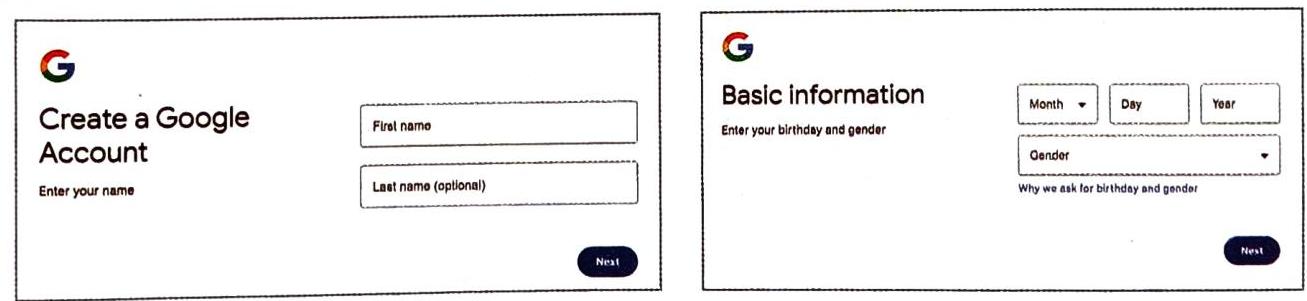
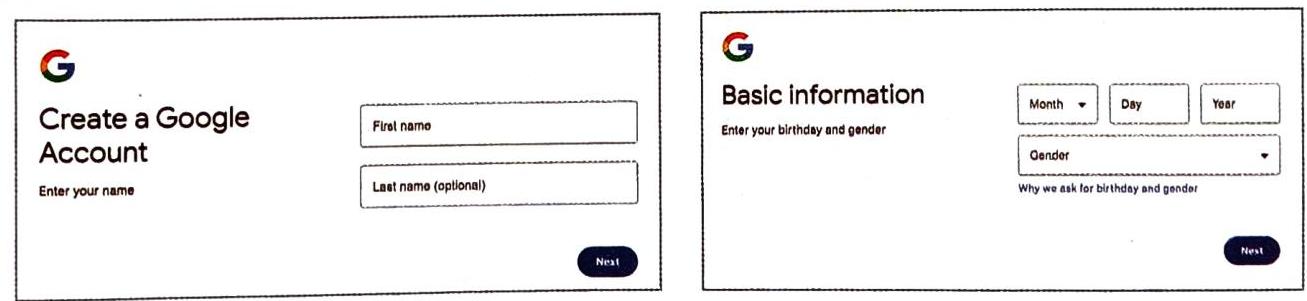
Clickipedia
A strong password should be at least 8 characters long and include a mix of letters (both uppercase and lowercase), numbers, and special characters (like !, @, #, $). Always remember your password, but don’t share it with anyone!
Step 8: Enter your parent’s mobile number (make sure you get their permission first!). This helps keep your account secure. Click Next. Then, enter the verification code sent to that mobile number and click Next again. You might also be asked to enter a Recovery email address. This is another e-mail address (maybe a parent’s) that can help you get back into your account if you ever forget your password. Click Next after entering it. Review your account information.
Step 9: Read the privacy and terms carefully to understand how your information will be used.
Step 10: Once you’ve read and understood, click on the I agree button to complete the process.
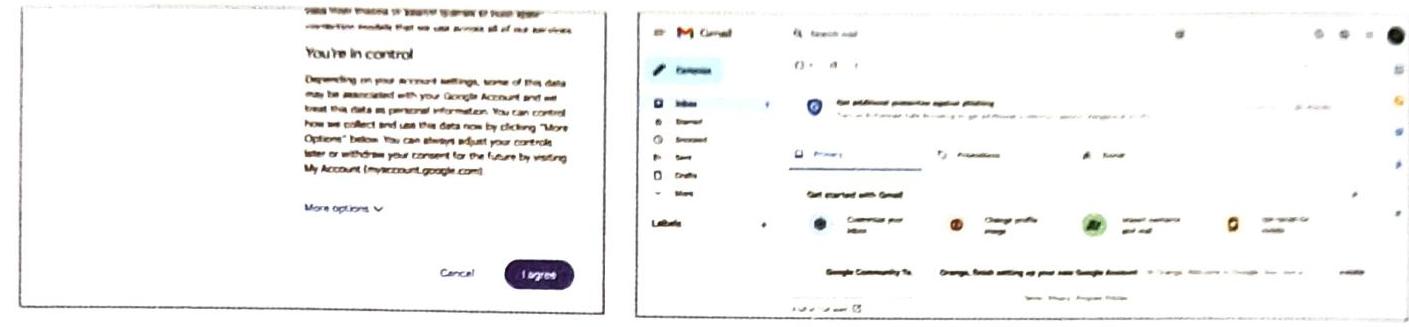
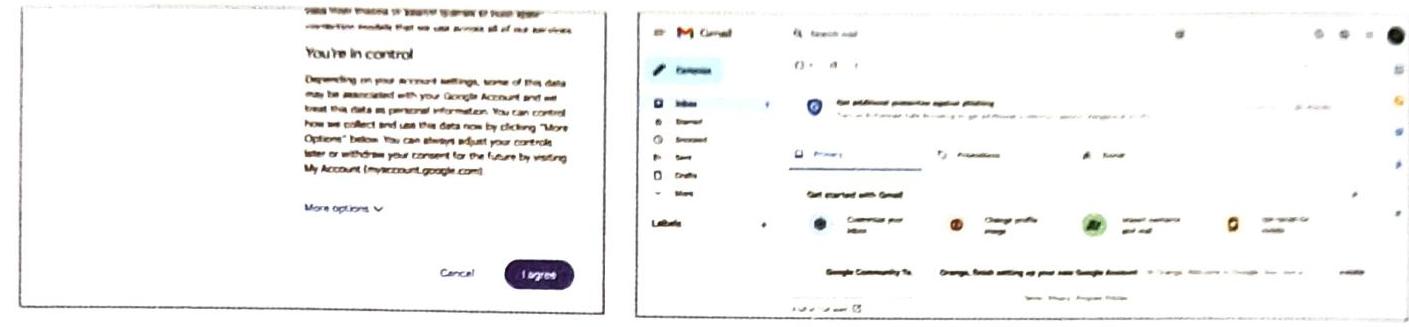
After completing these steps, the welcome screen of your new Gmail account will appear!
Clickipedia
The mobile number or recovery e-mail address you provide during account creation is very important! It helps you reset your password if you ever forget it, so you don’t get locked out of your account.
Common E-mail Folders
Most e-mail service providers, including Gmail, have a few common folders on their home page to help you manage your e-mails:
Composing and Sending an E-mail
Now that you have your e-mail account, let’s learn how to send a message to a friend! First, you’ll need your friend’s e-mail address. Once you have it, follow these steps:
Step 1: On the top left corner of your e-mail window, click on the Compose button. This is usually a prominent button.
Step 2: A new window will pop up on your screen, often called the “New Message” window.
Step 3: The “New Message” window has several important fields you need to fill:

Step 4: After you have finished typing your message and filling in all the necessary fields, click on the Send button. This will send your e-mail on its way to your friend!
Attaching Files:
You can also send files along with your e-mail. Look for an Attach files button (often shaped like a paperclip). Click on it, browse your computer to find the file you want to send, and then select it.
Clickipedia
If your file attachments are larger than 25MB, Gmail might not allow them to be sent directly. Instead, Gmail will notify you and offer to upload these large files to an online storage service called Google Drive. Then, it will share a link to that file with your e-mail recipient, so they can still access it.

Reading an E-Mail
When someone sends you an e-mail, it arrives in your Inbox. The number next to the “Inbox” folder often shows how many unread e-mails you have. Unread e-mails usually appear in bold text, making them easy to spot.
To read an e-mail, simply click on the name of the sender or the subject line of the e-mail you want to open.
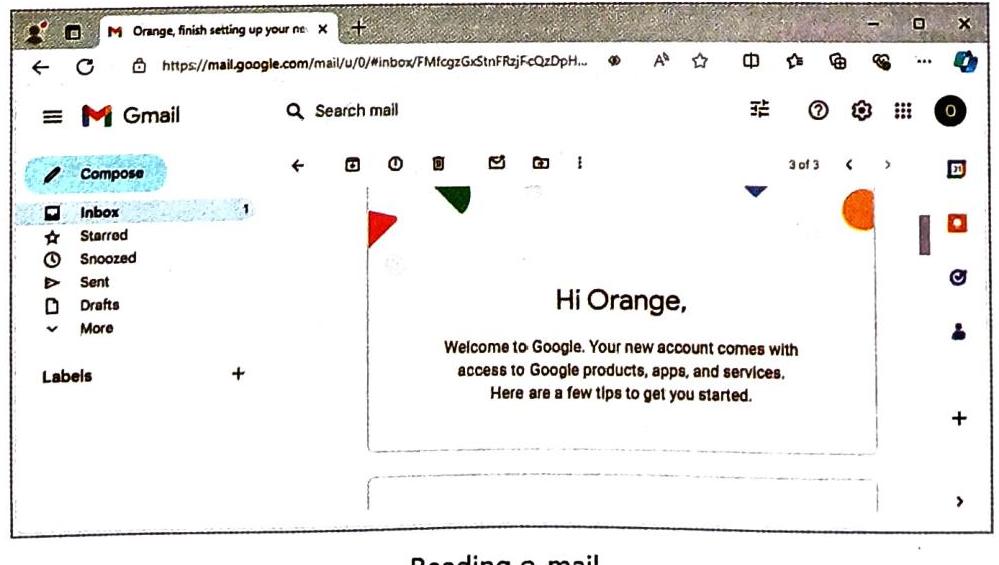
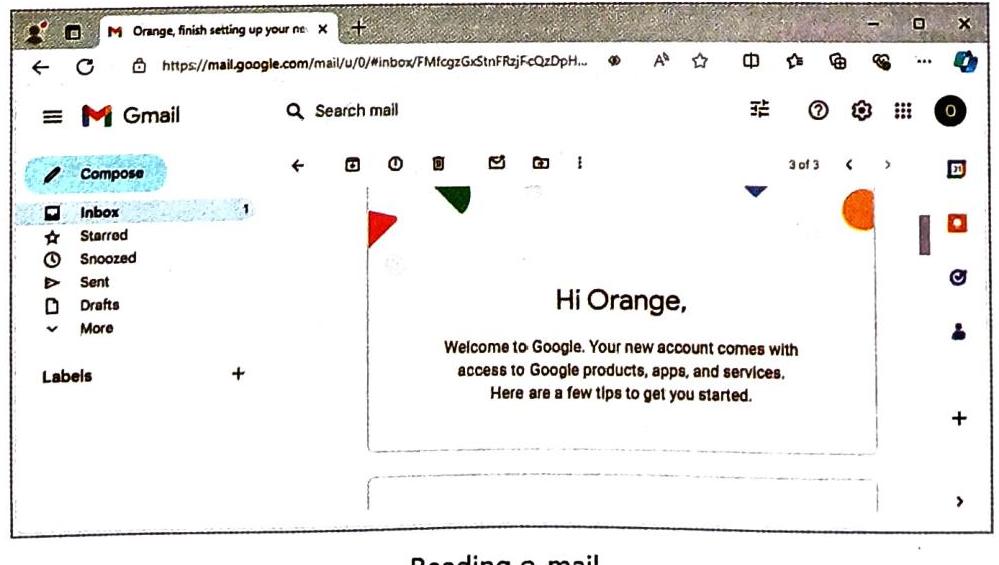
If you see a paperclip icon or a file name below the subject, it means there is an attachment included with the e-mail.

Logging In
Logging In, also known as login or sign in, is the process of gaining access to your e-mail account. You do this by providing your unique username and the correct password.
You can access your e-mail account anytime by following these steps:
Step 1: Open your preferred Web browser application (e.g., Google Chrome, Mozilla Firefox).
Step 2: In the address bar of the browser window, type www.gmail.com and then press the Enter key.
Step 3: On the Gmail sign-in page, you will see a field labeled “Email or phone.” Enter the username part of your e-mail address (e.g., if your e-mail is yourname@gmail.com, just type yourname).
Step 4: Click on the Next button.


Step 5: You will then see a field labeled “Password.” Enter the password you created for your e-mail account. Then click on the Next button.
Once you’ve entered the correct username and password, all your e-mails will become visible in the Web browser window, and you can start using your account.
Clickipedia
Remember, your Inbox is the main section where all your received e-mails are stored. They stay there until you decide to move them to a different folder (like a custom folder you create) or delete them.

Logout
It is extremely important to Log out, also known as Sign out, from your e-mail account every time you finish checking your e-mails, especially if you are using a shared computer (like at school or a library).
Why is logging out so important?
It prevents others who might use the same computer after you from being able to read your private e-mails or send unwanted e-mails from your account without your permission. It keeps your account secure!
You can sign out from your e-mail account by following these steps:
Step 1: Look for your account name or profile icon (often a circle with your initial or picture) on the top right corner of your browser window. Click on it.
Step 2: A small menu will appear. Look for the Sign out button within this menu and click on it.
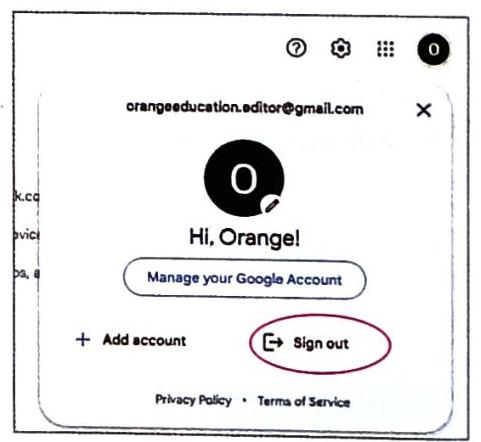

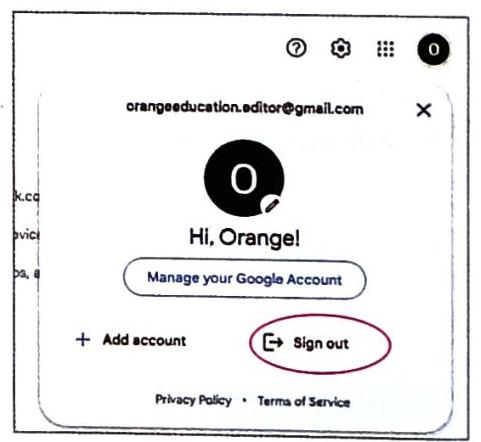
EMOTICONS AND ACRONYMS
When communicating through e-mail, people aren’t usually face-to-face. This means you can’t see their facial expressions or hear their tone of voice, which can make it hard to understand their mood or feelings. To solve this problem, emoticons and acronyms were developed!
Emoticons
Emoticons are special symbols or tiny pictures that represent your facial expressions and help convey your mood. The word “emoticon” is actually a shortened version of “emotion icon.” They not only help express feelings but also save typing time!
Here are some commonly used text-based emoticons:
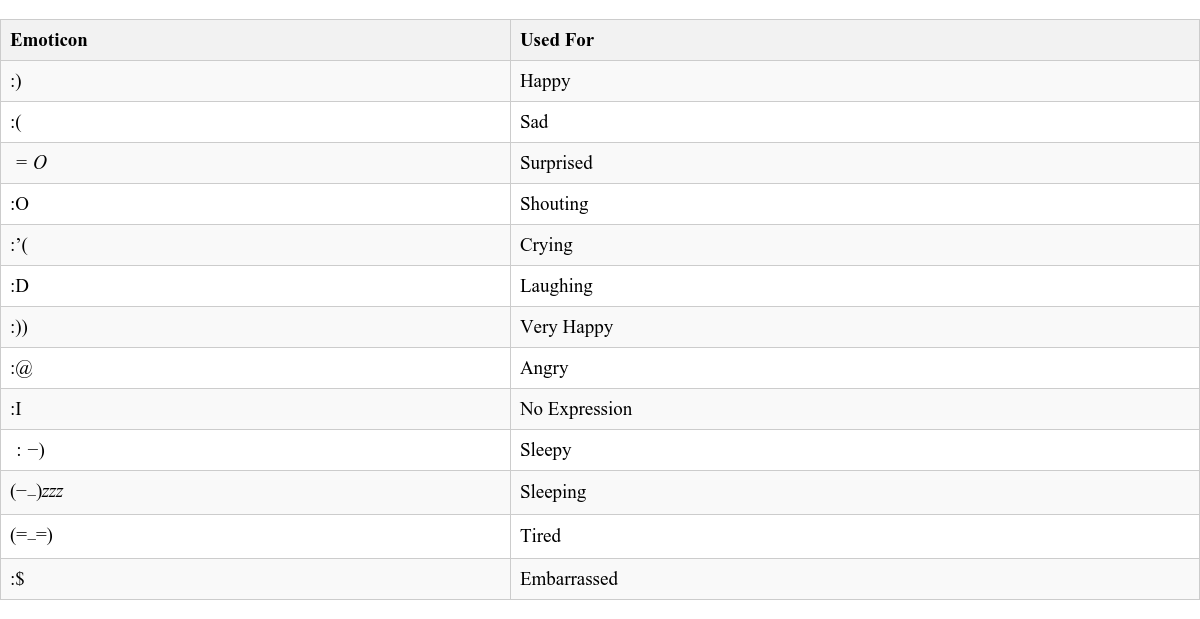
Many e-mail and messaging applications also have built-in graphical emoticons (often called emojis) that you can use for different facial expressions and more!
Many e-mail and messaging applications also have built-in graphical emoticons (often called emojis) that you can use for different facial expressions and more!
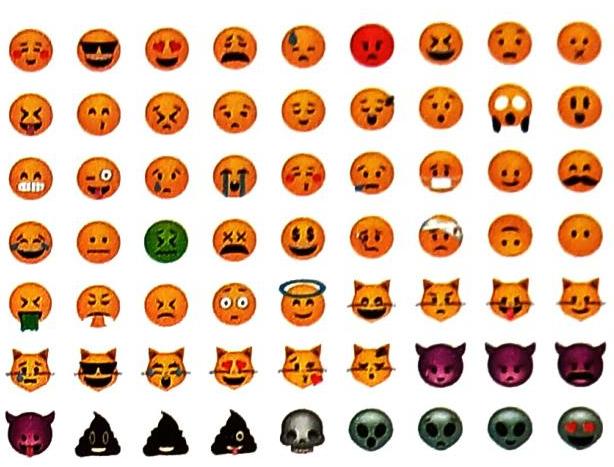
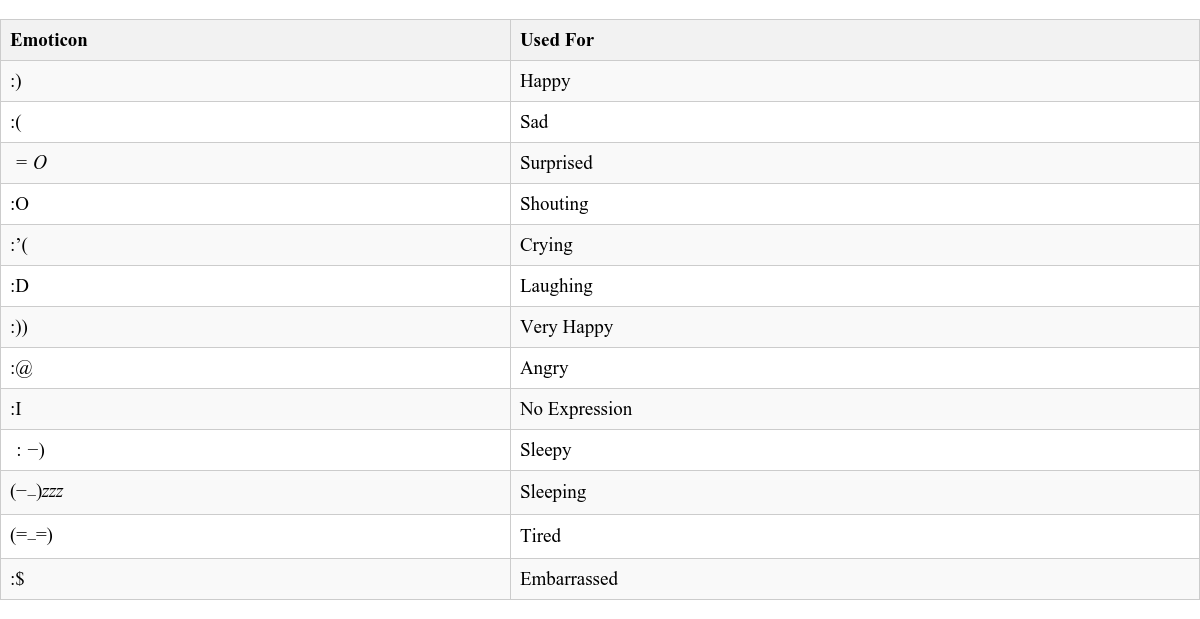
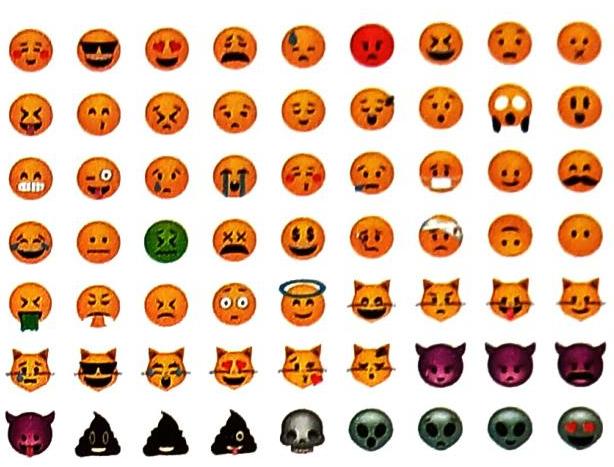
Clickipedia
The very first two emoticons ever used were introduced by Scott Fahlman. They were :-) to show a smiling face and :-( to show a sad face!

Acronyms
An acronym is a word formed by taking the initial letters of a multi-word name or phrase. Sometimes, it’s just the first letter of each word, like HTML (Hyper Text Markup Language). Other times, it might use more than one letter from some words, like COBOL (COmmon Business Oriented Language).
The use of acronyms became very popular with the rise of Short Message Service (SMS), or text messaging, where every character counted! Acronyms act like a shorthand for Internet users, helping to save typing time and make communication quicker.
Here are some common acronyms used in Internet communication:



Chapter Summary: Reb@(t)t
Let’s quickly recap the main points we’ve learned in this chapter about E-mail!
Want to print your doc?
This is not the way.
This is not the way.

Try clicking the ⋯ next to your doc name or using a keyboard shortcut (
CtrlP
) instead.