Skip to content
07. Html An Introduction
 Self Study
Self Study
Prepared by: learnloophq@gmail.com
Last edited 10 days ago by Learn LoopHQ.
Chapter: 07. Html An Introduction
HTML - An Introduction: Your Self-Study Guide for Web Page Design
Chapter Overview
This chapter introduces you to the exciting world of creating web pages! You will learn about HTML, the language used to structure web pages, and CSS, which helps style them. By the end of this chapter, you’ll understand the basic building blocks of a web page and how to make it look great.
Key Topics You Will Explore:
Computers connected to the Internet are either servers or clients. They communicate using networking protocols. Clients send requests to servers, and servers respond with the requested data. Servers store information as websites, which are collections of web pages. Each web page contains text, graphics, videos, audio, and links. Every web page has a unique address called a Uniform Resource Locator (URL), allowing access from anywhere. HTML is the most widely used language to design these web pages.

HTML
HTML stands for Hypertext Markup Language. It is a markup language that describes the structure of a web page. It allows you to create web pages that include paragraphs, headings, links, and block quotes. A key advantage of HTML is that the output of HTML web pages looks the same on any type of computer and any operating system, such as MacOS or Windows. HTML5, the latest version, was officially released as a W3C Recommendation in 2014.
Clickipedia
Hypertext
Hypertext is a special piece of text that has the unique ability to link to another document or web page. When you click on hypertext, it takes you to a different location, either within the same document or to a completely new web page.

Markup Language
A Markup Language is a type of language that uses special symbols, known as tags, to “mark up” or label a text document. These tags then provide instructions to the web browser on how to display the text and other content on the screen.

Key Features of HTML5
HTML5 offers several important features that make it a powerful tool for web development:
Types of HTML Editor
There are two main types of HTML editors used for creating web documents:
Let’s explore each of these types in more detail.

WYSIWYG Editor
WYSIWYG stands for “What You See Is What You Get.” This type of editor is very helpful because it allows the developer to see exactly what the final web page will look like as they are creating it. These editors typically provide various tools and graphical interfaces, making it easier to design web pages without deep coding knowledge.
Text Editor
You can create HTML documents using simple text editors that come with your computer, such as Notepad (on Windows) or Wordpad. When using a text editor, you need to have a proper understanding of HTML commands and syntax to develop a functional web page, as it doesn’t show the visual output as you type.

TAGS AND ATTRIBUTES
As you’ve learned, HTML is a markup language, which means it uses special tags to mark up the content of web pages. These tags often work together with attributes, which provide additional information or modify the behavior of the tags.
Tags
Tags are the fundamental building blocks of a web page. They act like instructions that tell the web browser how to display different pieces of information on the web page.
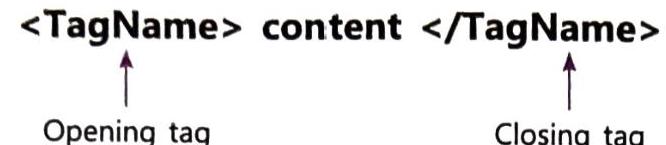
Nesting of Tags
Nesting of tags means placing one HTML tag inside another. You can start a new tag before closing the previous one. The crucial rule to remember is that tags are nested based on the LIFO (Last In First Out) principle. This means the tag that was opened most recently must be closed first.
Attribute
An attribute is a special property that provides additional information about an HTML tag. It enhances the functionality of a tag, allowing you to customize its behavior or appearance.
RULES FOR WRITING HTML5 CODES
To ensure your HTML5 code works correctly and is easy to read, follow these important rules:
HTML5 DOCUMENT STRUCTURE
An HTML document is fundamentally a text file that contains special markup tags. These markup tags are essential because they instruct the Web browser on how to display the content of your web page. When you save an HTML file, it typically uses the .htm or .html extension.
Basic Structure of an HTML Document:
Every basic HTML document follows a standard layout:
<!DOCTYPE html>
<html>
<head>
<title>Title of the web page</title>
</head>
<body>
Content of the page
</body>
</html>
An HTML page is logically divided into two main sections:
CREATING AND SAVING AN HTML DOCUMENT
Let’s walk through the steps to create and save your very first web page using basic HTML tags.
Step 1: Open a plain text editor like Notepad (on Windows) and write your HTML code.
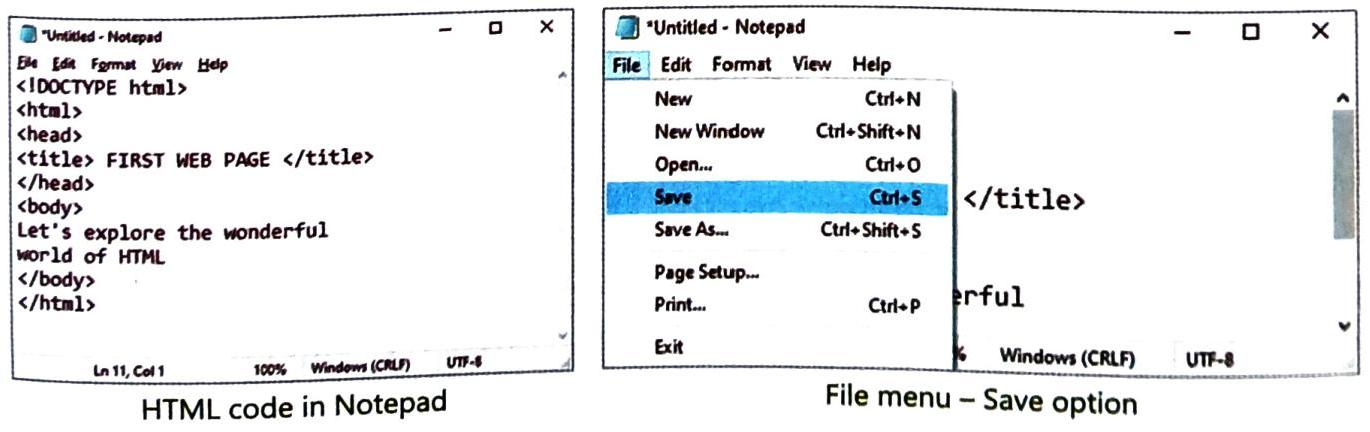
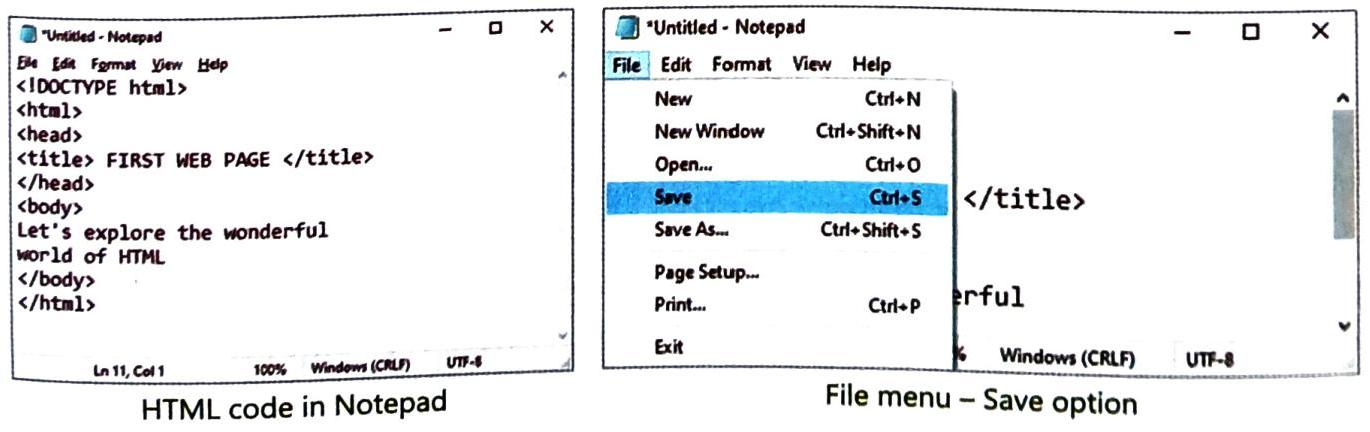
Step 2: Click on the File menu in Notepad.
Step 3: Click on Save to open the “Save As” dialog box.
Step 4: Choose the location on your computer where you want to save the file (e.g., your Desktop or a specific folder).
Step 5: Enter a name for your file, making sure to include the .html extension. For example, you might name it 'First Web Page.html'.
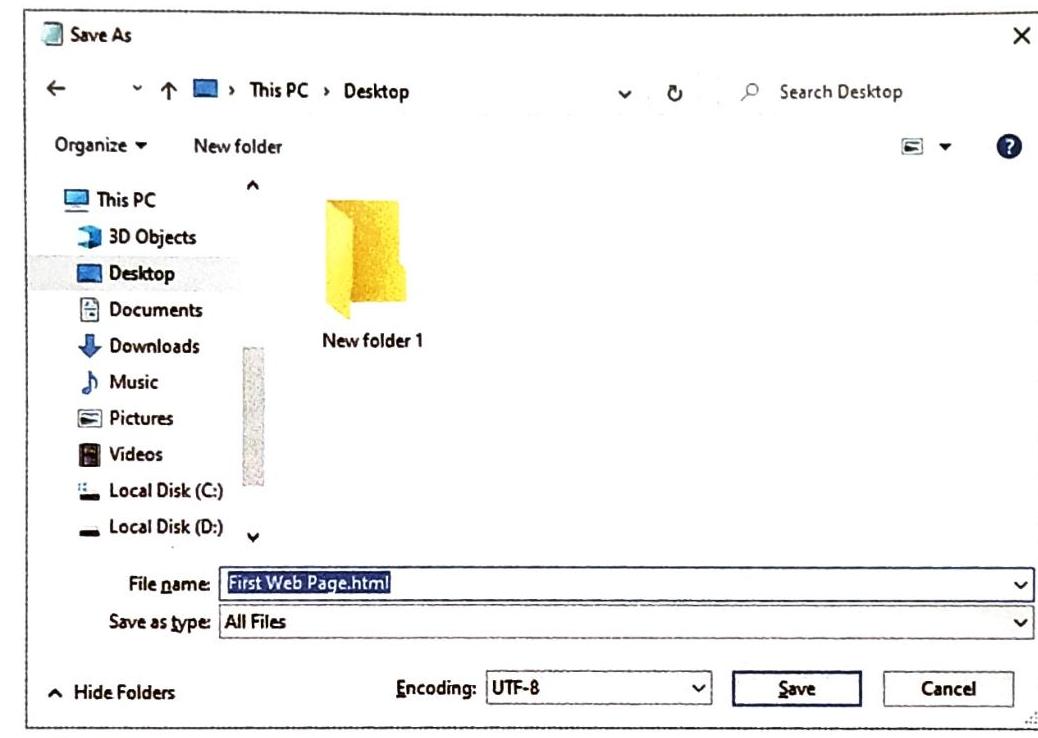
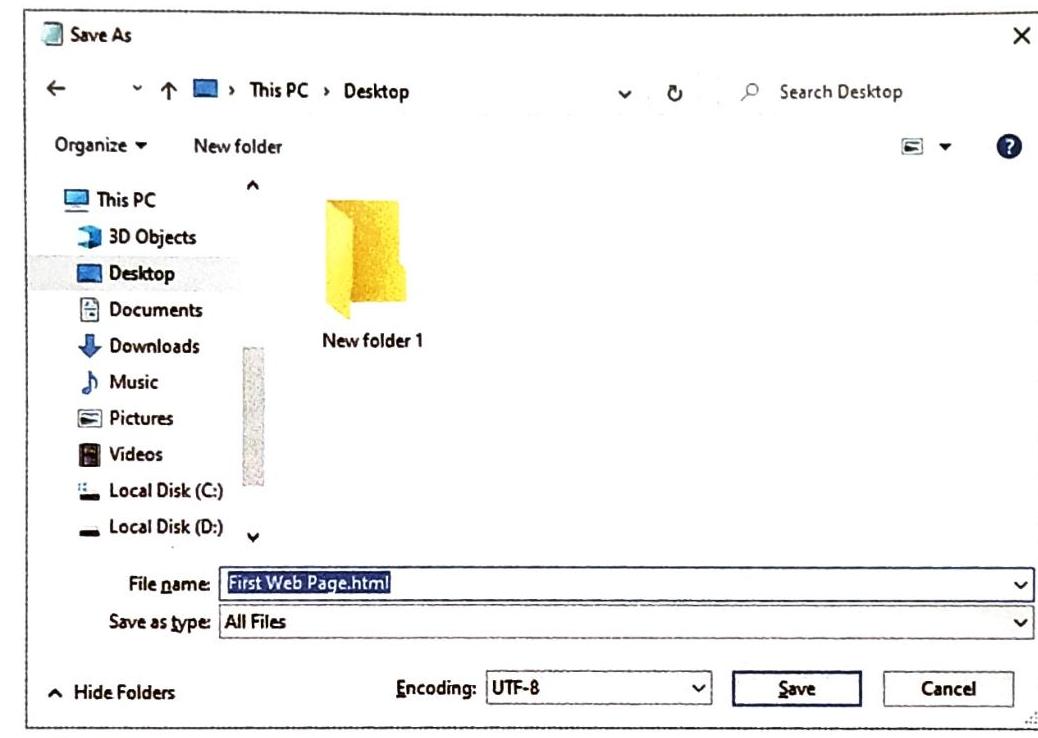
Step 6: Click on the Save button to complete saving your file.
TECH FUNDA
Always make sure that you enter the “.htm” or “.html” extension with the file name while saving the file. Without this extension, your computer won’t recognize it as a web page!

Viewing a Web Page
Once you’ve created and saved your HTML document, the next step is to open it in a web browser to see your creation!
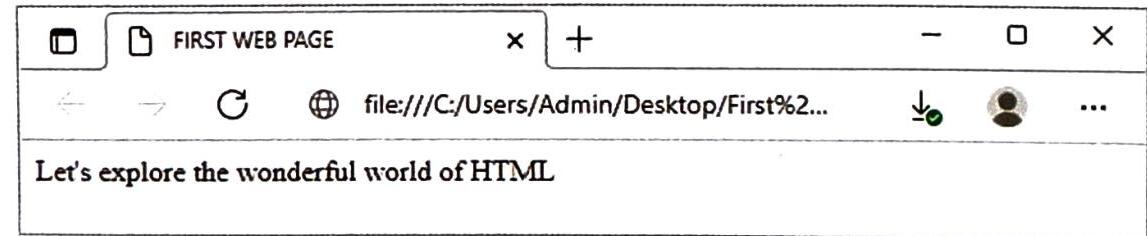

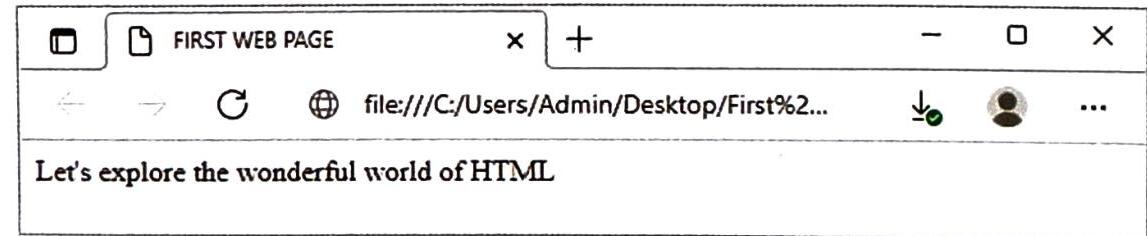
BASIC HTML TAGS
HTML provides a variety of tags to structure and present content. Some of the most fundamental tags you will use include <!DOCTYPE html>, <html>, <head>, <title>, <body>, and many more. Let’s discuss some of these essential tags in detail.

The <!DOCTYPE html> Tag
The <html> Tag
The <head> Tag
The <title> Tag
The <body> Tag
The <Hn> Tag
Just like chapters in a book have various headings and sub-headings to organize content, the <Hn> tag in HTML provides similar functionality for your web page.
Want to print your doc?
This is not the way.
This is not the way.

Try clicking the ⋯ next to your doc name or using a keyboard shortcut (
CtrlP
) instead.