Skip to content
06. Scratch Programming Game Creation
 Self Study
Self Study
Prepared by: learnloophq@gmail.com
Last edited 10 days ago by Learn LoopHQ.
Chapter: 06. Scratch Programming Game Creation
Scratch Programming: Game Creation
Welcome to your self-study guide for Scratch Programming! In this chapter, you will learn how to use Scratch, an easy and fun programming language, to create your own games, animated stories, and interactive art. We will explore how to add characters (called Sprites), change backgrounds (Backdrops), draw shapes, and use different types of programming blocks to bring your ideas to life.
A computer needs instructions in a language it understands. Scratch provides these instructions as visual “blocks” that you can drag and connect, like puzzle pieces, to build your projects. Let’s begin our journey into the world of Scratch!

Starting Scratch
To begin your Scratch adventure, you need to open the program. Here’s how:
Once you follow these steps, the Scratch window will open, ready for you to start creating!
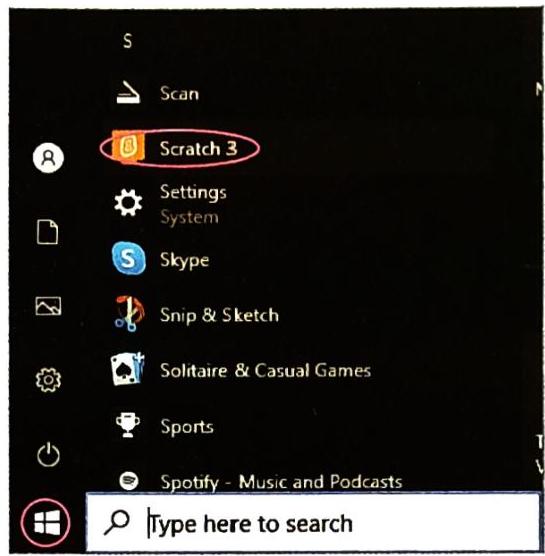
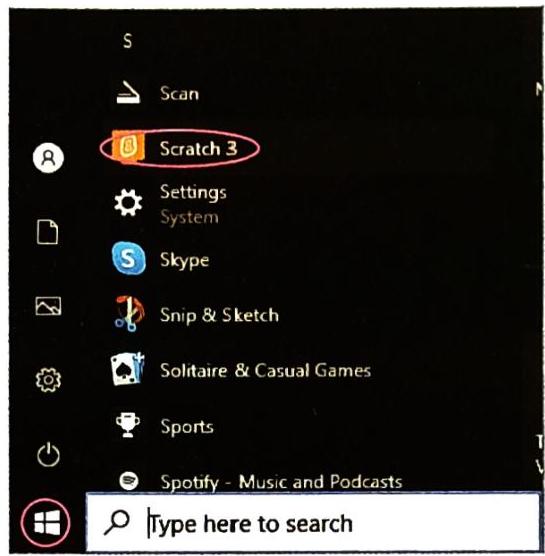
Clickipedia: Scratch Website
Clickipedia: Scratch Creation
Understanding the Scratch Window Components
The Scratch window is organized into several key areas that help you build your projects. Familiarize yourself with these components:
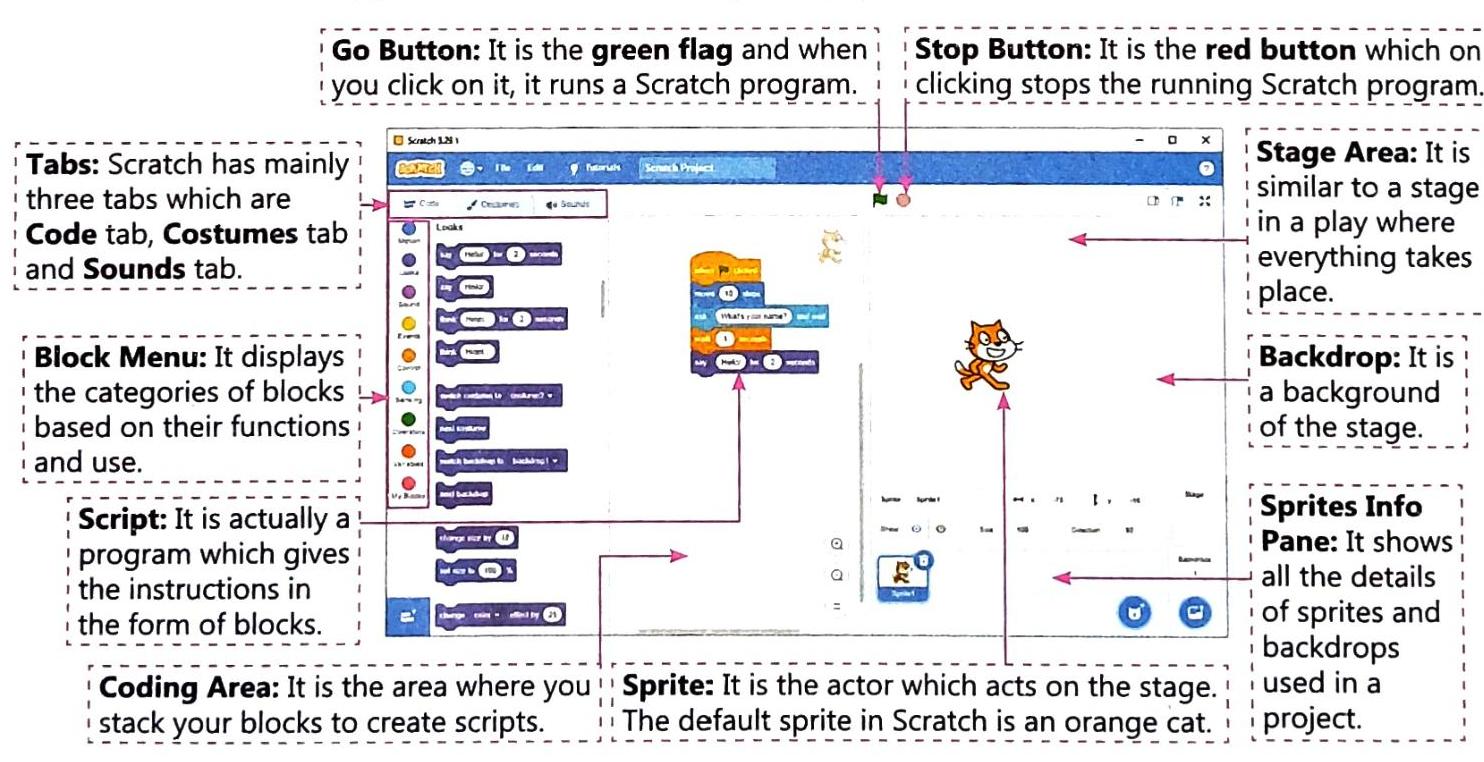

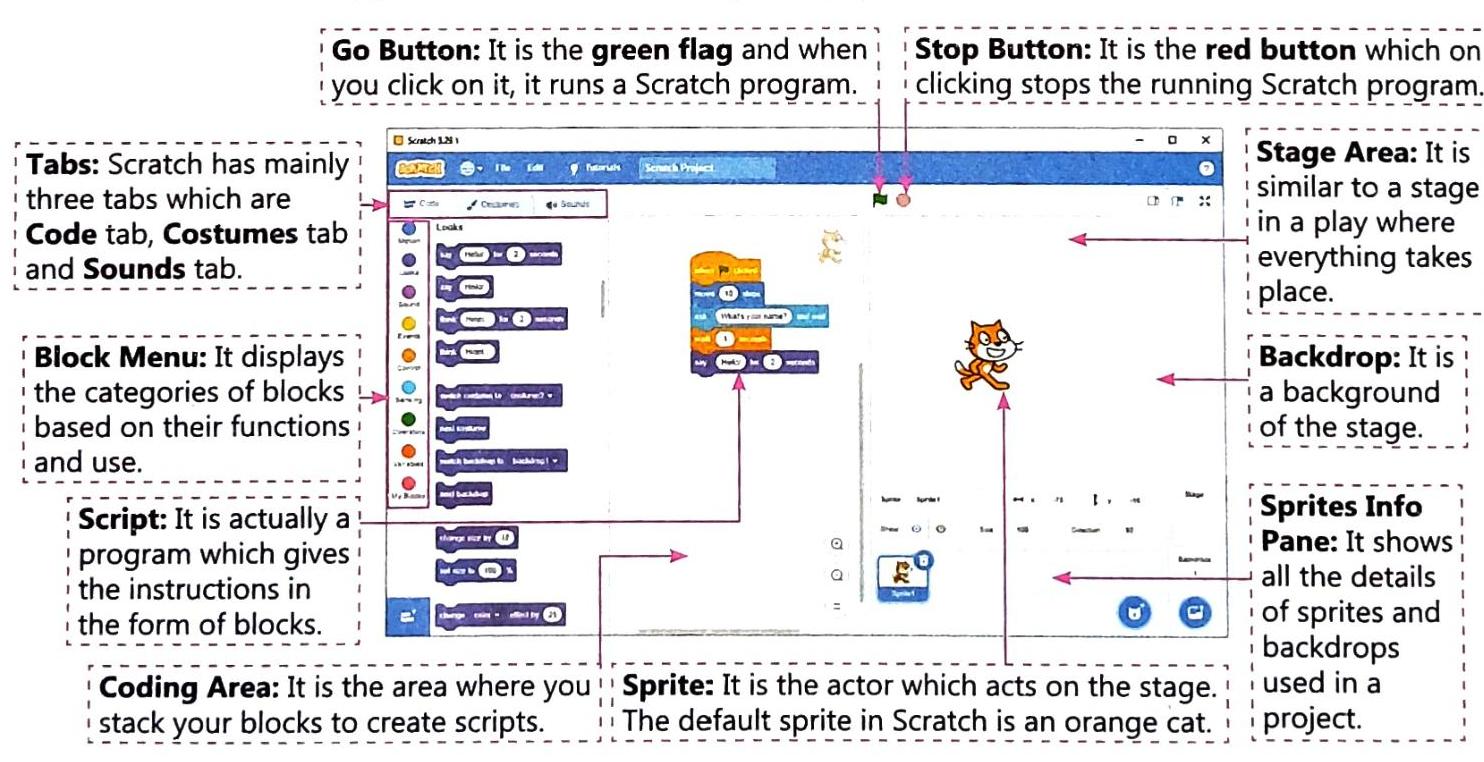
Choosing a Sprite
When you open Scratch, the first sprite you see is usually the cat sprite, located at the center of the stage. You can easily change this and choose a different sprite that fits your project. Scratch gives you four main ways to add a sprite:
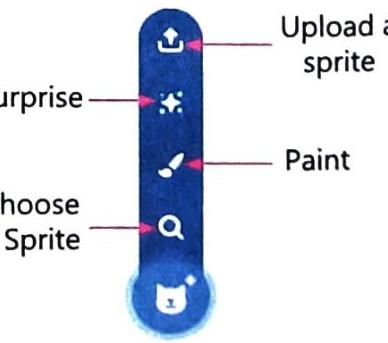
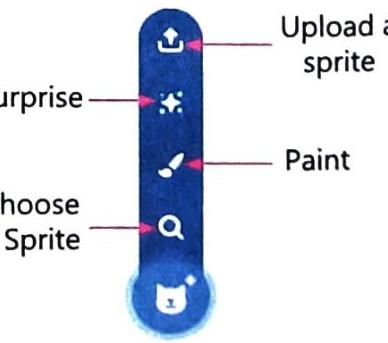
Adding a Sprite from Library
The Scratch Library has a wide variety of pre-made sprites you can use.
To add a sprite from the library, follow these steps:
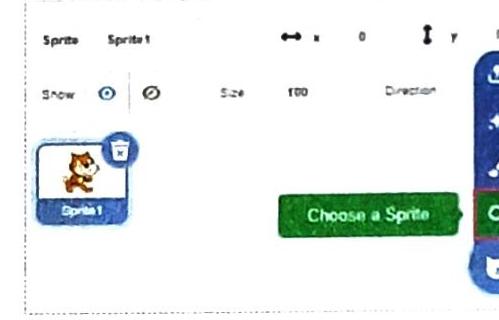
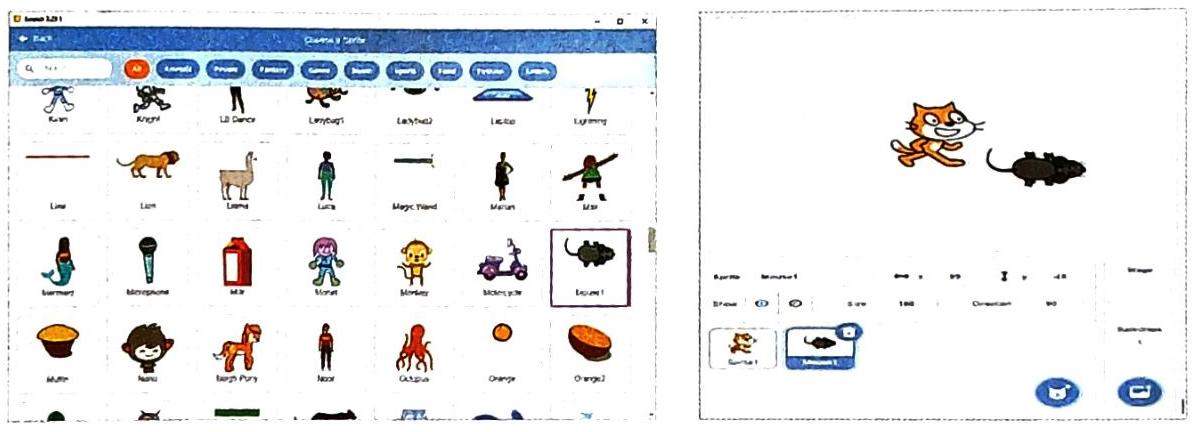
Painting a New Sprite
If you want to create a unique character that isn’t in the library, you can draw your own!
To paint a new sprite, follow these steps:


Other Options for Choosing a Sprite
Choosing a Backdrop
A backdrop is the background of your stage. Changing the backdrop sets the scene for your project. You can choose backdrops from Scratch’s built-in Library.
To choose a backdrop, follow these steps:
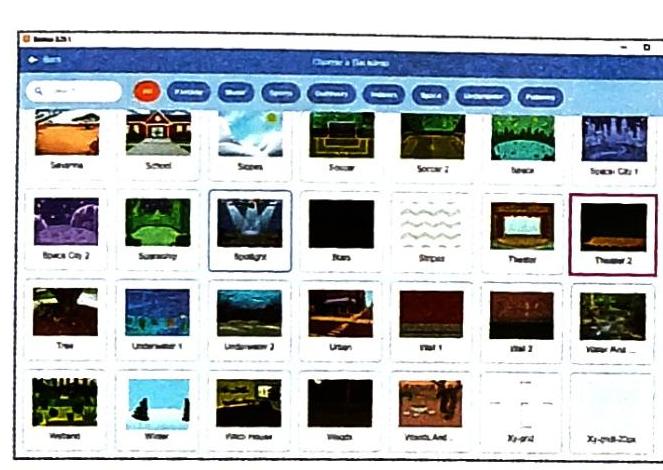
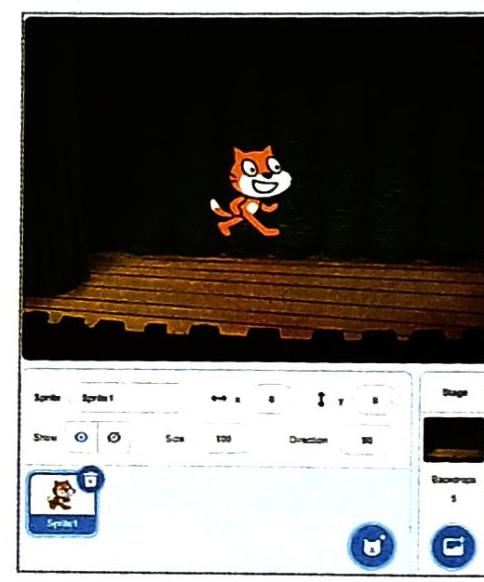
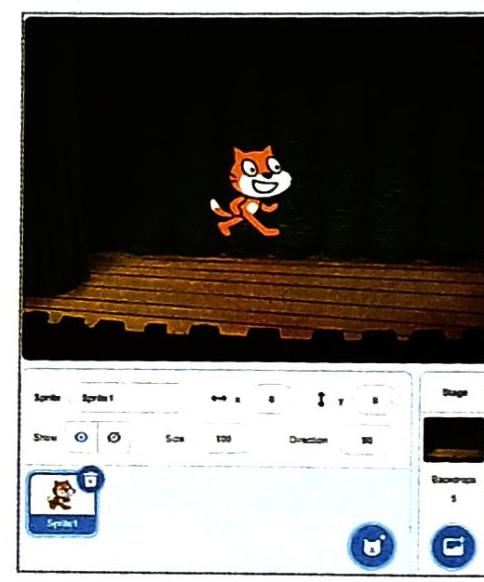
Clickipedia: Stage Dimensions
Setting the Sprite Position
The Scratch stage is like a grid, divided into different x and y values.
The go to x: ( ) y: ( ) block, found under the Motion block category, is very useful. It allows you to set the sprite’s exact position on the stage. If your sprite accidentally moves off-screen due to other scripts, this block can bring it back to a desired location.
Sprite’s Direction
You can control the direction your sprite faces using the Turn blocks in the Motion block menu.
You can change the number of degrees in the Turn block to suit your specific movement requirements.
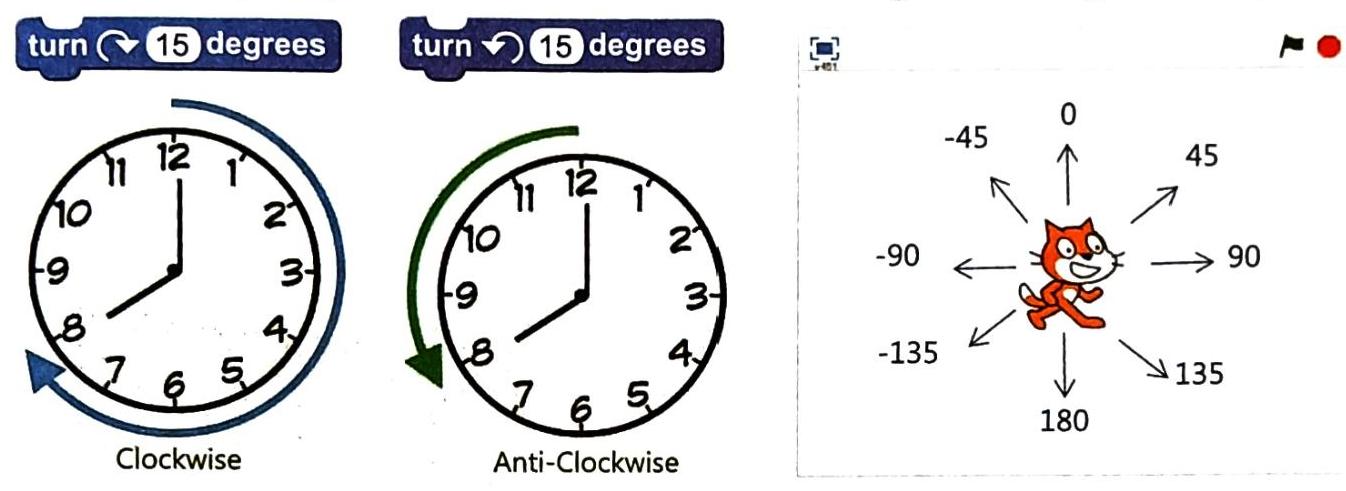

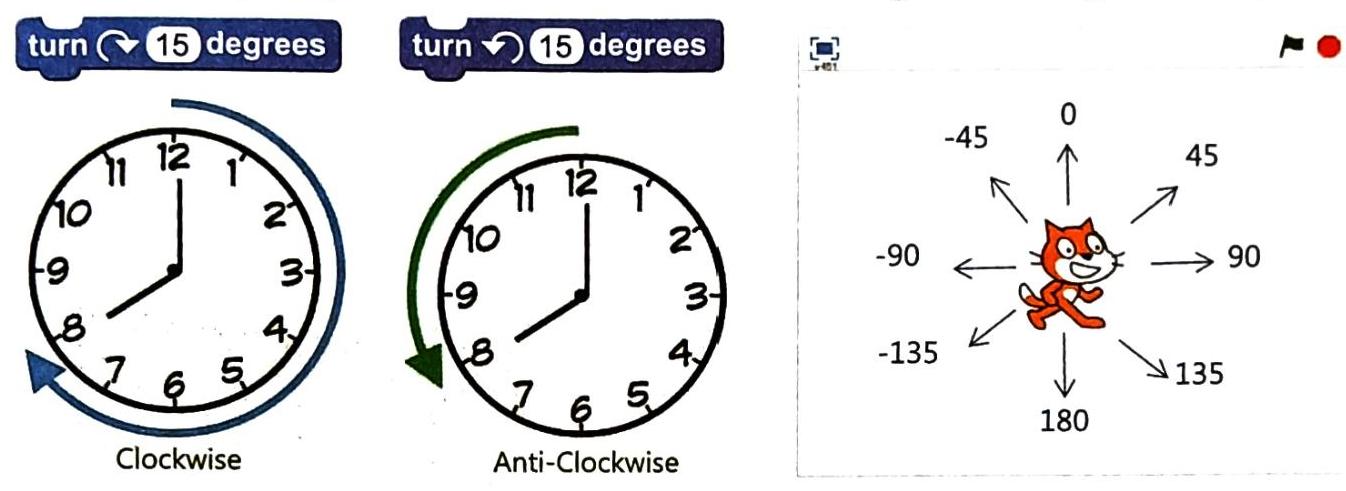
Understanding Blocks
Blocks are the fundamental building blocks of Scratch. They are puzzle-piece shapes that you drag and connect to give instructions to the computer.
A script is a collection of inter-locked blocks that together form a code in Scratch. When you double-click on a script, Scratch runs the blocks from top to bottom, executing the instructions in order.
Working with Blocks:
Block Categories
Scratch blocks are organized into different categories based on their function. Most blocks allow you to change the default value within them to customize your script.
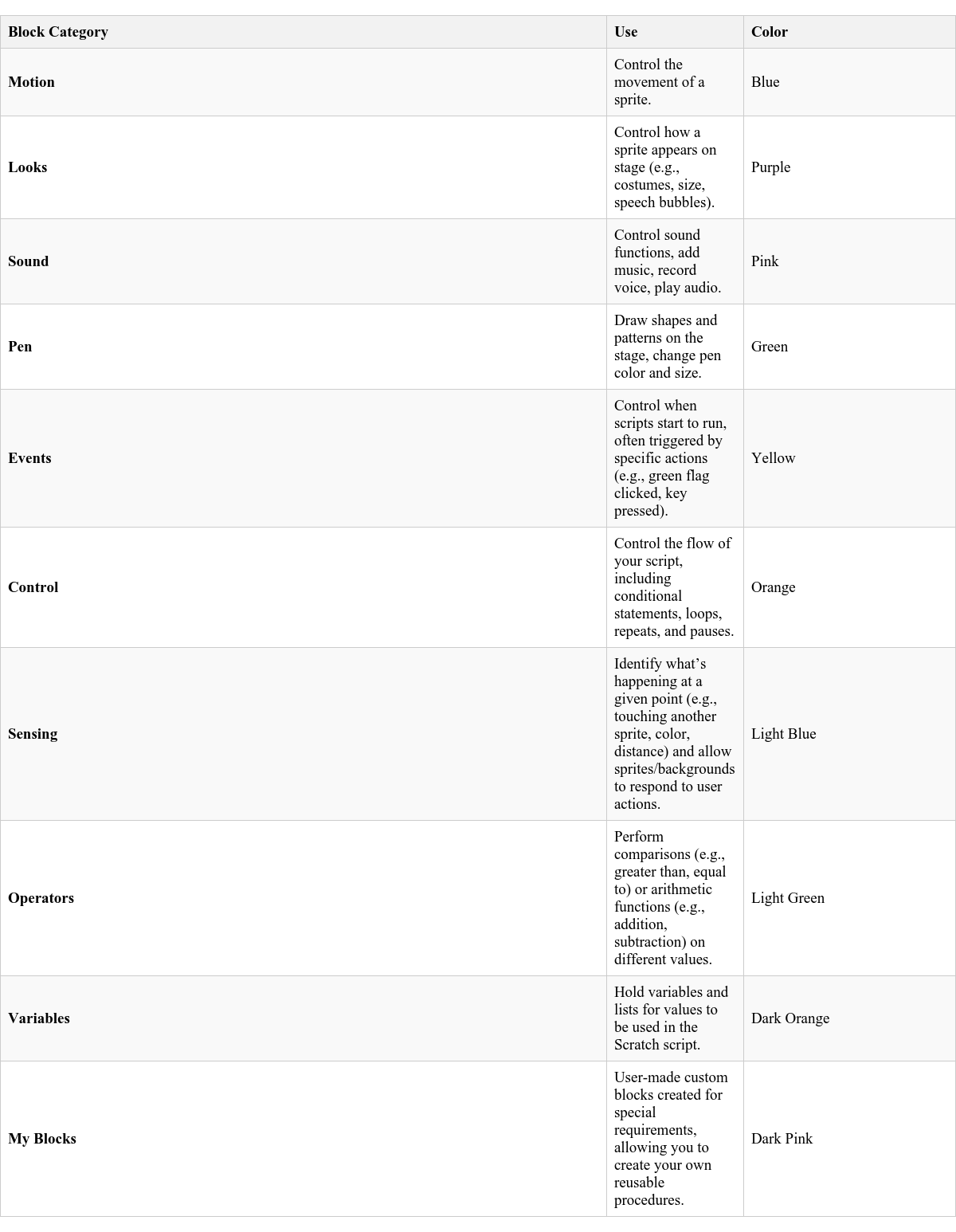
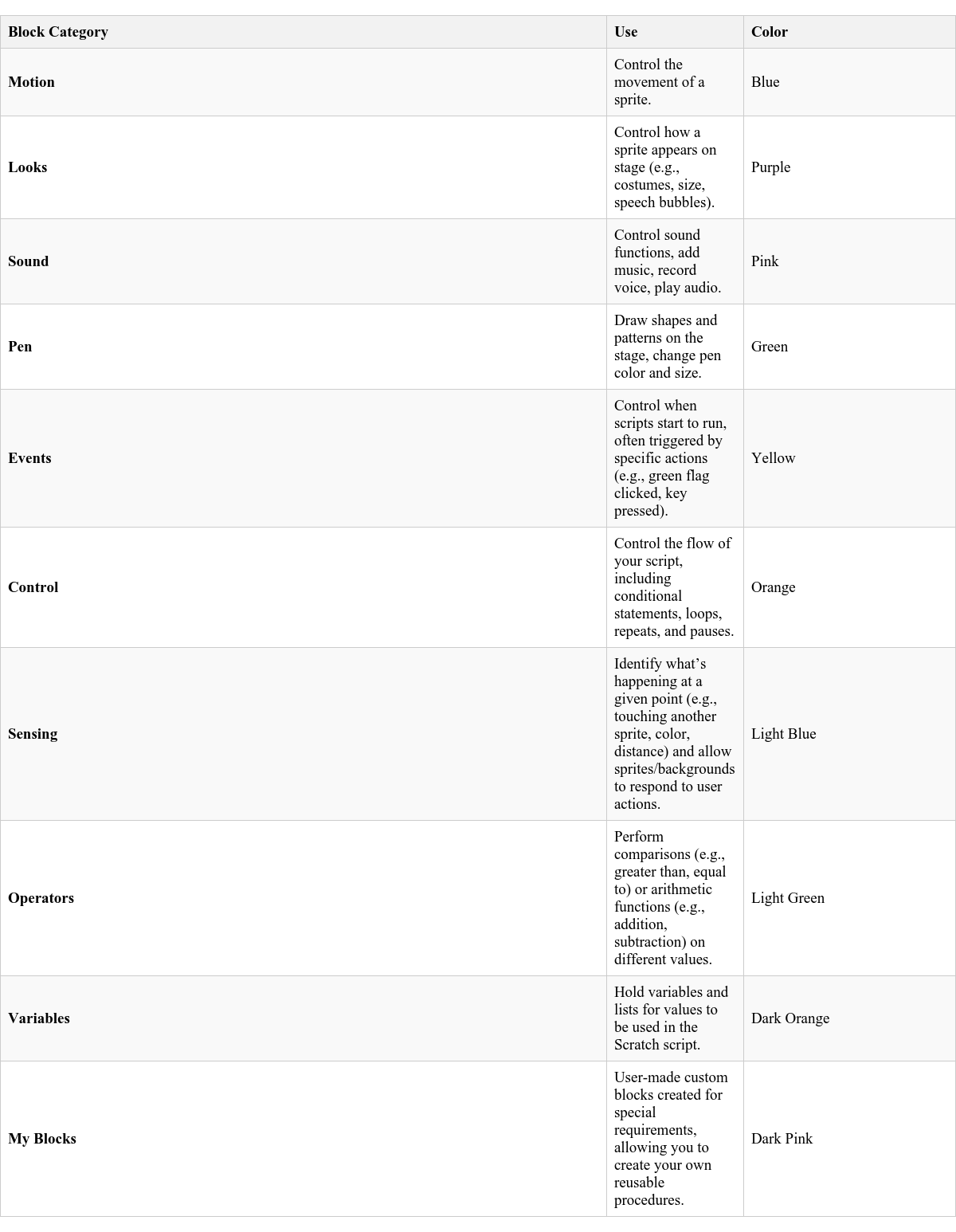
Clickipedia: Loop
Pen Block
The Pen blocks are green in color. These blocks allow your sprite to draw a trail as it moves on the stage. You can even change the color of this trail!
In Scratch 3.0, Pen blocks are not automatically in the Block Menu. You need to add them as an extension.
To add Pen blocks:
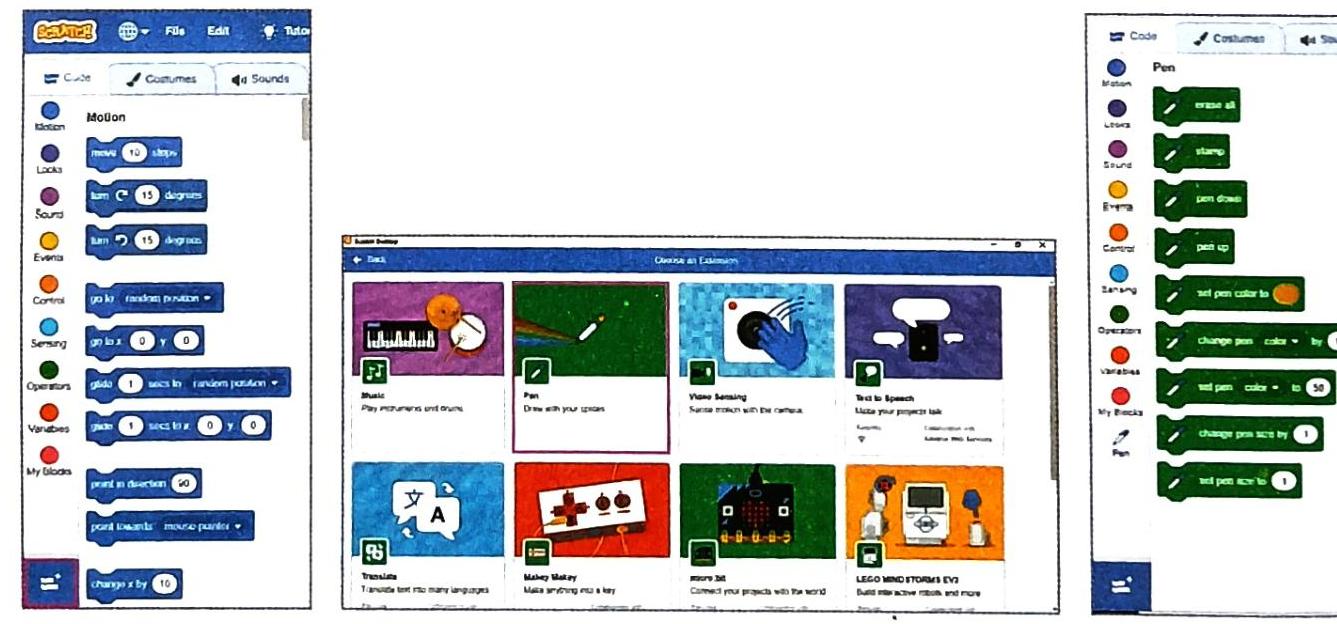
Common Pen Blocks and Their Uses:
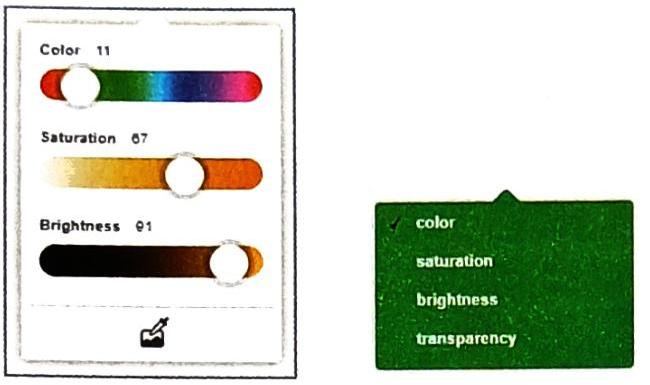
Variables
A program (also called a Script in Scratch) is a set of commands and instructions that tell the computer to perform a task. These instructions are built using individual blocks.
Any numbers, text, dates, or pictures you use in a program are called data. Computers store this data in their memory so it can be used later. This data is stored in variables.
A variable is called variable because its value can change during the program’s execution. It doesn’t have a fixed value. For example, in a move ( ) steps block, the default value might be 10 steps, but you can change this value to 5, 100, or any other number depending on your script.
Types of Variables
Variables can store different kinds of data:
Creating Variables in Scratch
To create your own variables in Scratch:
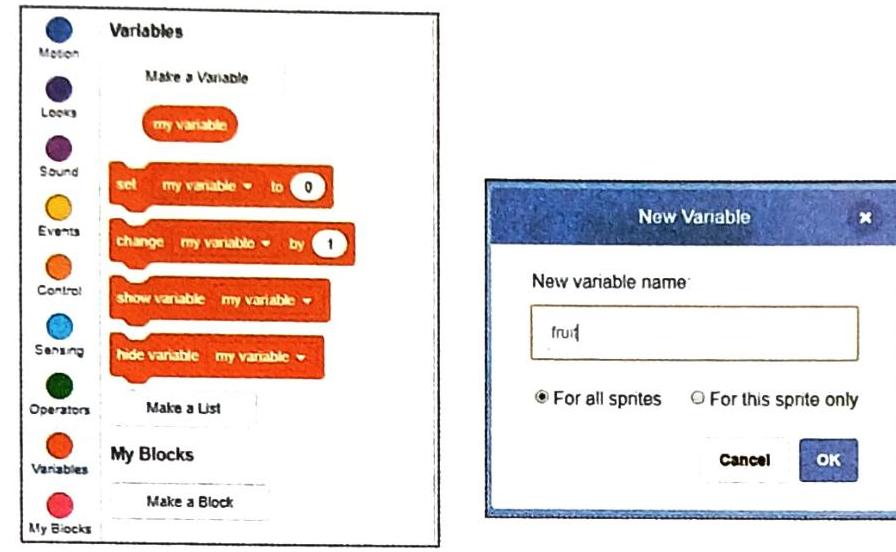
The new variable will now appear in the list of Variables blocks. Notice that the variable name you chose (e.g., “fruit”) will also appear in the other variable-related blocks like set (variable) to ( ) or change (variable) by ( ).
Let’s look at an example script using a variable:
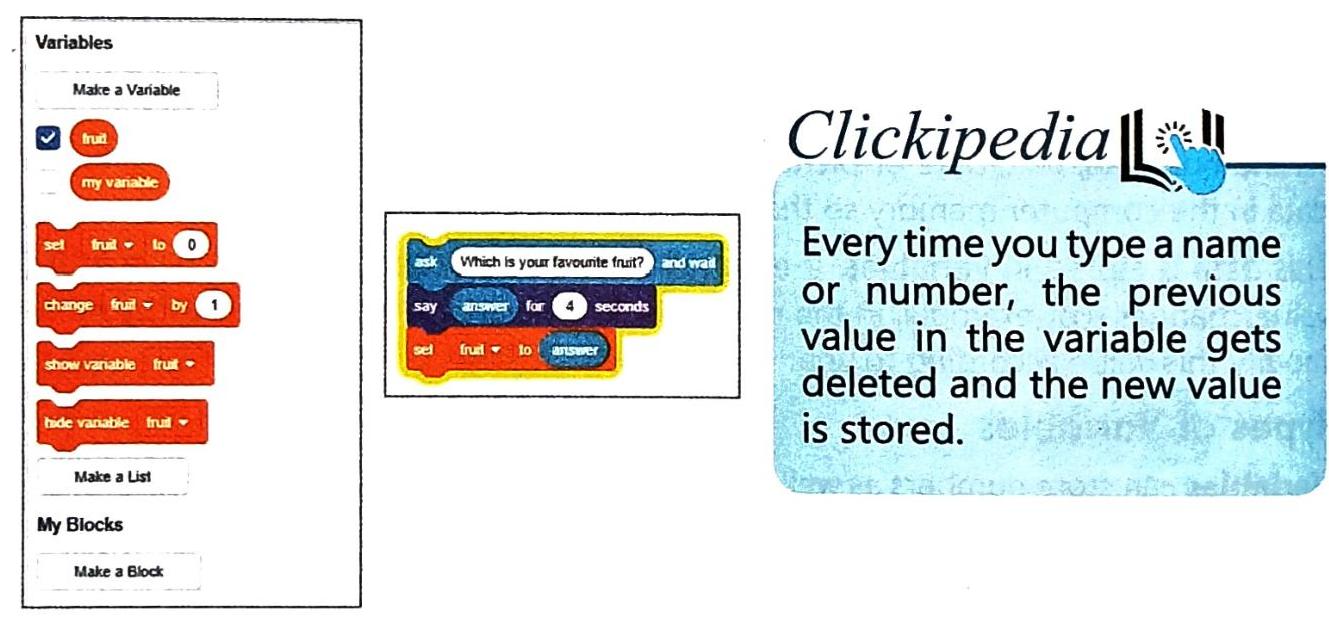
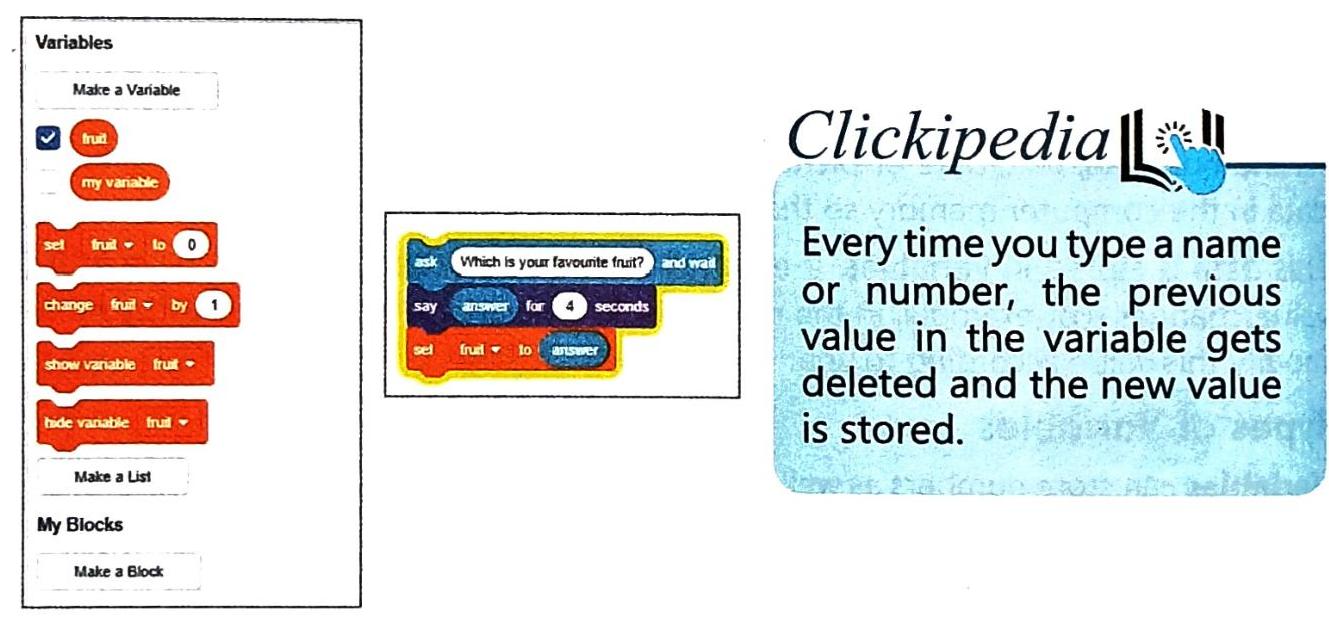
In this example:
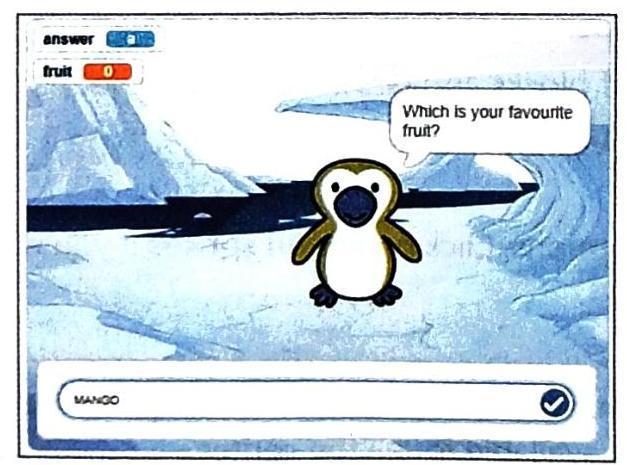
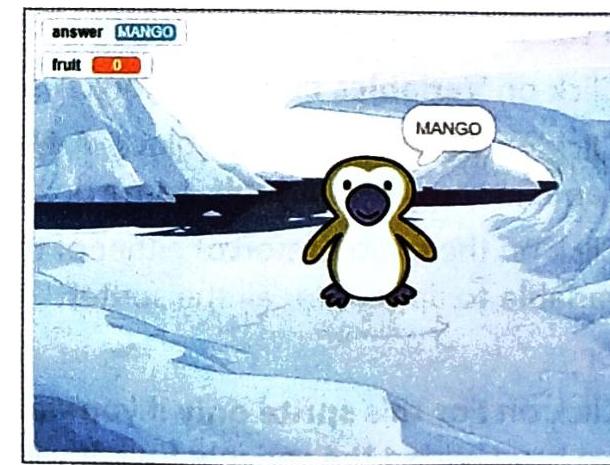
Clickipedia: Variable Overwrite
Think Tank
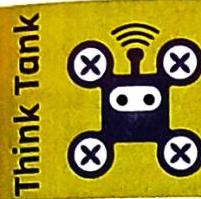
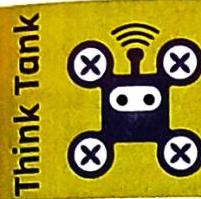
Consider how you could use Scratch to create a sports competition game. What sports would be included, and how would players train and compete to become champions? (This section is for thought and brainstorming, not direct factual content to be reproduced.)

Operators
Operators Blocks are used to perform arithmetic calculations and logical comparisons. These blocks are easily identifiable by their light green color and distinct oval or hexagon shapes.
Arithmetic Operators
Scratch provides four basic arithmetic operators: addition, subtraction, multiplication, and division.
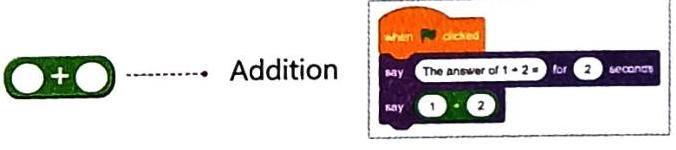
Relational Operators
Relational operators allow you to compare two values or variables and determine if a relationship between them is true or false.
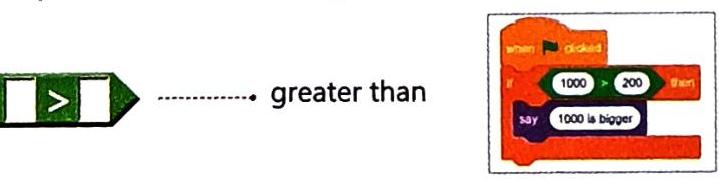
Logical Operators
Logical operators combine two or more relational operator results (true/false) to produce a single true/false outcome. They help you create more complex conditions.



Conditional Blocks
Often in programming, you need to perform actions that depend on whether certain conditions are met. For example, if you want to make mango shake, the action (making shake) depends on the condition (availability of mangoes).
This kind of logic can be written in two main ways:
Want to print your doc?
This is not the way.
This is not the way.

Try clicking the ⋯ next to your doc name or using a keyboard shortcut (
CtrlP
) instead.