Skip to content
Automate Okta Workflows
 Temporary Group Assignments
Temporary Group Assignments
Why should you use Temporary Group Assignments?
Some examples may be:
Instructions
Temporary Group Assignments
Okta User
Okta Groups
From
Until
Add
Remove
Okta User
Okta Groups
From
Until
Add
Remove
khoi@coda.io
Coda Dev Admins
11/2/2023
8/5/2022
Add
Remove
oleg@coda.io
Origin Country Bypass
7/28/2022
8/31/2022
Add
Remove
testing12345@atko.com
Groups-Team
7/27/2022
10/7/2022
Add
Remove
There are no rows in this table
Want to print your doc?
This is not the way.
This is not the way.
Try clicking the ⋯ next to your doc name or using a keyboard shortcut (
CtrlP
) instead.