Skip to content
Share
Explore

Aviary Features
Indexes
Last edited 59 days ago by Jesse Moore
Search
What is an Index?
In Aviary, an index is time-coded metadata (names, subjects, keywords, partial transcripts, locations, hyperlinks, DMCI, etc.) that is attached to audiovisual media files, and references the places where they occur in the media file (timecode). In this way, an Aviary index is similar to an index typically found at the end of a book, which has similar references to the pages that such metadata can be found on. Rather than page number references, an Aviary Index includes timecode references.
The Data Model of an Index
Indexes can be either created in Aviary or imported into Aviary. No matter how they are created, all indexes are stored as data in two different database tables. Each index has a single database entry in the file_indexes table describing the index itself. Each index can have one-to-many time coded segments, with each stored as a separate entry in the file_index_points table.
Currently, an Aviary index can be very simple. It is only required that an index have a title, which is supplied during creation or import, and at least one segment with a supplied segment title.
In addition to title, Indexes contain can also include other metadata, including a descriptive note, language, access permissions, sort order compared to other indexes assigned to the same media file.
In addition to title, Index segments can also include other metadata, including start and end times, segment synopsis, partial transcript, GPS coordinates, GPS description, GPS zoom level, subjects, keywords, and hyperlinks.
How Indexes are created
Indexes can be created manually in the Aviary web interface. For more info see: Manually Creating Indexes.
Indexes can be imported one-at-a-time by choosing the Upload Another Index from the three dot menu on the index tab of the resource detail screen. Uploaded indexes must meet one of the following standards:
WebVTT Web Video Text Tracks format (https://www.w3.org/TR/webvtt1/)
OHMS: Oral History Metadata Synchronizer XML schema (https://www.avpreserve.com/nunncenter/ohms/ohms.xsd). For more information on the conceptual framework and theory of OHMS indexing, see: Indexing Interviews in OHMS: An Overview (http://ohda.matrix.msu.edu/2014/11/indexing-interviews-in-ohms/).
AES-60 2011: AES standard for audio metadata (https://www.aes.org/standards/schemas/aes60-2011.xsd).
Indexes can be imported in bulk. For more information on bulk importing see: Add Transcripts and Indexes to a Resource
Aviary file_index_points table mapping
Manually Create an Index
1. To manually create an index using the Aviary user interface, go to the resource detail page for the corresponding resource that you wish to index. Click on the Index tab.
2. Click on the 3 dots button, and then choose “Create new index” from the drop-down menu.
3. To add a new index segment, listen to the audiovisual recording until the player reaches the time that you would like to use as the start time on index segment. Then, click on “Add Index Segment”.
4. Each index segment must at least have a Segment Title and and Segment Synopsis. When index segment description is complete, click on the Save & Close button to save the index segment metadata and return to the index show page (displaying all index segments on one screen), or click on the Save and Create New button to save the index segment metadata and also add a new index segment with a timestamp equivalent to the time displaying on the media player at the time the button is clicked (equivalent to clicking on Add Index Segment button from the index show screen).
Manually Edit an Index
1. To manually edit an index using the Aviary user interface, go to the resource detail page for the corresponding resource that you wish to index. Click on the Index tab.
2. Click on the 3 dots button, and then choose “Edit this index” from the drop-down menu.
3. You will be directly to a collapsed view of all existing index segments. To expand or contract the view of all segments, click on the Expand All or Collapse All buttons.
4. A user can quickly edit the index segment title of any segment from the index show screen, by clicking on the existing title, making the necessary changes, and then clicking on the Save button.
5. To Delete any index segment from the index show screen, click on the Delete Index Segment button.
6. To Edit any index segment, click on the pencil button on the appropriate index segment to redirected to the index edit screen.
7. When editing an index segment is complete, click on the Save & Close button to save the index segment metadata and return to the index show page (displaying all index segments on one screen).
What is an Index?
09/28/2023
In Aviary, an index is time-coded metadata (names, subjects, keywords, partial transcripts, locations, hyperlinks, DMCI, etc.) that is attached to audiovisual media files, and references the places where they occur in the media file (timecode). In this way, an Aviary index is similar to an index typically found at the end of a book, which has similar references to the pages that such metadata can be found on. Rather than page number references, an Aviary Index includes timecode references.
The Data Model of an Index
Indexes can be either created in Aviary or imported into Aviary. No matter how they are created, all indexes are stored as data in two different database tables. Each index has a single database entry in the file_indexes table describing the index itself. Each index can have one-to-many time coded segments, with each stored as a separate entry in the file_index_points table.
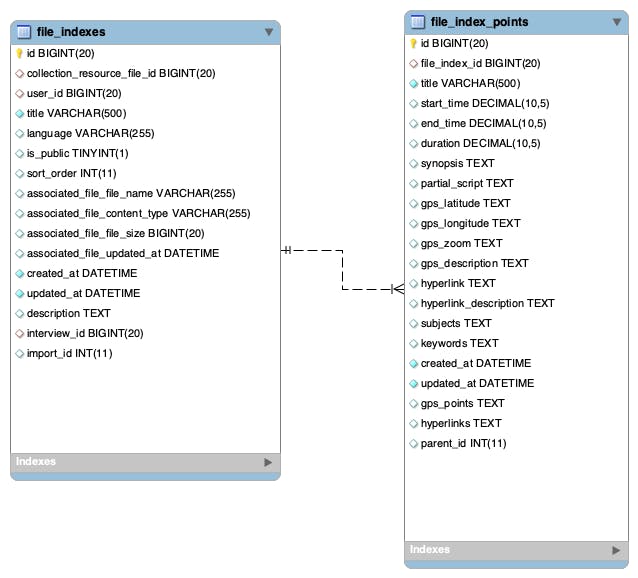
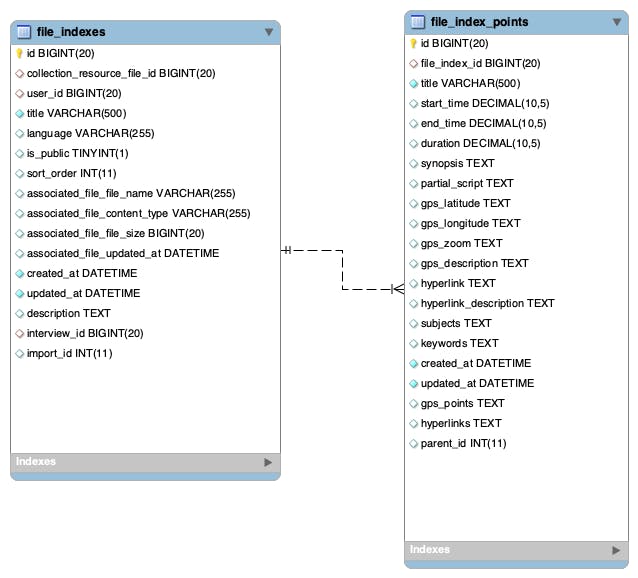
Currently, an Aviary index can be very simple. It is only required that an index have a title, which is supplied during creation or import, and at least one segment with a supplied segment title.
In addition to title, Indexes contain can also include other metadata, including a descriptive note, language, access permissions, sort order compared to other indexes assigned to the same media file.
In addition to title, Index segments can also include other metadata, including start and end times, segment synopsis, partial transcript, GPS coordinates, GPS description, GPS zoom level, subjects, keywords, and hyperlinks.
How Indexes are created
Aviary file_index_points table mapping
Aviary Field Name
Database Field
OHMS XML Index Point Tag
WebVTT Cue Block Element
AES-60 (in progress)
Aviary Field Name
Database Field
OHMS XML Index Point Tag
WebVTT Cue Block Element
AES-60 (in progress)
1
Segment Title
title
<title>
cue identifier
<dc:title>
2
Segment Start Time
start_time
<time>
cue timing timestamp before the string "-->"
start
3
Segment End Time
end_time
cue timing timestamp after the string "-->"
calculated from duration
4
Segment Duration
duration (end_time - start_time)
duration
5
Segment Synopsis
synopsis
<synopsis>
cue text payload
dc:description
6
Partial Transcript
partial_script
<partial_transcript>
7
GPS Description
gps_description
<gps_text>
8
GPS Zoom Level
gps_zoom
<gps_zoom>
9
GPS Coordinates
gps_latitude, gps_longitude
<gps>
10
Hyperlink
hyper_link
<hyperlink>
11
Hyperlink Description
hyper_link_description
<hyperlink_text>
12
Subjects
dc:subject
13
Creator
<creator><name>
14
Contributor
<contributor><name>
15
Publisher
<publisher><name>
16
Segment Date
dc:date
17
Rights
dc:rights
18
Identifier
dc:Identifier
There are no rows in this table
Want to print your doc?
This is not the way.
This is not the way.

Try clicking the ⋯ next to your doc name or using a keyboard shortcut (
CtrlP
) instead.